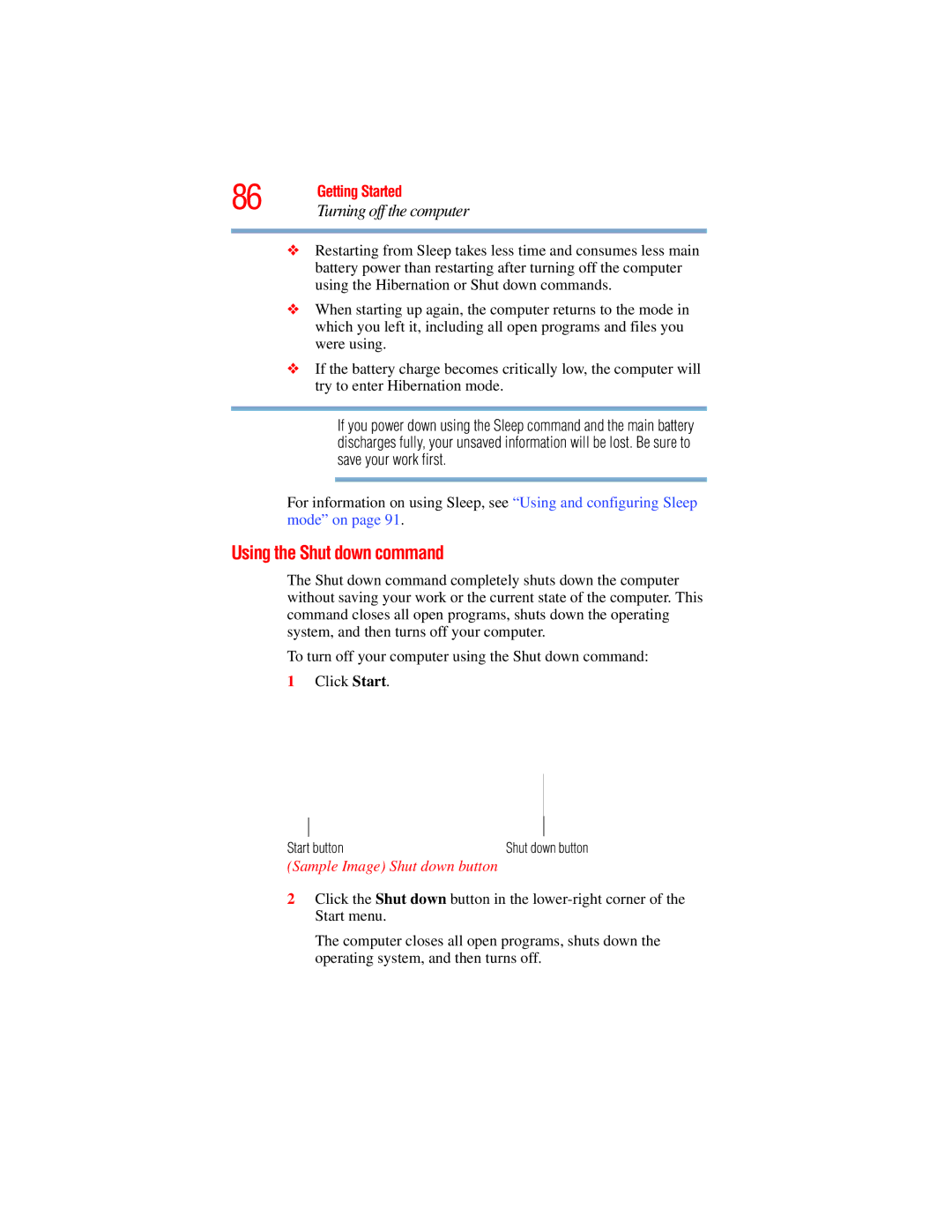86 | Getting Started |
Turning off the computer | |
|
|
❖Restarting from Sleep takes less time and consumes less main battery power than restarting after turning off the computer using the Hibernation or Shut down commands.
❖When starting up again, the computer returns to the mode in which you left it, including all open programs and files you were using.
❖If the battery charge becomes critically low, the computer will try to enter Hibernation mode.
If you power down using the Sleep command and the main battery discharges fully, your unsaved information will be lost. Be sure to save your work first.
For information on using Sleep, see “Using and configuring Sleep mode” on page 91.
Using the Shut down command
The Shut down command completely shuts down the computer without saving your work or the current state of the computer. This command closes all open programs, shuts down the operating system, and then turns off your computer.
To turn off your computer using the Shut down command:
1Click Start.
Start button | Shut down button |
(Sample Image) Shut down button
2Click the Shut down button in the
The computer closes all open programs, shuts down the operating system, and then turns off.