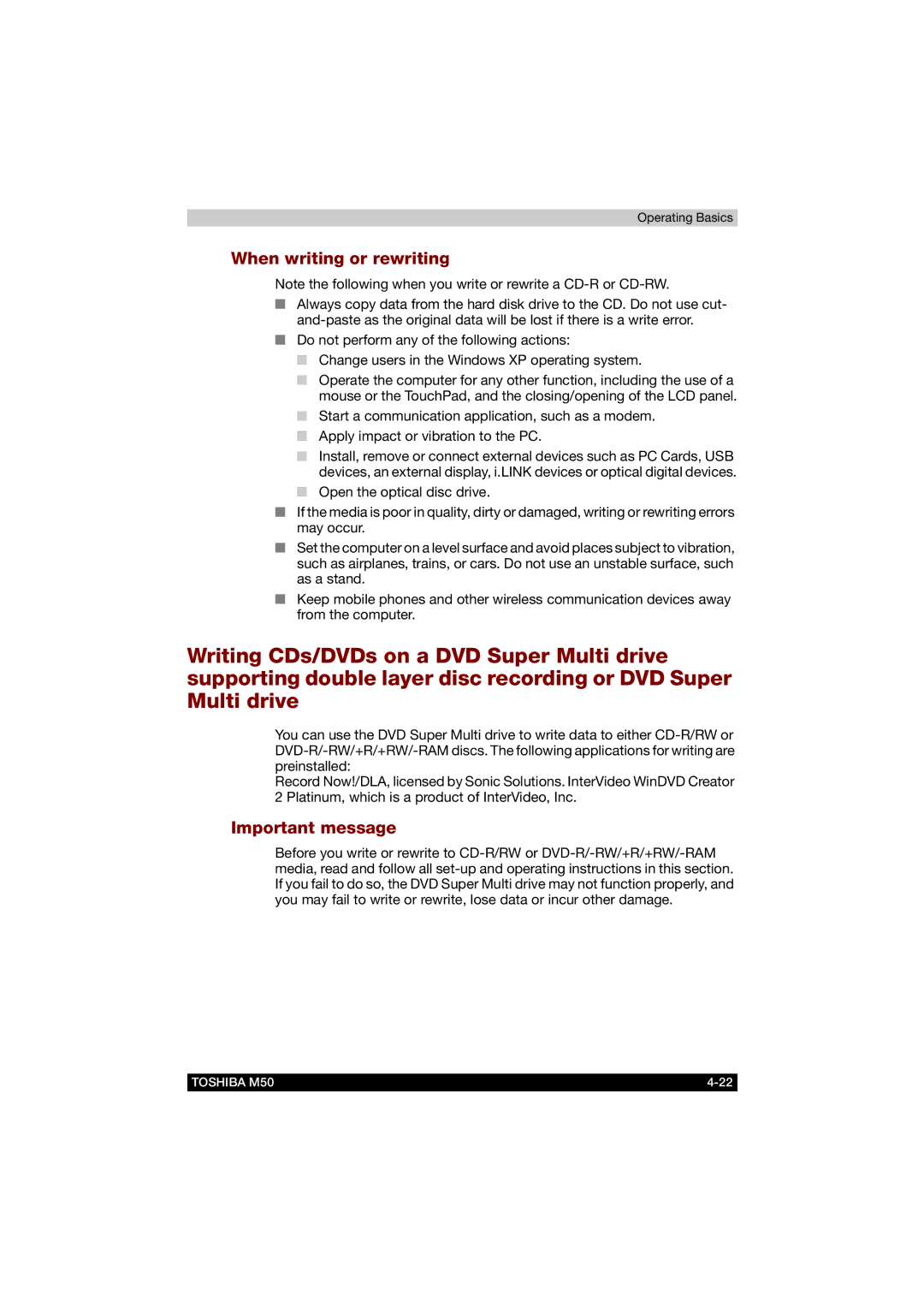Operating Basics
When writing or rewriting
Note the following when you write or rewrite a
■Always copy data from the hard disk drive to the CD. Do not use cut-
■Do not perform any of the following actions:
■Change users in the Windows XP operating system.
■Operate the computer for any other function, including the use of a mouse or the TouchPad, and the closing/opening of the LCD panel.
■Start a communication application, such as a modem.
■Apply impact or vibration to the PC.
■Install, remove or connect external devices such as PC Cards, USB devices, an external display, i.LINK devices or optical digital devices.
■Open the optical disc drive.
■If the media is poor in quality, dirty or damaged, writing or rewriting errors may occur.
■Set the computer on a level surface and avoid places subject to vibration, such as airplanes, trains, or cars. Do not use an unstable surface, such as a stand.
■Keep mobile phones and other wireless communication devices away from the computer.
Writing CDs/DVDs on a DVD Super Multi drive supporting double layer disc recording or DVD Super Multi drive
You can use the DVD Super Multi drive to write data to either
Record Now!/DLA, licensed by Sonic Solutions. InterVideo WinDVD Creator 2 Platinum, which is a product of InterVideo, Inc.
Important message
Before you write or rewrite to
TOSHIBA M50 |