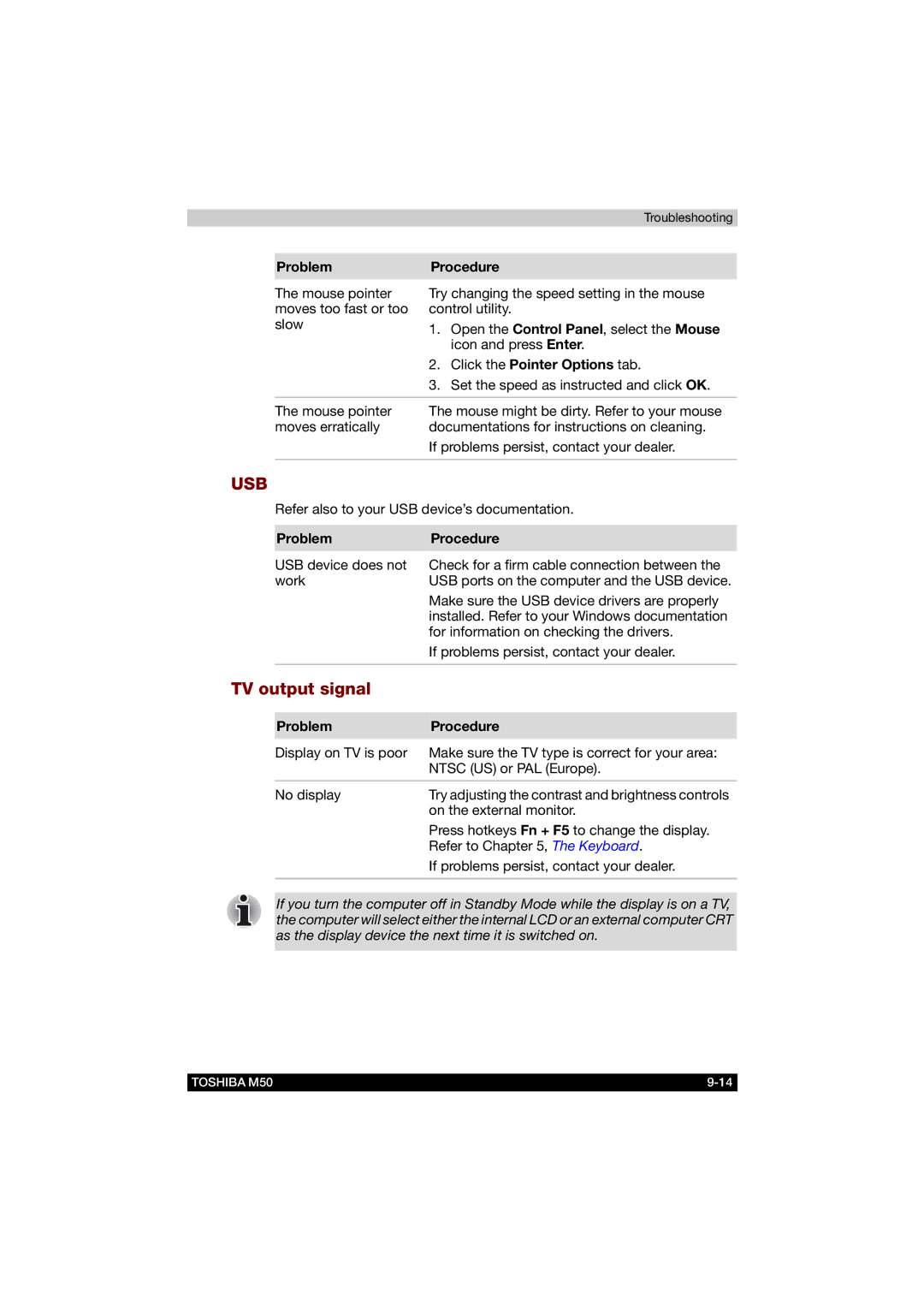Troubleshooting
Problem | Procedure | |
|
| |
The mouse pointer | Try changing the speed setting in the mouse | |
moves too fast or too | control utility. | |
slow | 1. | Open the Control Panel, select the Mouse |
| ||
|
| icon and press Enter. |
| 2. | Click the Pointer Options tab. |
| 3. | Set the speed as instructed and click OK. |
|
| |
The mouse pointer | The mouse might be dirty. Refer to your mouse | |
moves erratically | documentations for instructions on cleaning. | |
If problems persist, contact your dealer.
USB
Refer also to your USB device’s documentation.
| Problem | Procedure |
|
|
|
| USB device does not | Check for a firm cable connection between the |
| work | USB ports on the computer and the USB device. |
|
| Make sure the USB device drivers are properly |
|
| installed. Refer to your Windows documentation |
|
| for information on checking the drivers. |
|
| If problems persist, contact your dealer. |
|
|
|
TV output signal |
| |
Problem | Procedure |
|
|
Display on TV is poor | Make sure the TV type is correct for your area: |
| NTSC (US) or PAL (Europe). |
|
|
No display | Try adjusting the contrast and brightness controls |
| on the external monitor. |
| Press hotkeys Fn + F5 to change the display. |
| Refer to Chapter 5, The Keyboard. |
| If problems persist, contact your dealer. |
|
|
If you turn the computer off in Standby Mode while the display is on a TV, the computer will select either the internal LCD or an external computer CRT as the display device the next time it is switched on.
TOSHIBA M50 |