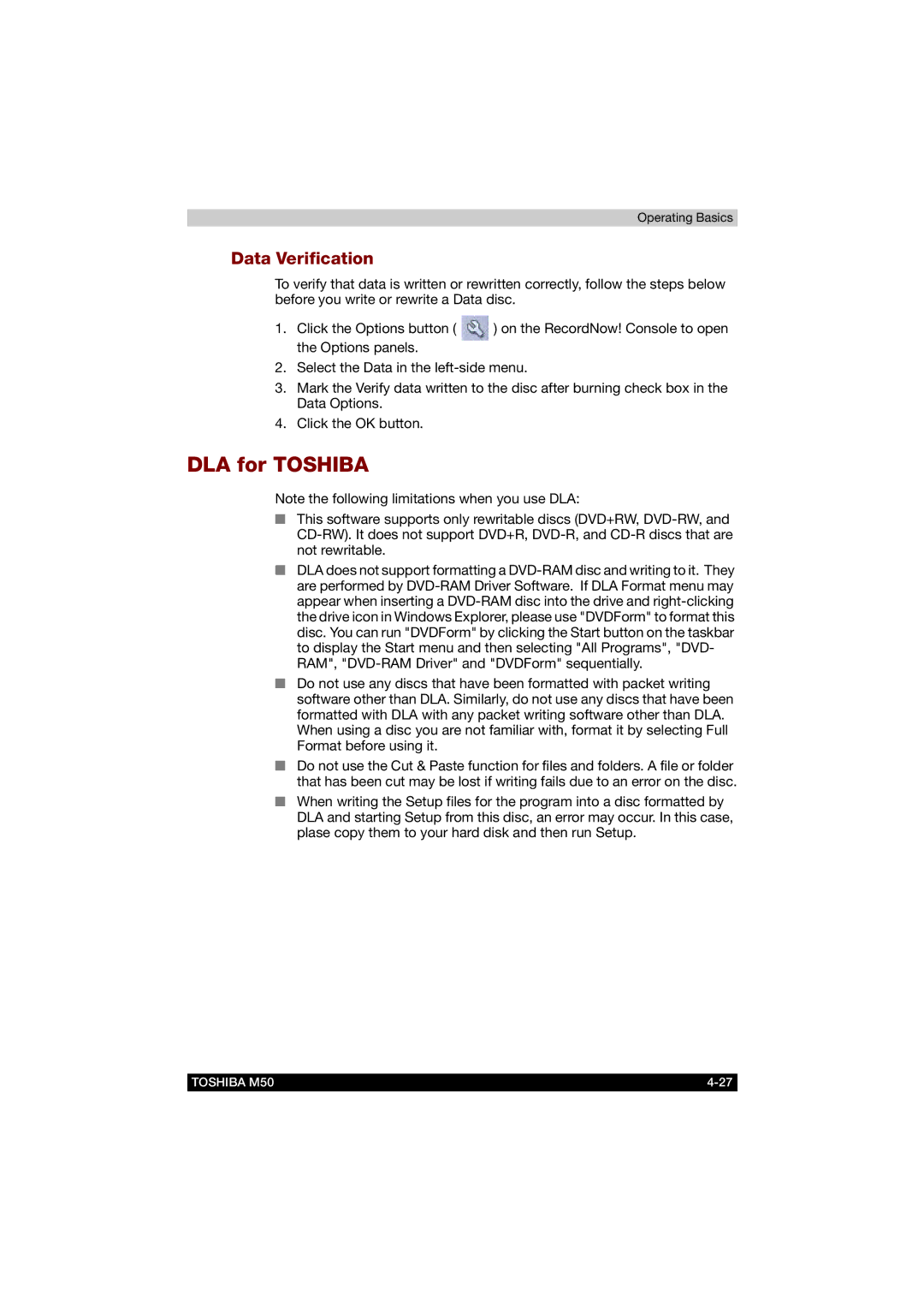Operating Basics
Data Verification
To verify that data is written or rewritten correctly, follow the steps below before you write or rewrite a Data disc.
1.Click the Options button ( ![]() ) on the RecordNow! Console to open the Options panels.
) on the RecordNow! Console to open the Options panels.
2.Select the Data in the
3.Mark the Verify data written to the disc after burning check box in the Data Options.
4.Click the OK button.
DLA for TOSHIBA
Note the following limitations when you use DLA:
■This software supports only rewritable discs (DVD+RW,
■DLA does not support formatting a
■Do not use any discs that have been formatted with packet writing software other than DLA. Similarly, do not use any discs that have been formatted with DLA with any packet writing software other than DLA. When using a disc you are not familiar with, format it by selecting Full Format before using it.
■Do not use the Cut & Paste function for files and folders. A file or folder that has been cut may be lost if writing fails due to an error on the disc.
■When writing the Setup files for the program into a disc formatted by DLA and starting Setup from this disc, an error may occur. In this case, plase copy them to your hard disk and then run Setup.
TOSHIBA M50 |