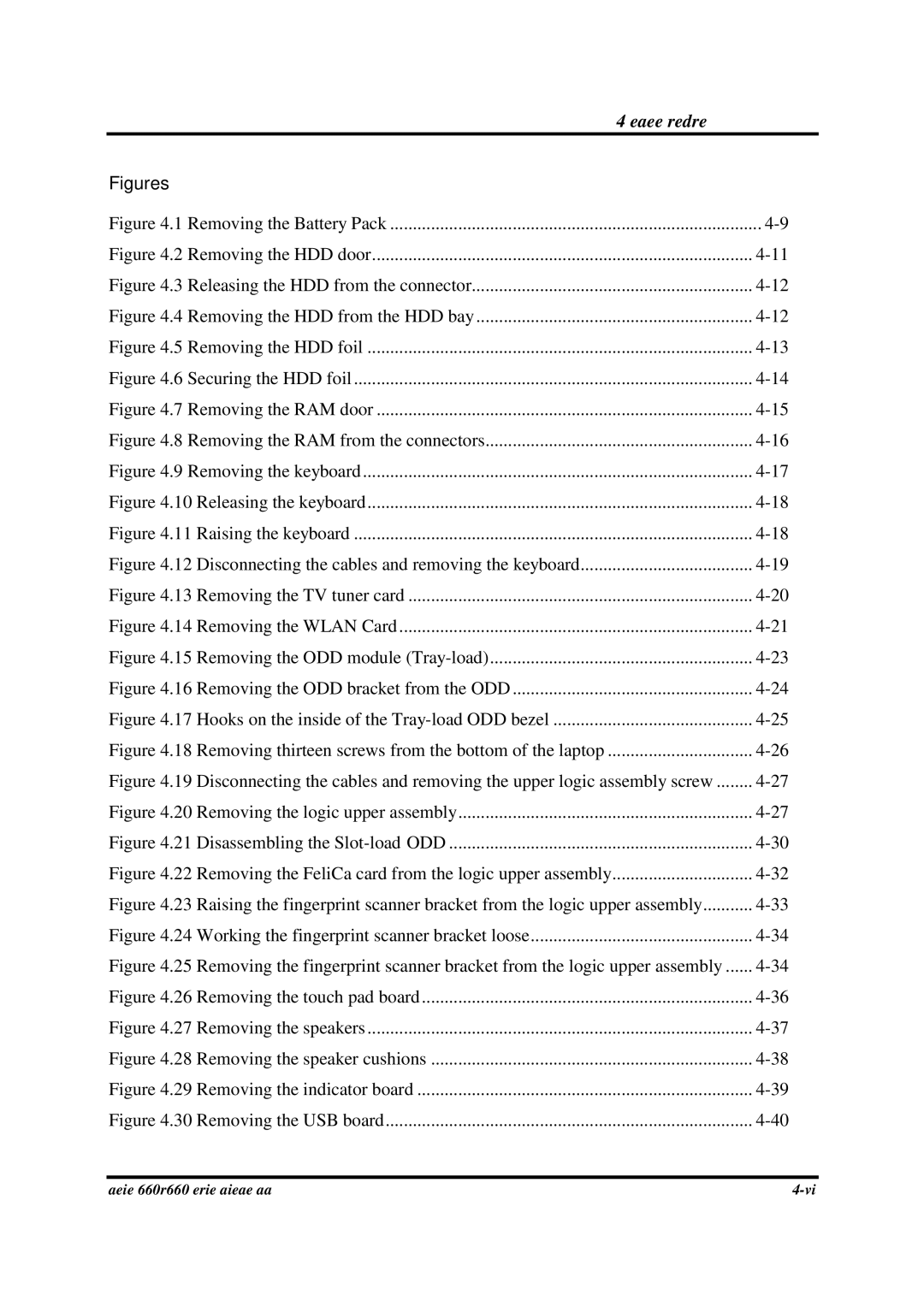4 Replacement Procedures | |
Figures |
|
Figure 4.1 Removing the Battery Pack | |
Figure 4.2 Removing the HDD door | |
Figure 4.3 Releasing the HDD from the connector | |
Figure 4.4 Removing the HDD from the HDD bay | |
Figure 4.5 Removing the HDD foil | |
Figure 4.6 Securing the HDD foil | |
Figure 4.7 Removing the RAM door | |
Figure 4.8 Removing the RAM from the connectors | |
Figure 4.9 Removing the keyboard | |
Figure 4.10 Releasing the keyboard | |
Figure 4.11 Raising the keyboard | |
Figure 4.12 Disconnecting the cables and removing the keyboard | |
Figure 4.13 Removing the TV tuner card | |
Figure 4.14 Removing the WLAN Card | |
Figure 4.15 Removing the ODD module | |
Figure 4.16 Removing the ODD bracket from the ODD | |
Figure 4.17 Hooks on the inside of the | |
Figure 4.18 Removing thirteen screws from the bottom of the laptop | |
Figure 4.19 Disconnecting the cables and removing the upper logic assembly screw | |
Figure 4.20 Removing the logic upper assembly | |
Figure 4.21 Disassembling the | |
Figure 4.22 Removing the FeliCa card from the logic upper assembly | |
Figure 4.23 Raising the fingerprint scanner bracket from the logic upper assembly | |
Figure 4.24 Working the fingerprint scanner bracket loose | |
Figure 4.25 Removing the fingerprint scanner bracket from the logic upper assembly | |
Figure 4.26 Removing the touch pad board | |
Figure 4.27 Removing the speakers | |
Figure 4.28 Removing the speaker cushions | |
Figure 4.29 Removing the indicator board | |
Figure 4.30 Removing the USB board | |
Satellite A660/ProA660 Series Maintenance Manual |