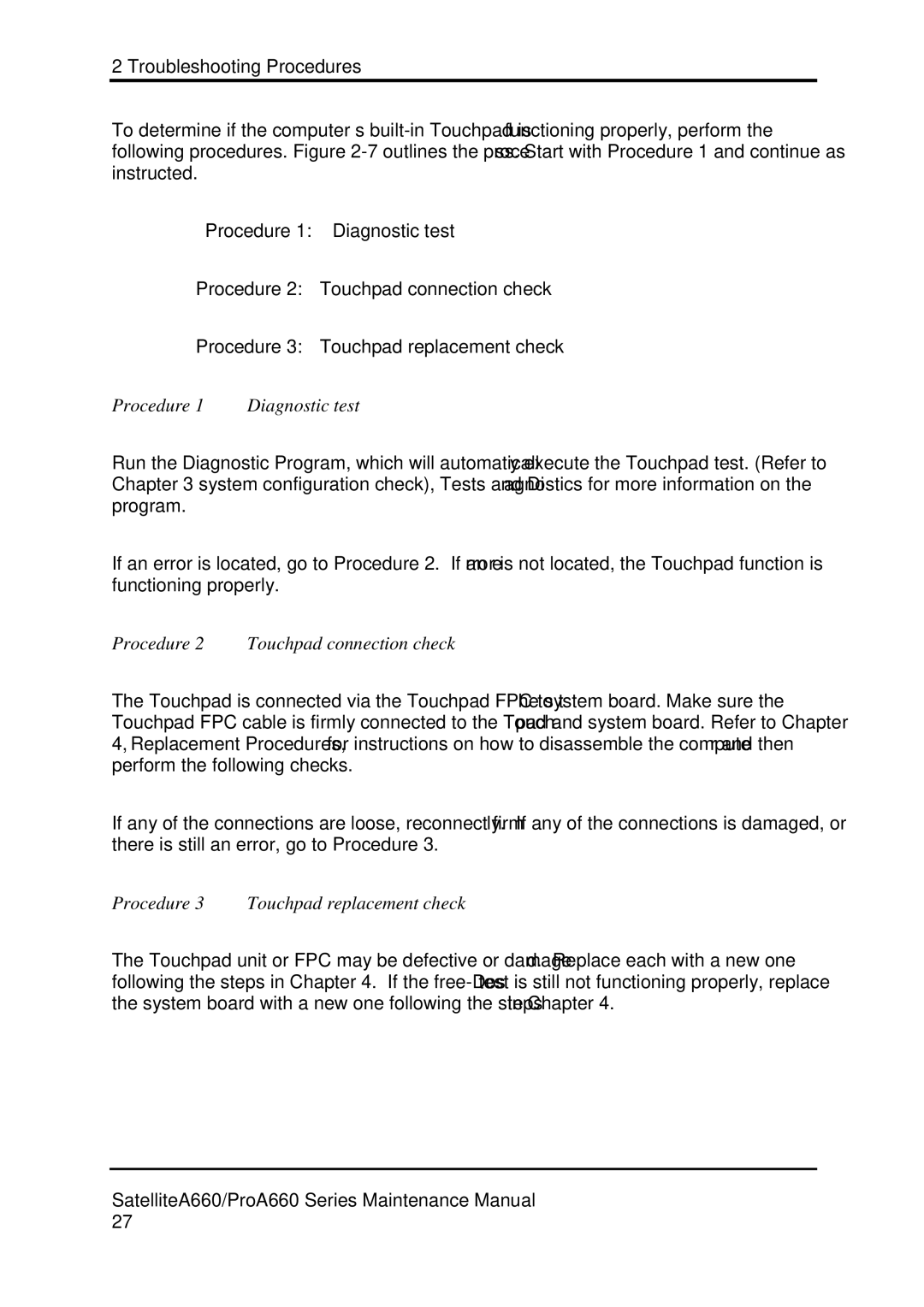2 Troubleshooting Procedures
To determine if the computer’s
Procedure 1: Diagnostic test
Procedure 2: Touchpad connection check
Procedure 3: Touchpad replacement check
Procedure 1 | Diagnostic test |
Run the Diagnostic Program, which will automatically execute the Touchpad test. (Refer to Chapter 3 system configuration check), Tests and Diagnostics for more information on the program.
If an error is located, go to Procedure 2. If an error is not located, the Touchpad function is functioning properly.
Procedure 2 Touchpad connection check
The Touchpad is connected via the Touchpad FPC to the system board. Make sure the Touchpad FPC cable is firmly connected to the Touchpad and system board. Refer to Chapter 4, Replacement Procedures, for instructions on how to disassemble the computer and then perform the following checks.
If any of the connections are loose, reconnect firmly. If any of the connections is damaged, or there is still an error, go to Procedure 3.
Procedure 3 Touchpad replacement check
The Touchpad unit or FPC may be defective or damaged. Replace each with a new one following the steps in Chapter 4. If the
SatelliteA660/ProA660 Series Maintenance Manual 27