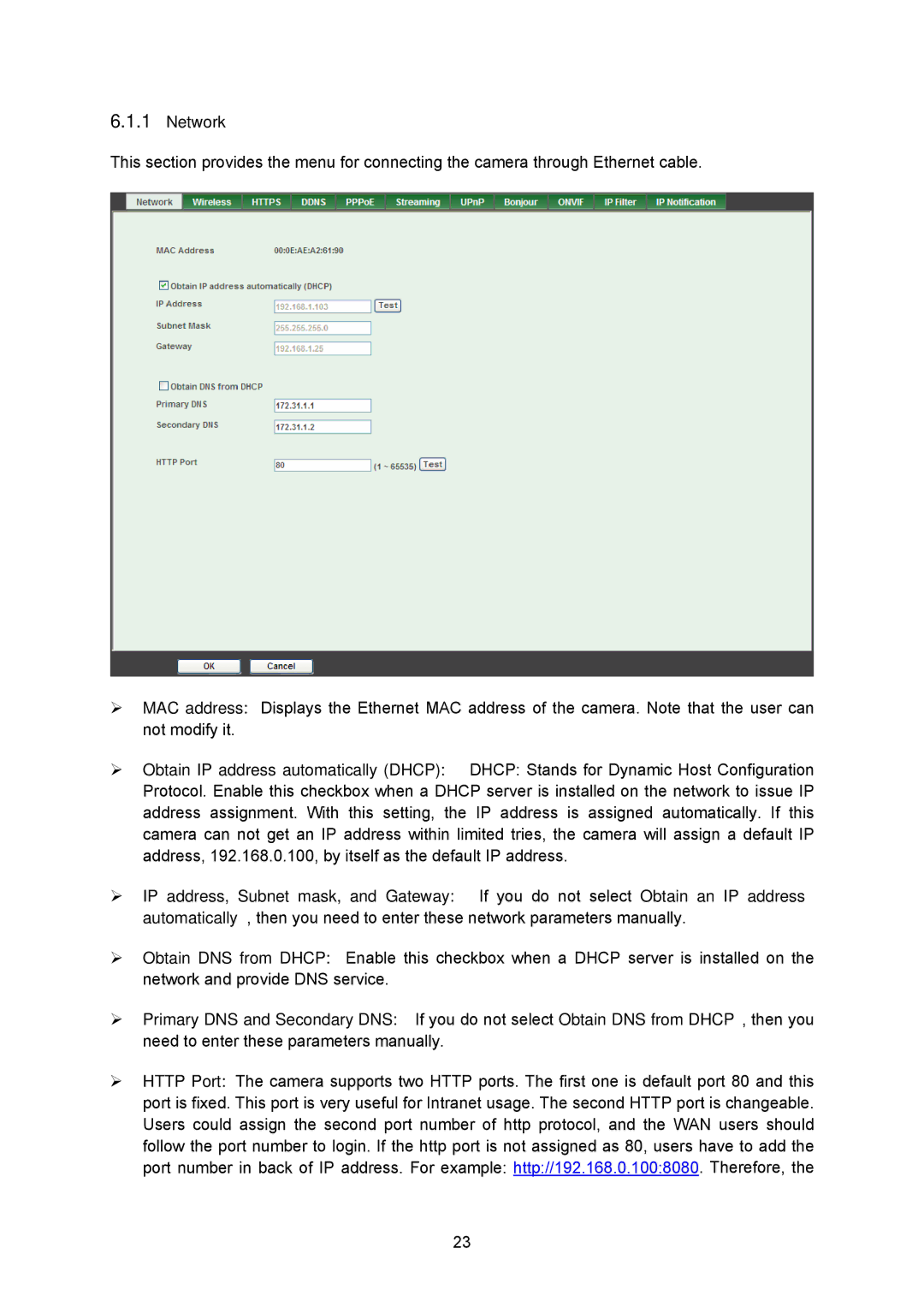6.1.1Network
This section provides the menu for connecting the camera through Ethernet cable.
¾MAC address: Displays the Ethernet MAC address of the camera. Note that the user can not modify it.
¾Obtain IP address automatically (DHCP): DHCP: Stands for Dynamic Host Configuration Protocol. Enable this checkbox when a DHCP server is installed on the network to issue IP address assignment. With this setting, the IP address is assigned automatically. If this camera can not get an IP address within limited tries, the camera will assign a default IP address, 192.168.0.100, by itself as the default IP address.
¾IP address, Subnet mask, and Gateway: If you do not select Obtain an IP address automatically, then you need to enter these network parameters manually.
¾Obtain DNS from DHCP: Enable this checkbox when a DHCP server is installed on the network and provide DNS service.
¾Primary DNS and Secondary DNS: If you do not select Obtain DNS from DHCP, then you need to enter these parameters manually.
¾HTTP Port: The camera supports two HTTP ports. The first one is default port 80 and this port is fixed. This port is very useful for Intranet usage. The second HTTP port is changeable. Users could assign the second port number of http protocol, and the WAN users should follow the port number to login. If the http port is not assigned as 80, users have to add the port number in back of IP address. For example: http://192.168.0.100:8080. Therefore, the
23