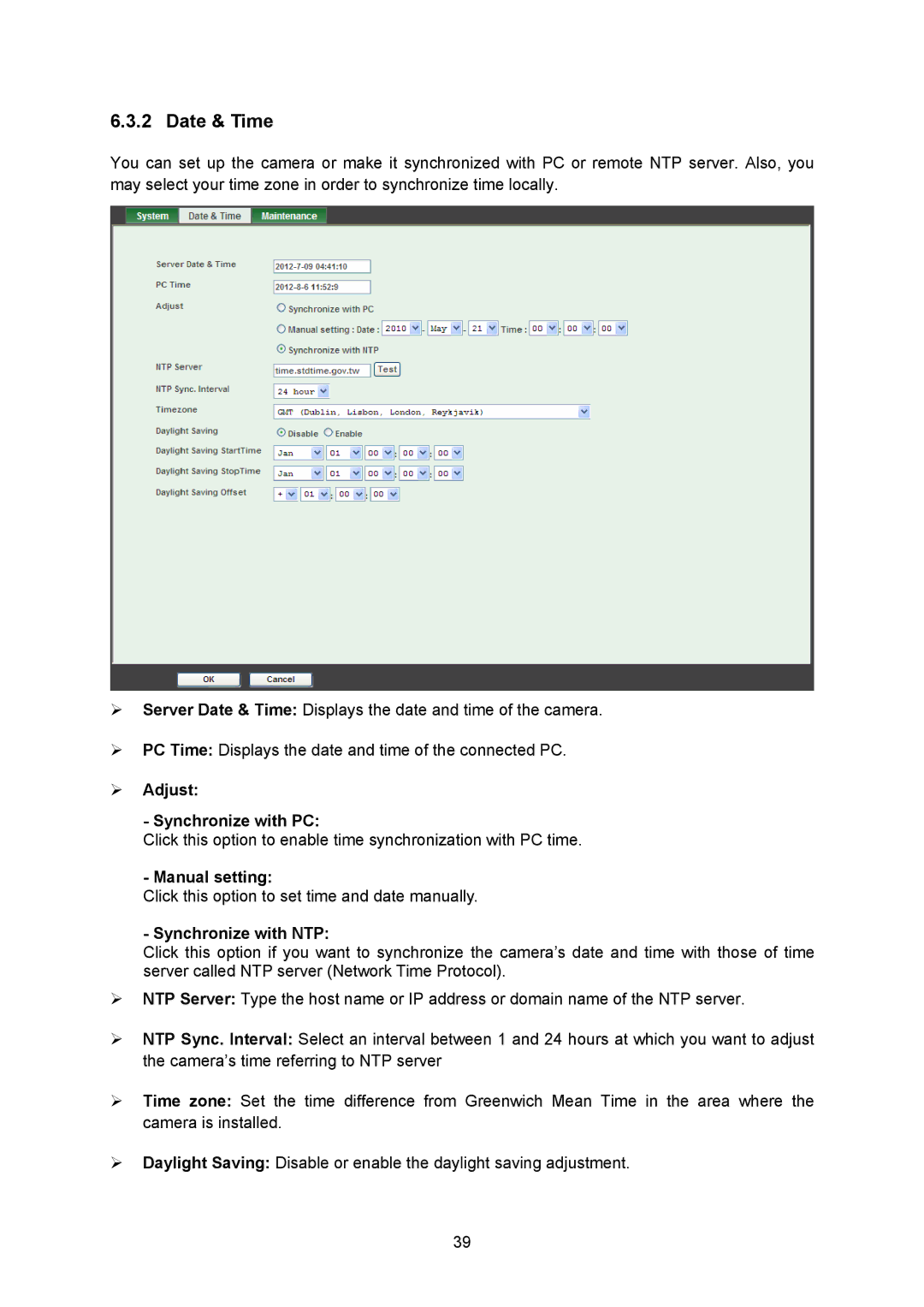6.3.2 Date & Time
You can set up the camera or make it synchronized with PC or remote NTP server. Also, you may select your time zone in order to synchronize time locally.
¾Server Date & Time: Displays the date and time of the camera.
¾PC Time: Displays the date and time of the connected PC.
¾Adjust:
- Synchronize with PC:
Click this option to enable time synchronization with PC time.
- Manual setting:
Click this option to set time and date manually.
- Synchronize with NTP:
Click this option if you want to synchronize the camera’s date and time with those of time server called NTP server (Network Time Protocol).
¾NTP Server: Type the host name or IP address or domain name of the NTP server.
¾NTP Sync. Interval: Select an interval between 1 and 24 hours at which you want to adjust the camera’s time referring to NTP server
¾Time zone: Set the time difference from Greenwich Mean Time in the area where the camera is installed.
¾Daylight Saving: Disable or enable the daylight saving adjustment.
39