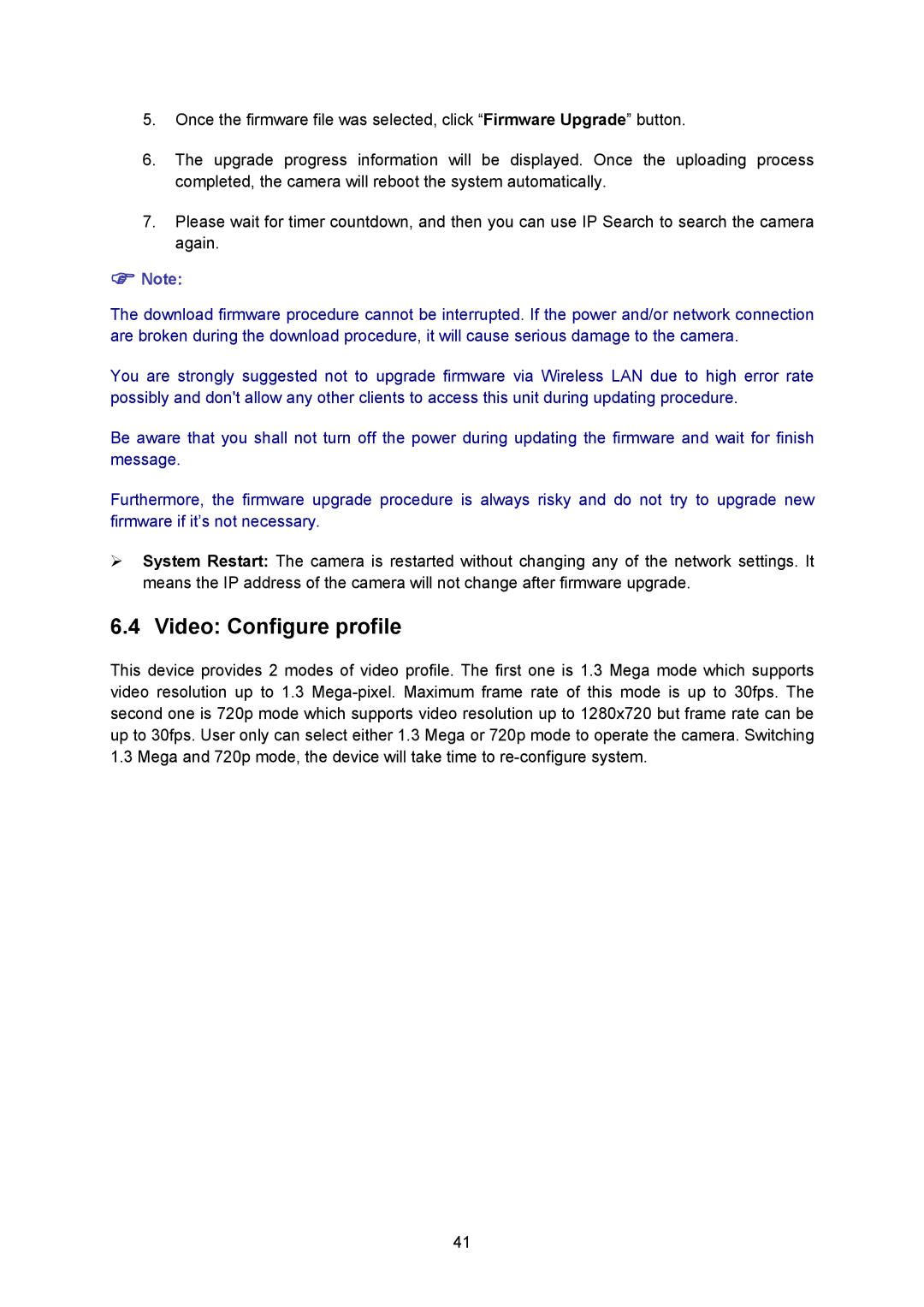5.Once the firmware file was selected, click “Firmware Upgrade” button.
6.The upgrade progress information will be displayed. Once the uploading process completed, the camera will reboot the system automatically.
7.Please wait for timer countdown, and then you can use IP Search to search the camera again.
)Note:
The download firmware procedure cannot be interrupted. If the power and/or network connection are broken during the download procedure, it will cause serious damage to the camera.
You are strongly suggested not to upgrade firmware via Wireless LAN due to high error rate possibly and don't allow any other clients to access this unit during updating procedure.
Be aware that you shall not turn off the power during updating the firmware and wait for finish message.
Furthermore, the firmware upgrade procedure is always risky and do not try to upgrade new firmware if it’s not necessary.
¾System Restart: The camera is restarted without changing any of the network settings. It means the IP address of the camera will not change after firmware upgrade.
6.4 Video: Configure profile
This device provides 2 modes of video profile. The first one is 1.3 Mega mode which supports video resolution up to 1.3
41