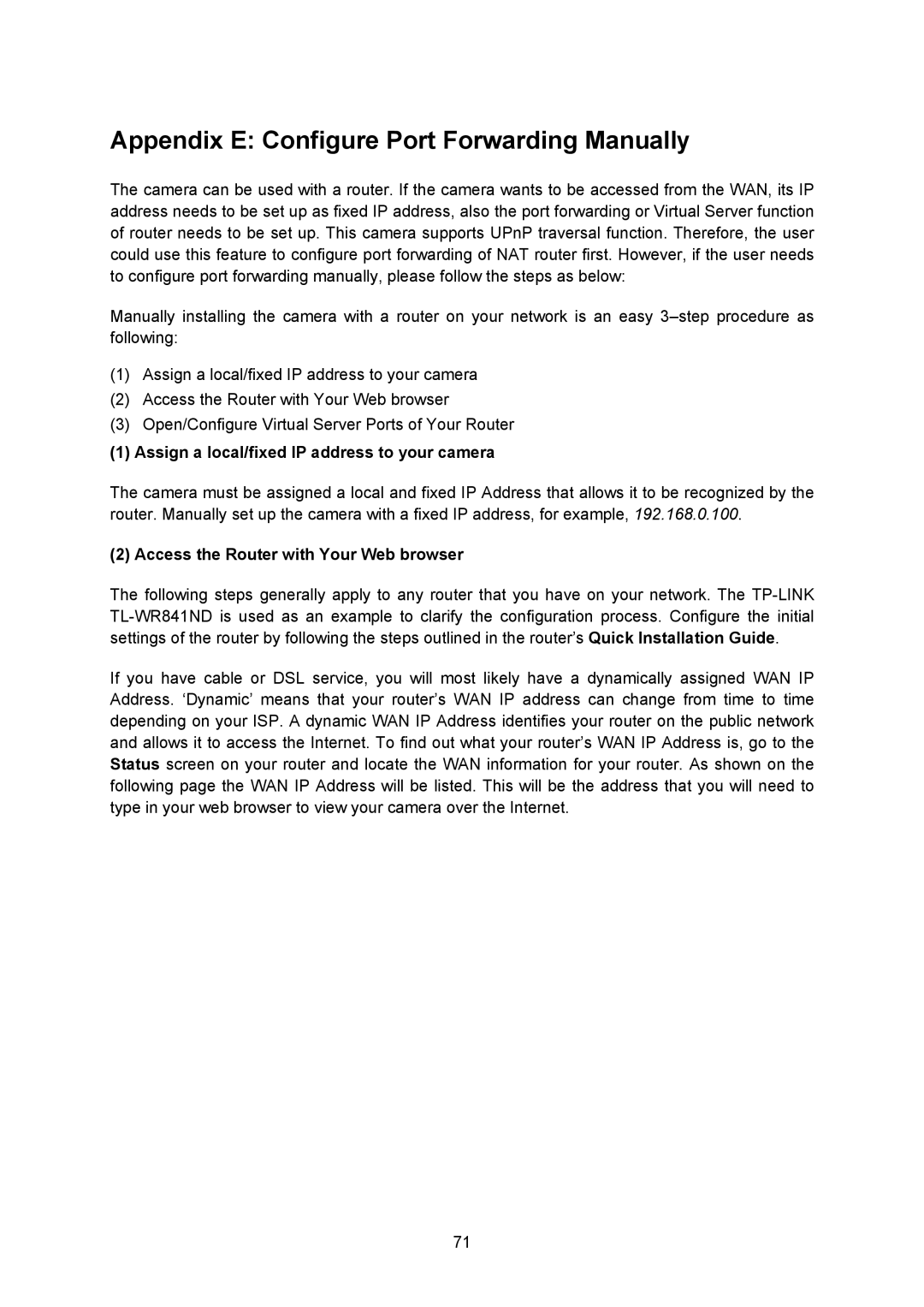Appendix E: Configure Port Forwarding Manually
The camera can be used with a router. If the camera wants to be accessed from the WAN, its IP address needs to be set up as fixed IP address, also the port forwarding or Virtual Server function of router needs to be set up. This camera supports UPnP traversal function. Therefore, the user could use this feature to configure port forwarding of NAT router first. However, if the user needs to configure port forwarding manually, please follow the steps as below:
Manually installing the camera with a router on your network is an easy
(1)Assign a local/fixed IP address to your camera
(2)Access the Router with Your Web browser
(3)Open/Configure Virtual Server Ports of Your Router
(1) Assign a local/fixed IP address to your camera
The camera must be assigned a local and fixed IP Address that allows it to be recognized by the router. Manually set up the camera with a fixed IP address, for example, 192.168.0.100.
(2) Access the Router with Your Web browser
The following steps generally apply to any router that you have on your network. The
If you have cable or DSL service, you will most likely have a dynamically assigned WAN IP Address. ‘Dynamic’ means that your router’s WAN IP address can change from time to time depending on your ISP. A dynamic WAN IP Address identifies your router on the public network and allows it to access the Internet. To find out what your router’s WAN IP Address is, go to the Status screen on your router and locate the WAN information for your router. As shown on the following page the WAN IP Address will be listed. This will be the address that you will need to type in your web browser to view your camera over the Internet.
71