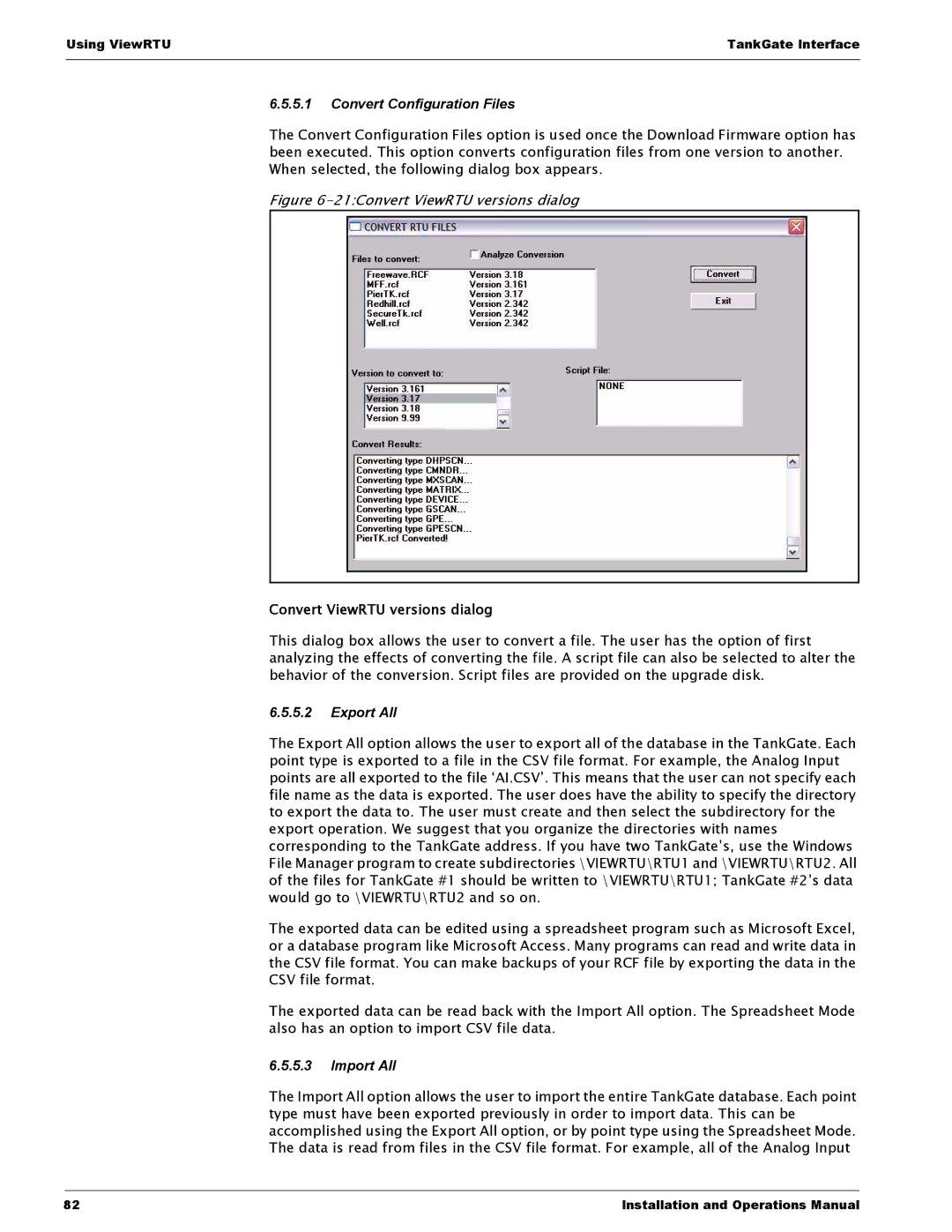Using ViewRTU | TankGate Interface |
|
|
6.5.5.1Convert Configuration Files
The Convert Configuration Files option is used once the Download Firmware option has been executed. This option converts configuration files from one version to another. When selected, the following dialog box appears.
Figure 6-21:Convert ViewRTU versions dialog
Convert ViewRTU versions dialog
This dialog box allows the user to convert a file. The user has the option of first analyzing the effects of converting the file. A script file can also be selected to alter the behavior of the conversion. Script files are provided on the upgrade disk.
6.5.5.2Export All
The Export All option allows the user to export all of the database in the TankGate. Each point type is exported to a file in the CSV file format. For example, the Analog Input points are all exported to the file ‘AI.CSV’. This means that the user can not specify each file name as the data is exported. The user does have the ability to specify the directory to export the data to. The user must create and then select the subdirectory for the export operation. We suggest that you organize the directories with names corresponding to the TankGate address. If you have two TankGate’s, use the Windows File Manager program to create subdirectories \VIEWRTU\RTU1 and \VIEWRTU\RTU2. All of the files for TankGate #1 should be written to \VIEWRTU\RTU1; TankGate #2’s data would go to \VIEWRTU\RTU2 and so on.
The exported data can be edited using a spreadsheet program such as Microsoft Excel, or a database program like Microsoft Access. Many programs can read and write data in the CSV file format. You can make backups of your RCF file by exporting the data in the CSV file format.
The exported data can be read back with the Import All option. The Spreadsheet Mode also has an option to import CSV file data.
6.5.5.3Import All
The Import All option allows the user to import the entire TankGate database. Each point type must have been exported previously in order to import data. This can be accomplished using the Export All option, or by point type using the Spreadsheet Mode. The data is read from files in the CSV file format. For example, all of the Analog Input
82 | Installation and Operations Manual |