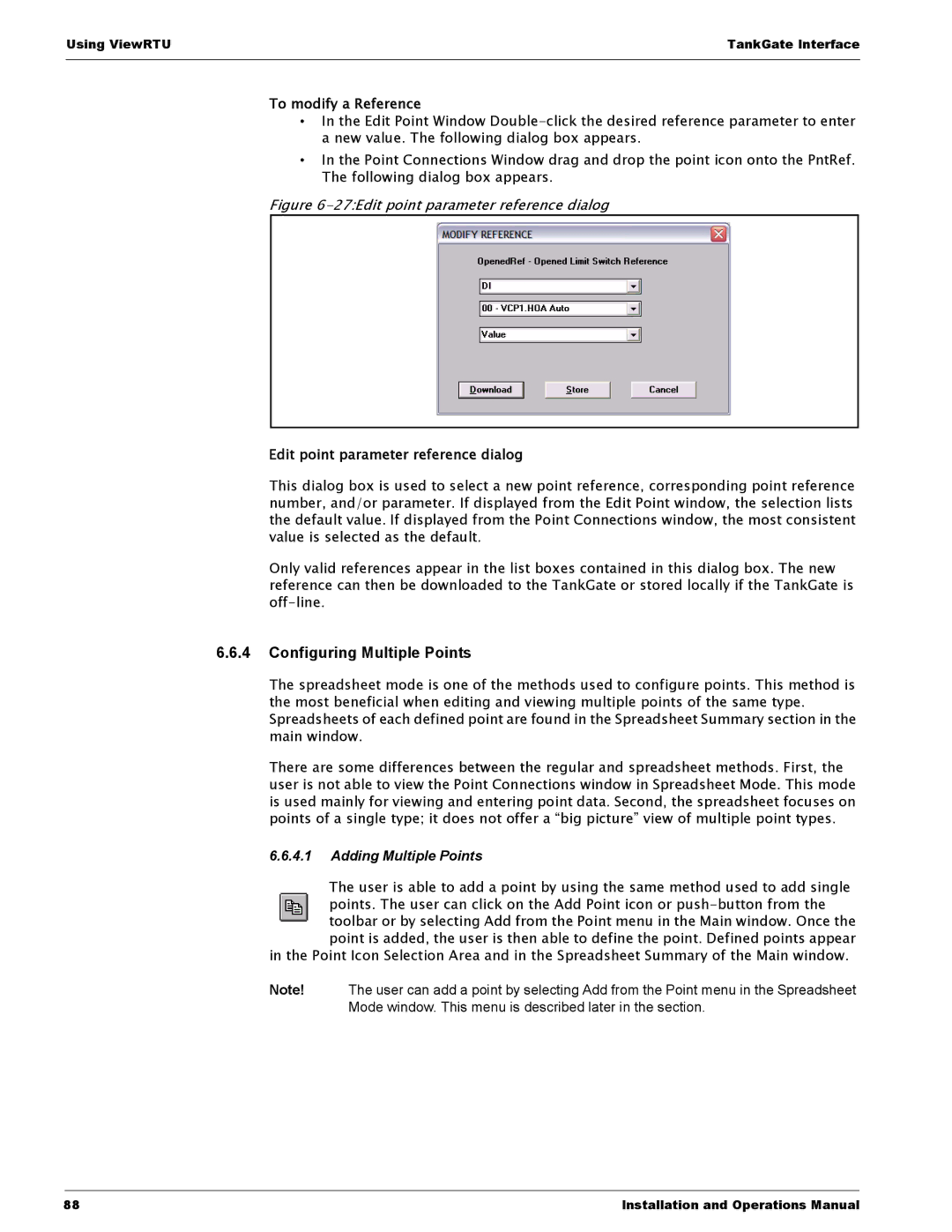Using ViewRTU | TankGate Interface |
|
|
To modify a Reference
•In the Edit Point Window
•In the Point Connections Window drag and drop the point icon onto the PntRef. The following dialog box appears.
Figure 6-27:Edit point parameter reference dialog
Edit point parameter reference dialog
This dialog box is used to select a new point reference, corresponding point reference number, and/or parameter. If displayed from the Edit Point window, the selection lists the default value. If displayed from the Point Connections window, the most consistent value is selected as the default.
Only valid references appear in the list boxes contained in this dialog box. The new reference can then be downloaded to the TankGate or stored locally if the TankGate is
6.6.4Configuring Multiple Points
The spreadsheet mode is one of the methods used to configure points. This method is the most beneficial when editing and viewing multiple points of the same type. Spreadsheets of each defined point are found in the Spreadsheet Summary section in the main window.
There are some differences between the regular and spreadsheet methods. First, the user is not able to view the Point Connections window in Spreadsheet Mode. This mode is used mainly for viewing and entering point data. Second, the spreadsheet focuses on points of a single type; it does not offer a “big picture” view of multiple point types.
6.6.4.1Adding Multiple Points
The user is able to add a point by using the same method used to add single points. The user can click on the Add Point icon or
in the Point Icon Selection Area and in the Spreadsheet Summary of the Main window.
Note! The user can add a point by selecting Add from the Point menu in the Spreadsheet
Mode window. This menu is described later in the section.
88 | Installation and Operations Manual |