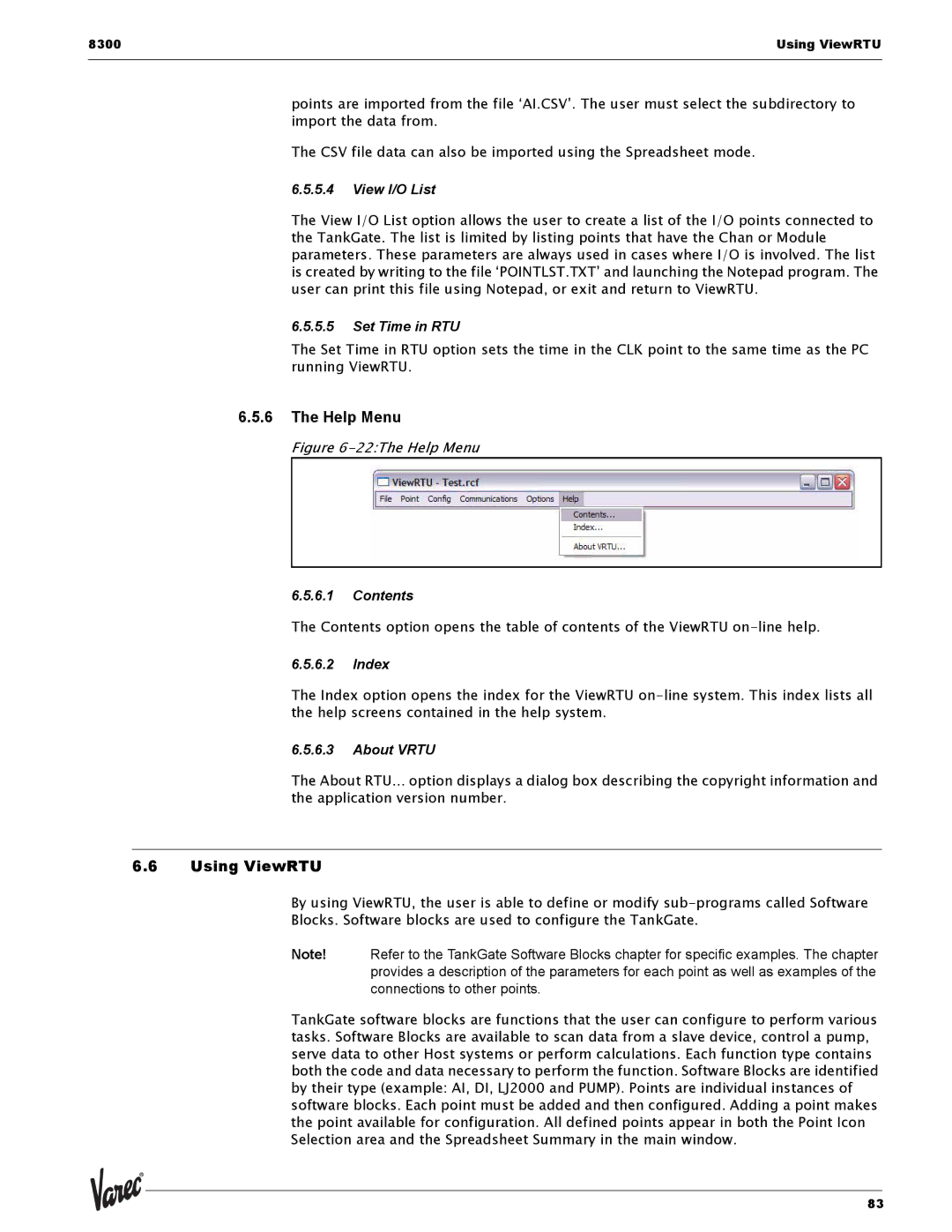8300 | Using ViewRTU |
|
|
points are imported from the file ‘AI.CSV’. The user must select the subdirectory to import the data from.
The CSV file data can also be imported using the Spreadsheet mode.
6.5.5.4View I/O List
The View I/O List option allows the user to create a list of the I/O points connected to the TankGate. The list is limited by listing points that have the Chan or Module parameters. These parameters are always used in cases where I/O is involved. The list is created by writing to the file ‘POINTLST.TXT’ and launching the Notepad program. The user can print this file using Notepad, or exit and return to ViewRTU.
6.5.5.5Set Time in RTU
The Set Time in RTU option sets the time in the CLK point to the same time as the PC running ViewRTU.
6.5.6The Help Menu
Figure 6-22:The Help Menu
6.5.6.1Contents
The Contents option opens the table of contents of the ViewRTU
6.5.6.2Index
The Index option opens the index for the ViewRTU
6.5.6.3About VRTU
The About RTU... option displays a dialog box describing the copyright information and the application version number.
6.6Using ViewRTU
By using ViewRTU, the user is able to define or modify
Blocks. Software blocks are used to configure the TankGate.
Note! Refer to the TankGate Software Blocks chapter for specific examples. The chapter provides a description of the parameters for each point as well as examples of the connections to other points.
TankGate software blocks are functions that the user can configure to perform various tasks. Software Blocks are available to scan data from a slave device, control a pump, serve data to other Host systems or perform calculations. Each function type contains both the code and data necessary to perform the function. Software Blocks are identified by their type (example: AI, DI, LJ2000 and PUMP). Points are individual instances of software blocks. Each point must be added and then configured. Adding a point makes the point available for configuration. All defined points appear in both the Point Icon Selection area and the Spreadsheet Summary in the main window.
83