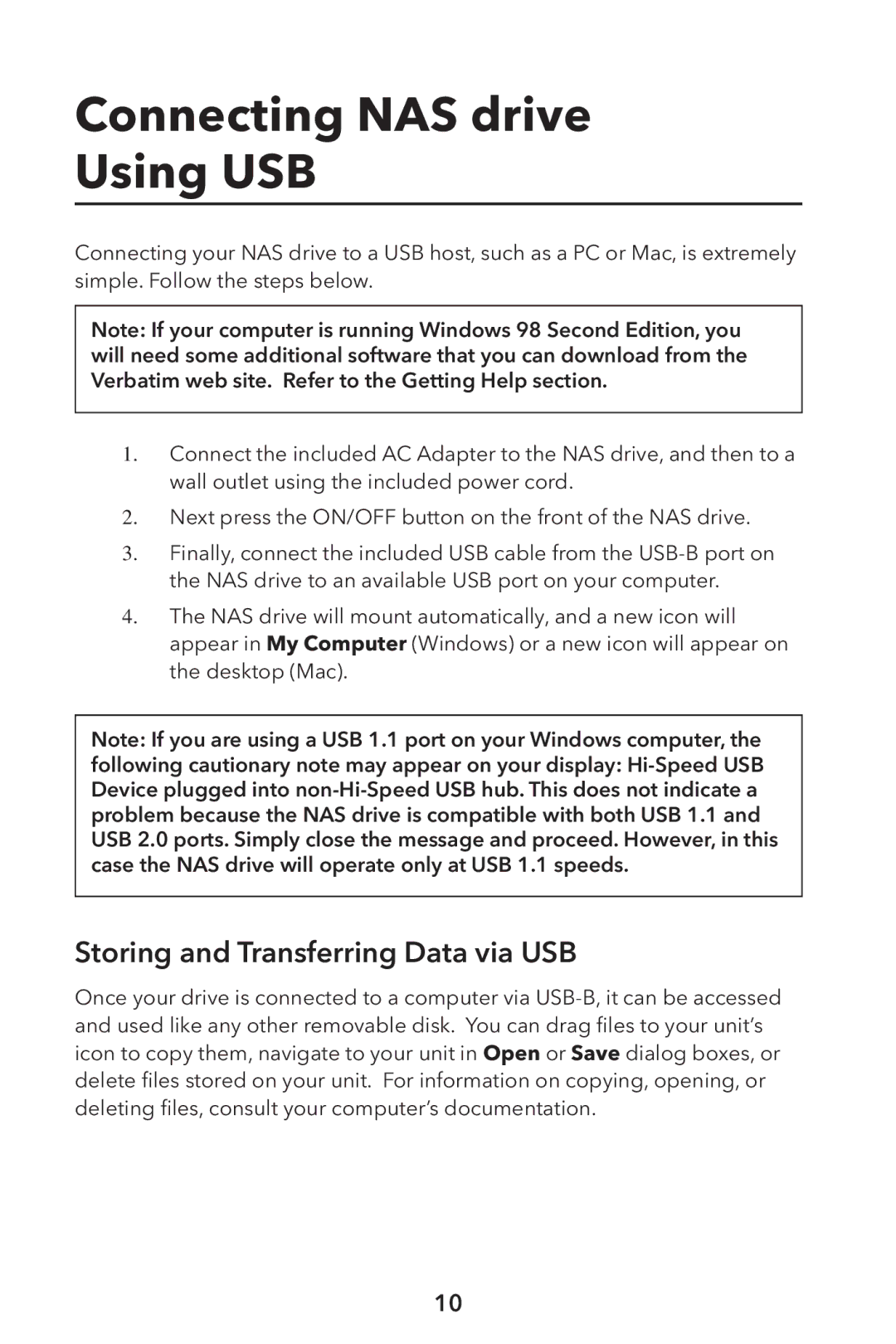Connecting NAS drive
Using USB
Connecting your NAS drive to a USB host, such as a PC or Mac, is extremely simple. Follow the steps below.
Note: If your computer is running Windows 98 Second Edition, you will need some additional software that you can download from the Verbatim web site. Refer to the Getting Help section.
1.Connect the included AC Adapter to the NAS drive, and then to a wall outlet using the included power cord.
2. Next press the ON/OFF button on the front of the NAS drive.
3. Finally, connect the included USB cable from the
4.The NAS drive will mount automatically, and a new icon will appear in My Computer (Windows) or a new icon will appear on the desktop (Mac).
Note: If you are using a USB 1.1 port on your Windows computer, the
following cautionary note may appear on your display:
Storing and Transferring Data via USB
Once your drive is connected to a computer via
10