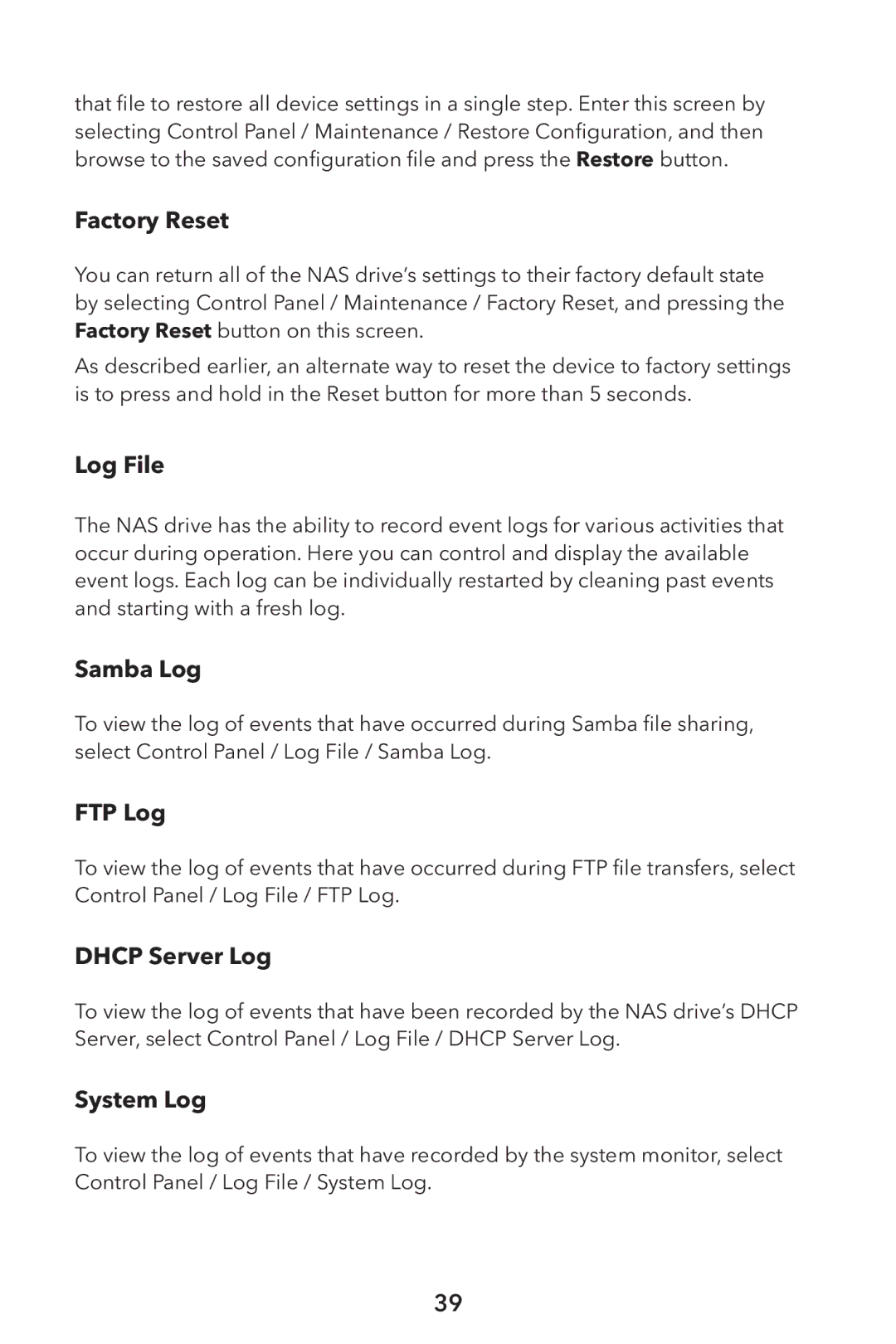that file to restore all device settings in a single step. Enter this screen by selecting Control Panel / Maintenance / Restore Configuration, and then browse to the saved configuration file and press the Restore button.
Factory Reset
You can return all of the NAS drive’s settings to their factory default state by selecting Control Panel / Maintenance / Factory Reset, and pressing the Factory Reset button on this screen.
As described earlier, an alternate way to reset the device to factory settings is to press and hold in the Reset button for more than 5 seconds.
Log File
The NAS drive has the ability to record event logs for various activities that occur during operation. Here you can control and display the available event logs. Each log can be individually restarted by cleaning past events and starting with a fresh log.
Samba Log
To view the log of events that have occurred during Samba file sharing, select Control Panel / Log File / Samba Log.
FTP Log
To view the log of events that have occurred during FTP file transfers, select Control Panel / Log File / FTP Log.
DHCP Server Log
To view the log of events that have been recorded by the NAS drive’s DHCP Server, select Control Panel / Log File / DHCP Server Log.
System Log
To view the log of events that have recorded by the system monitor, select Control Panel / Log File / System Log.
39