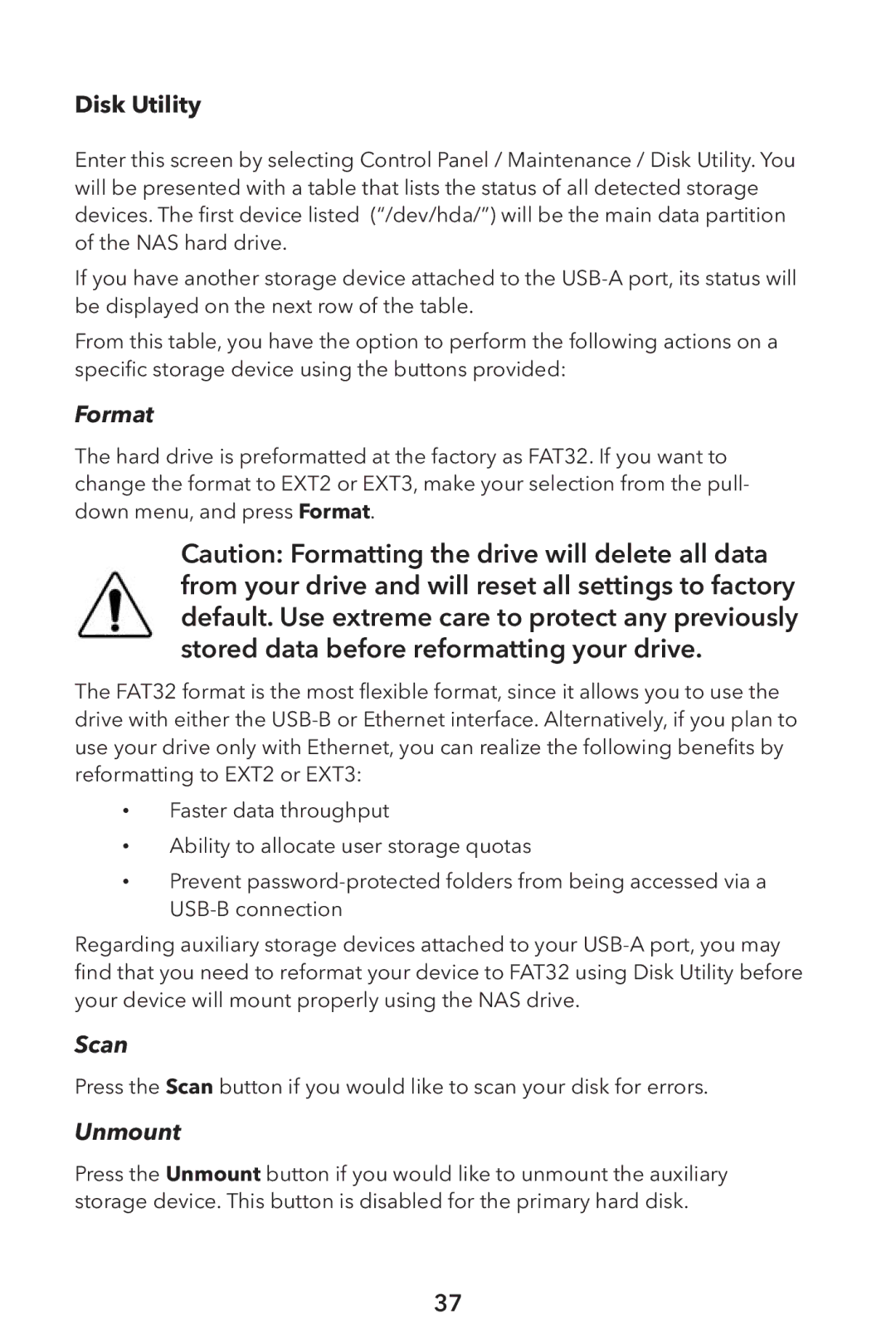Disk Utility
Enter this screen by selecting Control Panel / Maintenance / Disk Utility. You will be presented with a table that lists the status of all detected storage devices. The first device listed (“/dev/hda/”) will be the main data partition of the NAS hard drive.
If you have another storage device attached to the
From this table, you have the option to perform the following actions on a specific storage device using the buttons provided:
Format
The hard drive is preformatted at the factory as FAT32. If you want to change the format to EXT2 or EXT3, make your selection from the pull- down menu, and press Format
Caution: Formatting the drive will delete all data from your drive and will reset all settings to factory default. Use extreme care to protect any previously stored data before reformatting your drive.
The FAT32 format is the most flexible format, since it allows you to use the drive with either the
•Faster data throughput
•Ability to allocate user storage quotas
•Prevent
Regarding auxiliary storage devices attached to your
Scan
Press the Scan button if you would like to scan your disk for errors.
Unmount
Press the Unmount button if you would like to unmount the auxiliary storage device. This button is disabled for the primary hard disk.
37