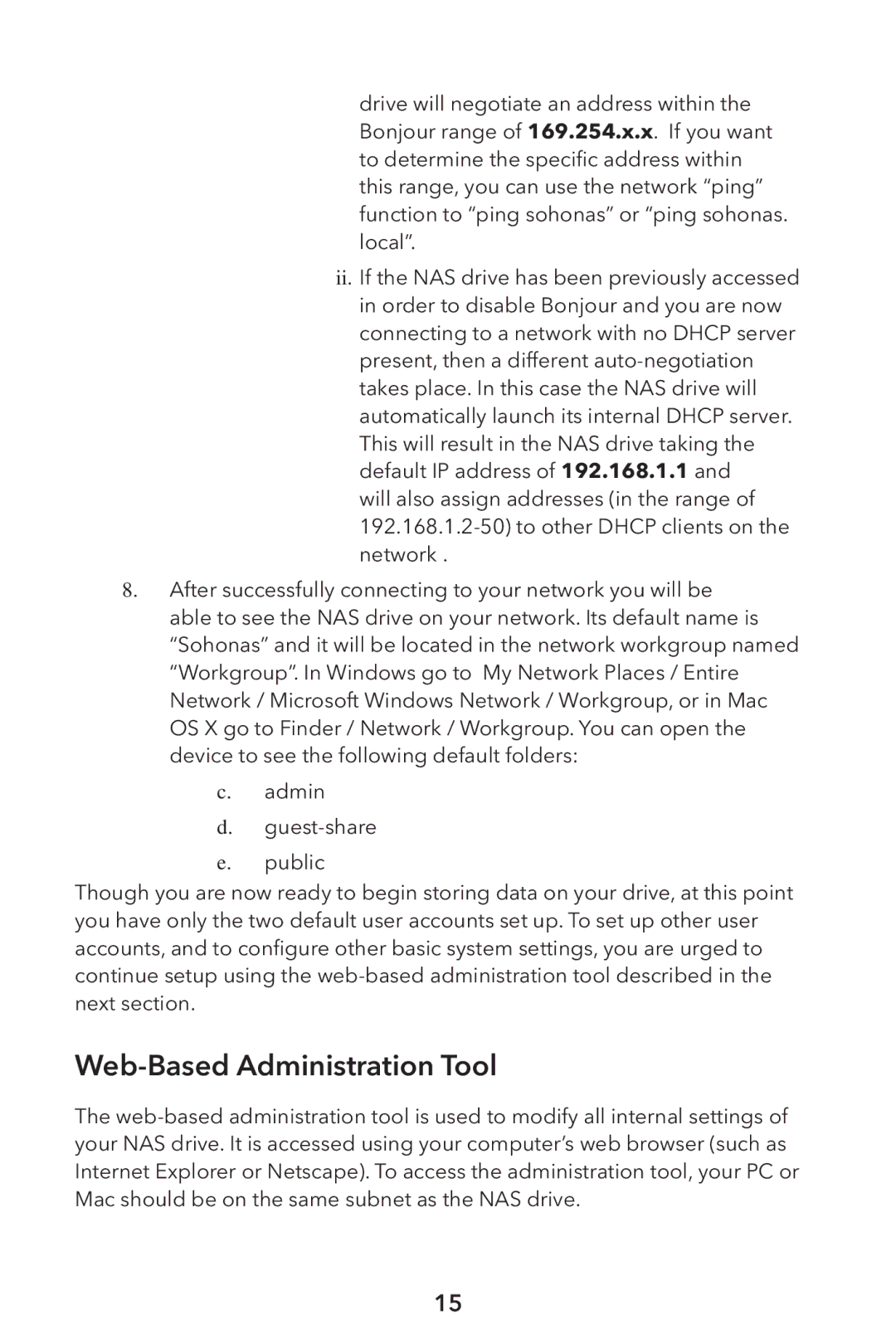drive will negotiate an address within the Bonjour range of 169.254.x.x. If you want to determine the specific address within this range, you can use the network “ping” function to “ping sohonas” or “ping sohonas. local”.
ii. If the NAS drive has been previously accessed in order to disable Bonjour and you are now connecting to a network with no DHCP server present, then a different
will also assign addresses (in the range of
8. After successfully connecting to your network you will be able to see the NAS drive on your network. Its default name is
“Sohonas” and it will be located in the network workgroup named “Workgroup”. In Windows go to My Network Places / Entire Network / Microsoft Windows Network / Workgroup, or in Mac OS X go to Finder / Network / Workgroup. You can open the device to see the following default folders:
c.admin
d.
e.public
Though you are now ready to begin storing data on your drive, at this point you have only the two default user accounts set up. To set up other user accounts, and to configure other basic system settings, you are urged to continue setup using the
Web-Based Administration Tool
The
15