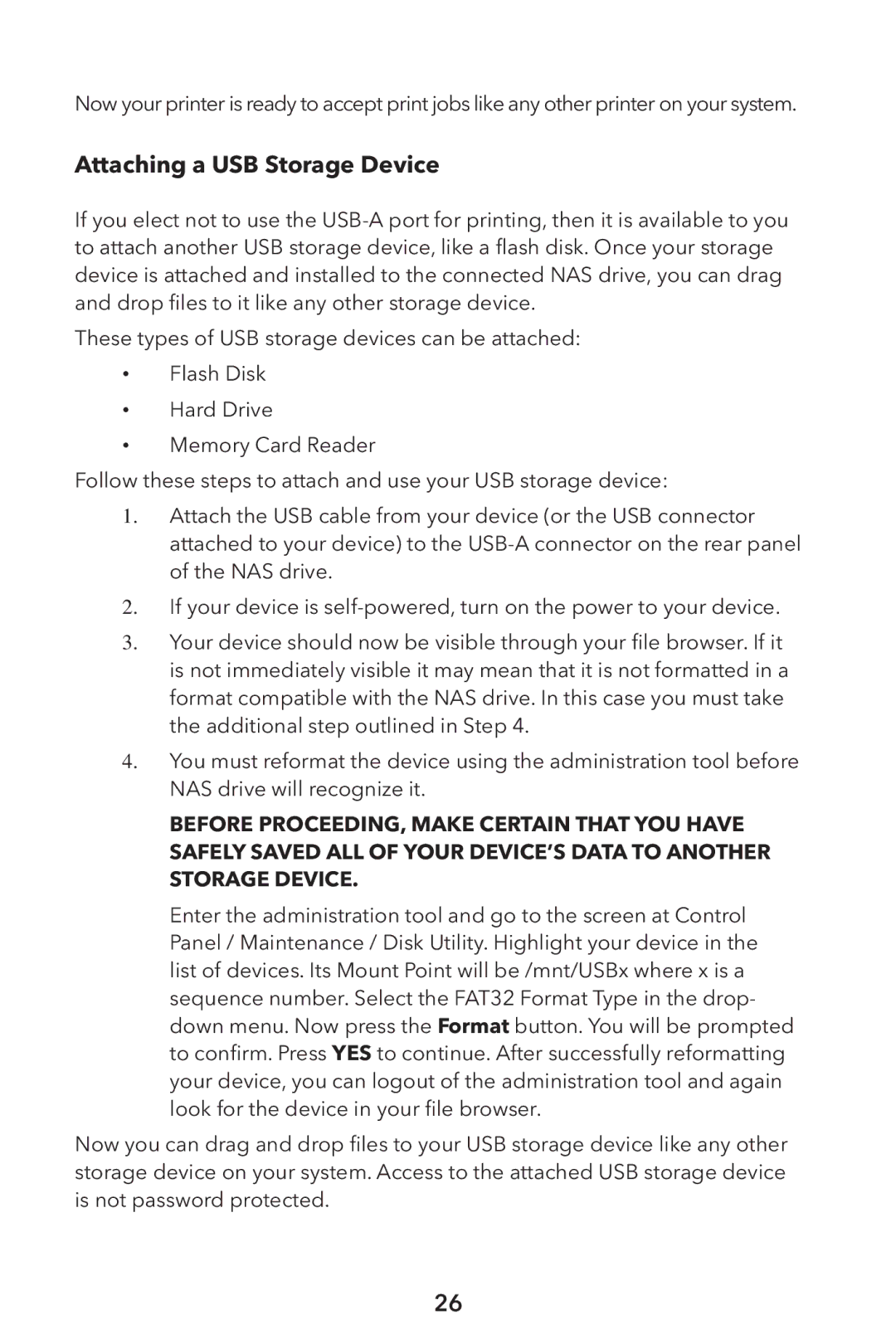Now your printer is ready to accept print jobs like any other printer on your system.
Attaching a USB Storage Device
If you elect not to use the
These types of USB storage devices can be attached:
•Flash Disk
•Hard Drive
•Memory Card Reader
Follow these steps to attach and use your USB storage device:
1. Attach the USB cable from your device (or the USB connector attached to your device) to the
2. If your device is
3. Your device should now be visible through your file browser. If it is not immediately visible it may mean that it is not formatted in a format compatible with the NAS drive. In this case you must take the additional step outlined in Step 4.
4.You must reformat the device using the administration tool before NAS drive will recognize it.
BEFORE PROCEEDING, MAKE CERTAIN THAT YOU HAVE
SAFELY SAVED ALL OF YOUR DEVICE’S DATA TO ANOTHER STORAGE DEVICE.
Enter the administration tool and go to the screen at Control Panel / Maintenance / Disk Utility. Highlight your device in the list of devices. Its Mount Point will be /mnt/USBx where x is a sequence number. Select the FAT32 Format Type in the drop- down menu. Now press the Format button. You will be prompted to confirm. Press YES to continue. After successfully reformatting your device, you can logout of the administration tool and again look for the device in your file browser.
Now you can drag and drop files to your USB storage device like any other storage device on your system. Access to the attached USB storage device is not password protected.
26