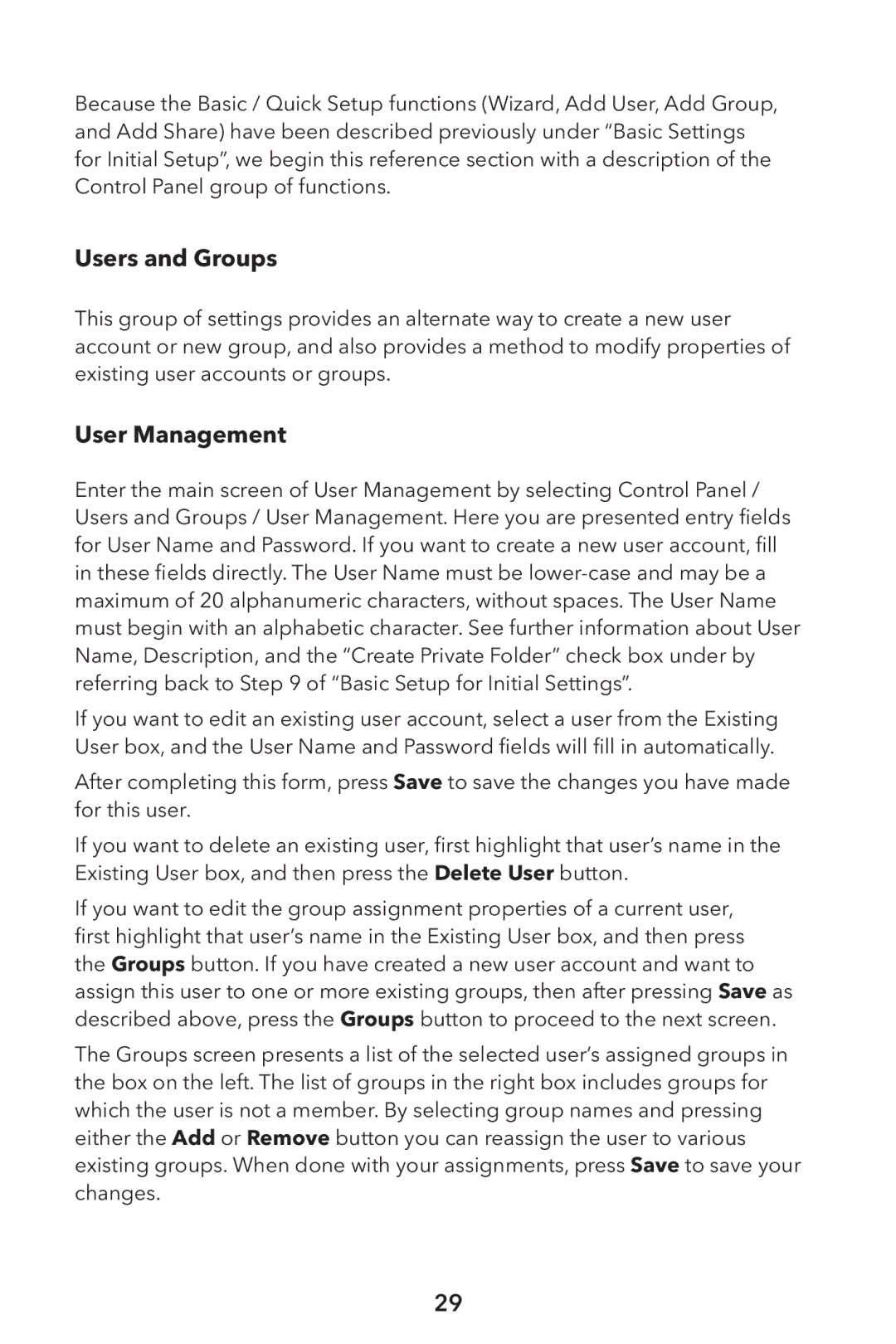Because the Basic / Quick Setup functions (Wizard, Add User, Add Group, and Add Share) have been described previously under “Basic Settings for Initial Setup”, we begin this reference section with a description of the Control Panel group of functions.
Users and Groups
This group of settings provides an alternate way to create a new user account or new group, and also provides a method to modify properties of existing user accounts or groups.
User Management
Enter the main screen of User Management by selecting Control Panel / Users and Groups / User Management. Here you are presented entry fields for User Name and Password. If you want to create a new user account, fill in these fields directly. The User Name must be
If you want to edit an existing user account, select a user from the Existing User box, and the User Name and Password fields will fill in automatically.
After completing this form, press Save to save the changes you have made for this user.
If you want to delete an existing user, first highlight that user’s name in the Existing User box, and then press the Delete User button.
If you want to edit the group assignment properties of a current user, first highlight that user’s name in the Existing User box, and then press the Groups button. If you have created a new user account and want to assign this user to one or more existing groups, then after pressing Save as described above, press the Groups button to proceed to the next screen.
The Groups screen presents a list of the selected user’s assigned groups in the box on the left. The list of groups in the right box includes groups for which the user is not a member. By selecting group names and pressing either the Add or Remove button you can reassign the user to various existing groups. When done with your assignments, press Save to save your changes.
29