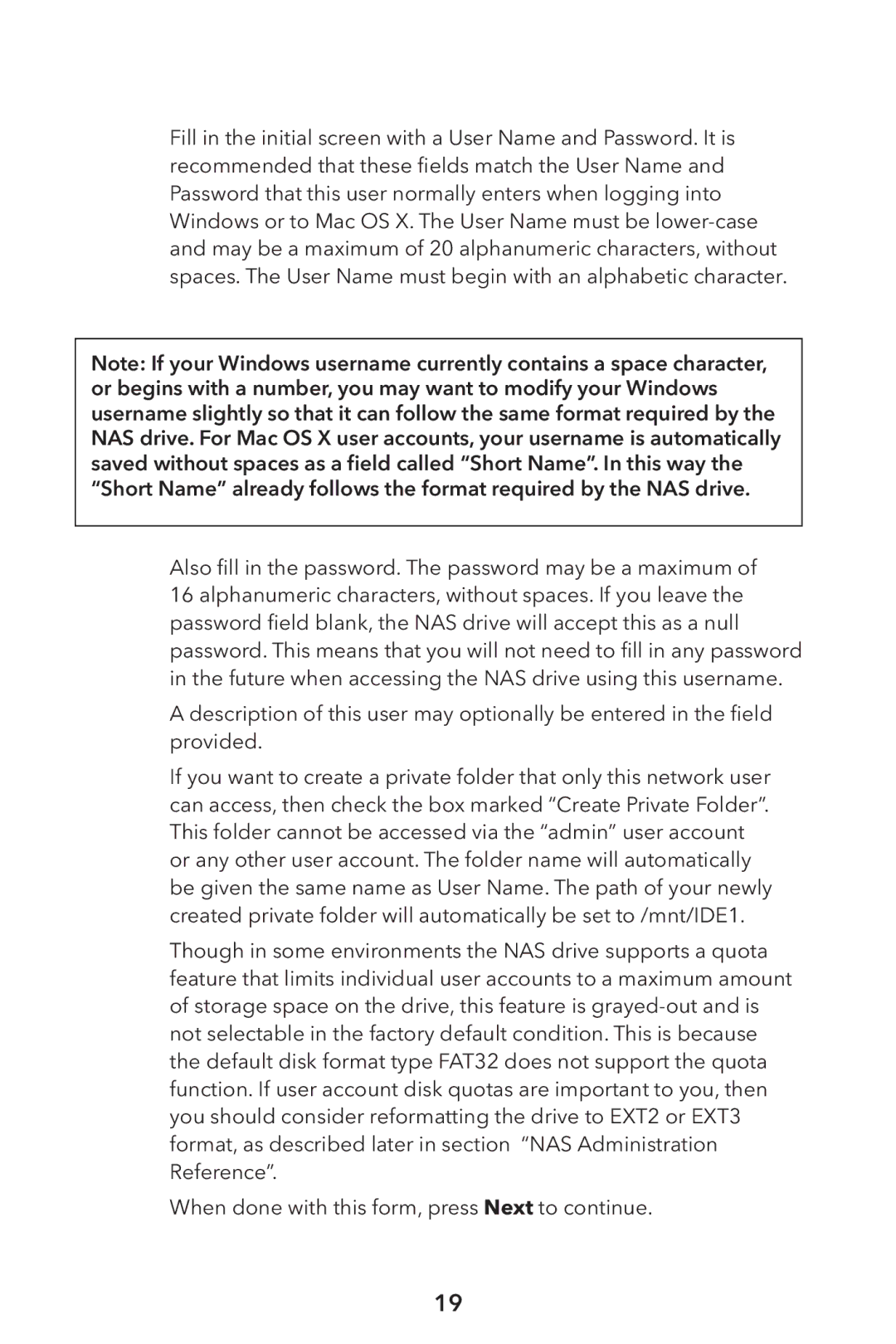Fill in the initial screen with a User Name and Password. It is recommended that these fields match the User Name and Password that this user normally enters when logging into Windows or to Mac OS X. The User Name must be
Note: If your Windows username currently contains a space character, or begins with a number, you may want to modify your Windows username slightly so that it can follow the same format required by the NAS drive. For Mac OS X user accounts, your username is automatically saved without spaces as a field called “Short Name”. In this way the “Short Name” already follows the format required by the NAS drive.
Also fill in the password. The password may be a maximum of 16 alphanumeric characters, without spaces. If you leave the password field blank, the NAS drive will accept this as a null password. This means that you will not need to fill in any password in the future when accessing the NAS drive using this username.
A description of this user may optionally be entered in the field provided.
If you want to create a private folder that only this network user can access, then check the box marked “Create Private Folder”. This folder cannot be accessed via the “admin” user account or any other user account. The folder name will automatically be given the same name as User Name. The path of your newly created private folder will automatically be set to /mnt/IDE1.
Though in some environments the NAS drive supports a quota feature that limits individual user accounts to a maximum amount of storage space on the drive, this feature is
When done with this form, press Next to continue.
19