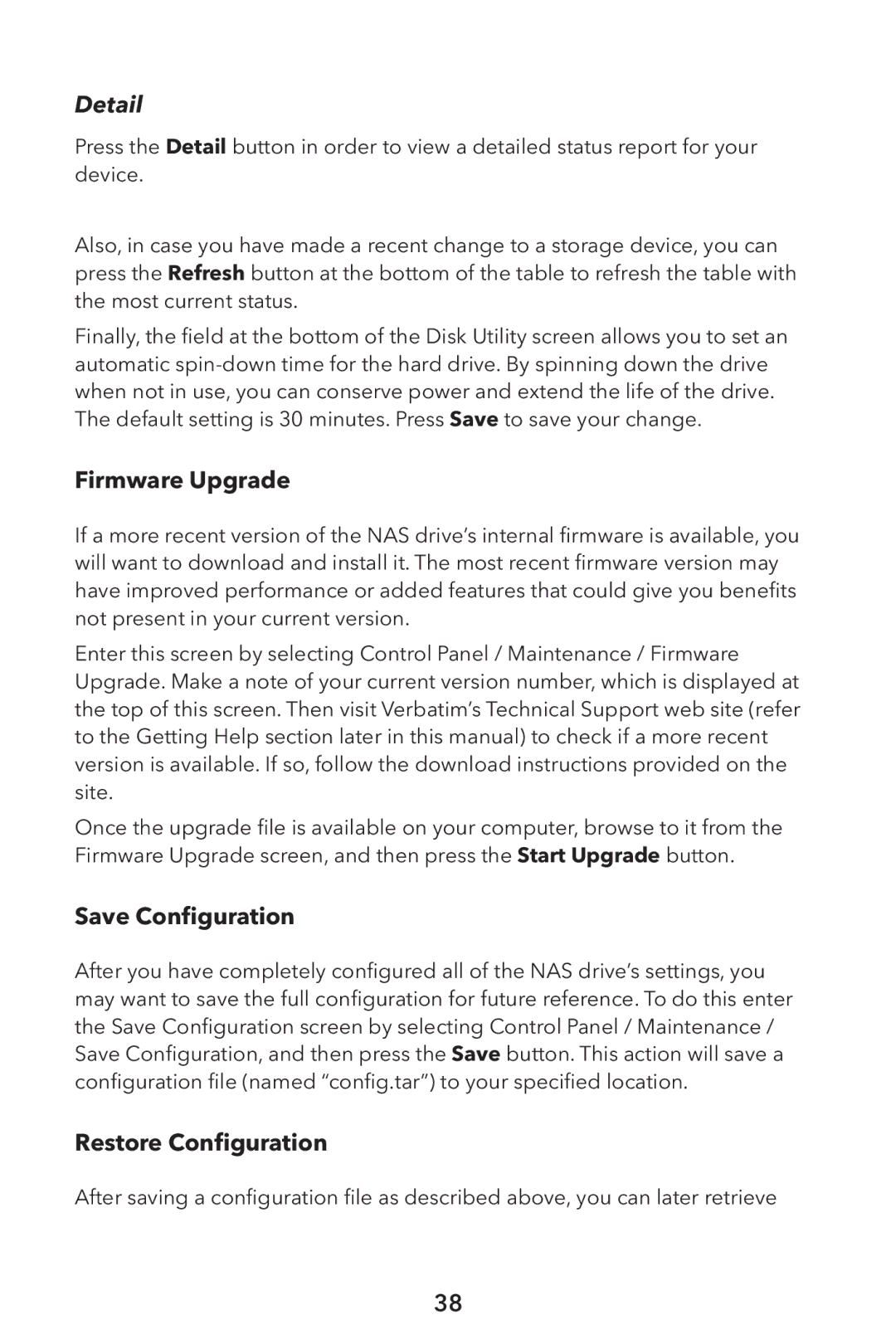Detail
Press the Detail button in order to view a detailed status report for your device.
Also, in case you have made a recent change to a storage device, you can press the Refresh button at the bottom of the table to refresh the table with the most current status.
Finally, the field at the bottom of the Disk Utility screen allows you to set an automatic
Firmware Upgrade
If a more recent version of the NAS drive’s internal firmware is available, you will want to download and install it. The most recent firmware version may have improved performance or added features that could give you benefits not present in your current version.
Enter this screen by selecting Control Panel / Maintenance / Firmware Upgrade. Make a note of your current version number, which is displayed at the top of this screen. Then visit Verbatim’s Technical Support web site (refer to the Getting Help section later in this manual) to check if a more recent version is available. If so, follow the download instructions provided on the site.
Once the upgrade file is available on your computer, browse to it from the Firmware Upgrade screen, and then press the Start Upgrade button.
Save Configuration
After you have completely configured all of the NAS drive’s settings, you may want to save the full configuration for future reference. To do this enter the Save Configuration screen by selecting Control Panel / Maintenance / Save Configuration, and then press the Save button. This action will save a configuration file (named “config.tar”) to your specified location.
Restore Configuration
After saving a configuration file as described above, you can later retrieve
38