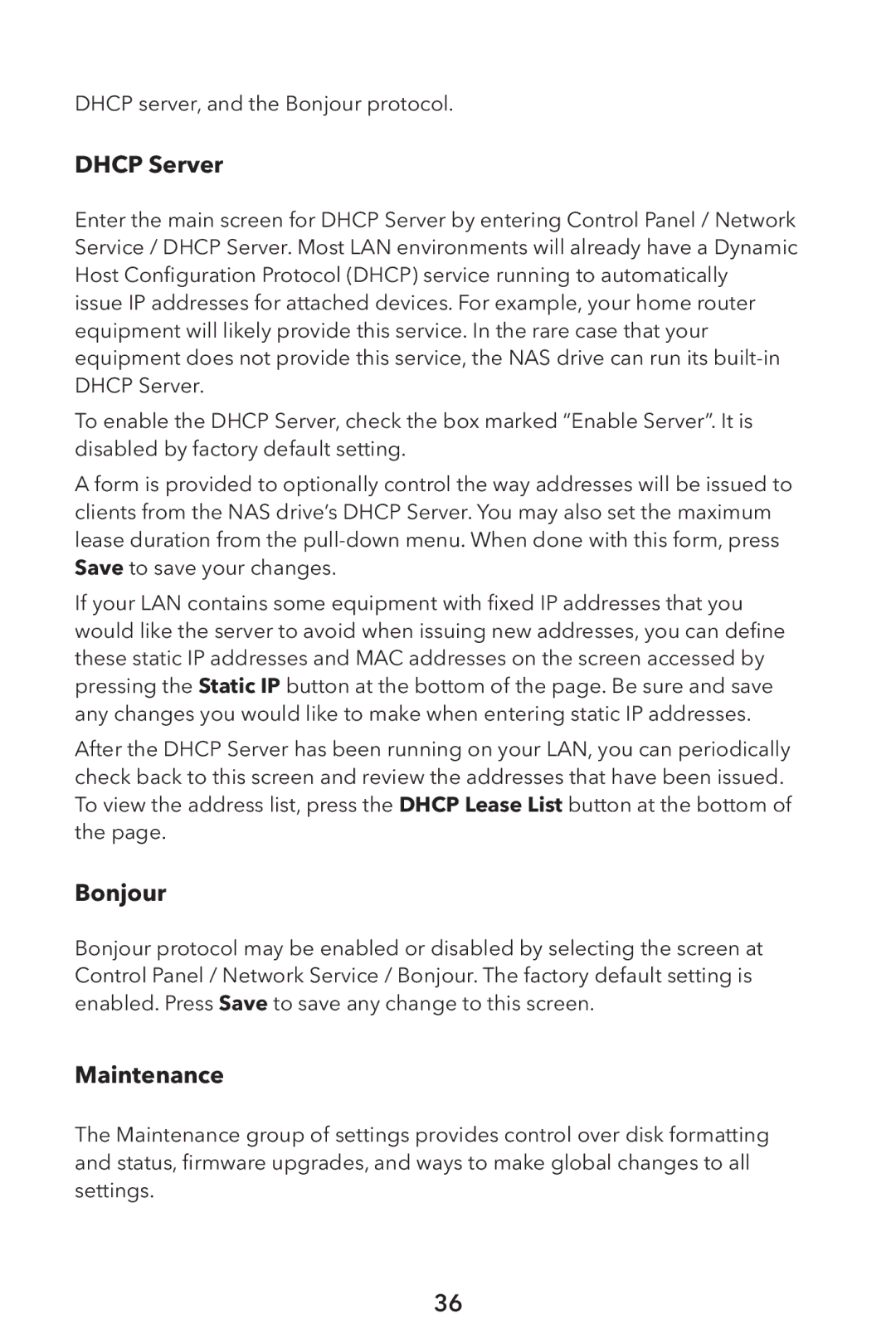DHCP server, and the Bonjour protocol.
DHCP Server
Enter the main screen for DHCP Server by entering Control Panel / Network Service / DHCP Server. Most LAN environments will already have a Dynamic Host Configuration Protocol (DHCP) service running to automatically issue IP addresses for attached devices. For example, your home router equipment will likely provide this service. In the rare case that your equipment does not provide this service, the NAS drive can run its
To enable the DHCP Server, check the box marked “Enable Server”. It is disabled by factory default setting.
A form is provided to optionally control the way addresses will be issued to clients from the NAS drive’s DHCP Server. You may also set the maximum lease duration from the
If your LAN contains some equipment with fixed IP addresses that you would like the server to avoid when issuing new addresses, you can define these static IP addresses and MAC addresses on the screen accessed by pressing the Static IP button at the bottom of the page. Be sure and save any changes you would like to make when entering static IP addresses.
After the DHCP Server has been running on your LAN, you can periodically check back to this screen and review the addresses that have been issued. To view the address list, press the DHCP Lease List button at the bottom of the page.
Bonjour
Bonjour protocol may be enabled or disabled by selecting the screen at Control Panel / Network Service / Bonjour. The factory default setting is enabled. Press Save to save any change to this screen.
Maintenance
The Maintenance group of settings provides control over disk formatting and status, firmware upgrades, and ways to make global changes to all settings.
36