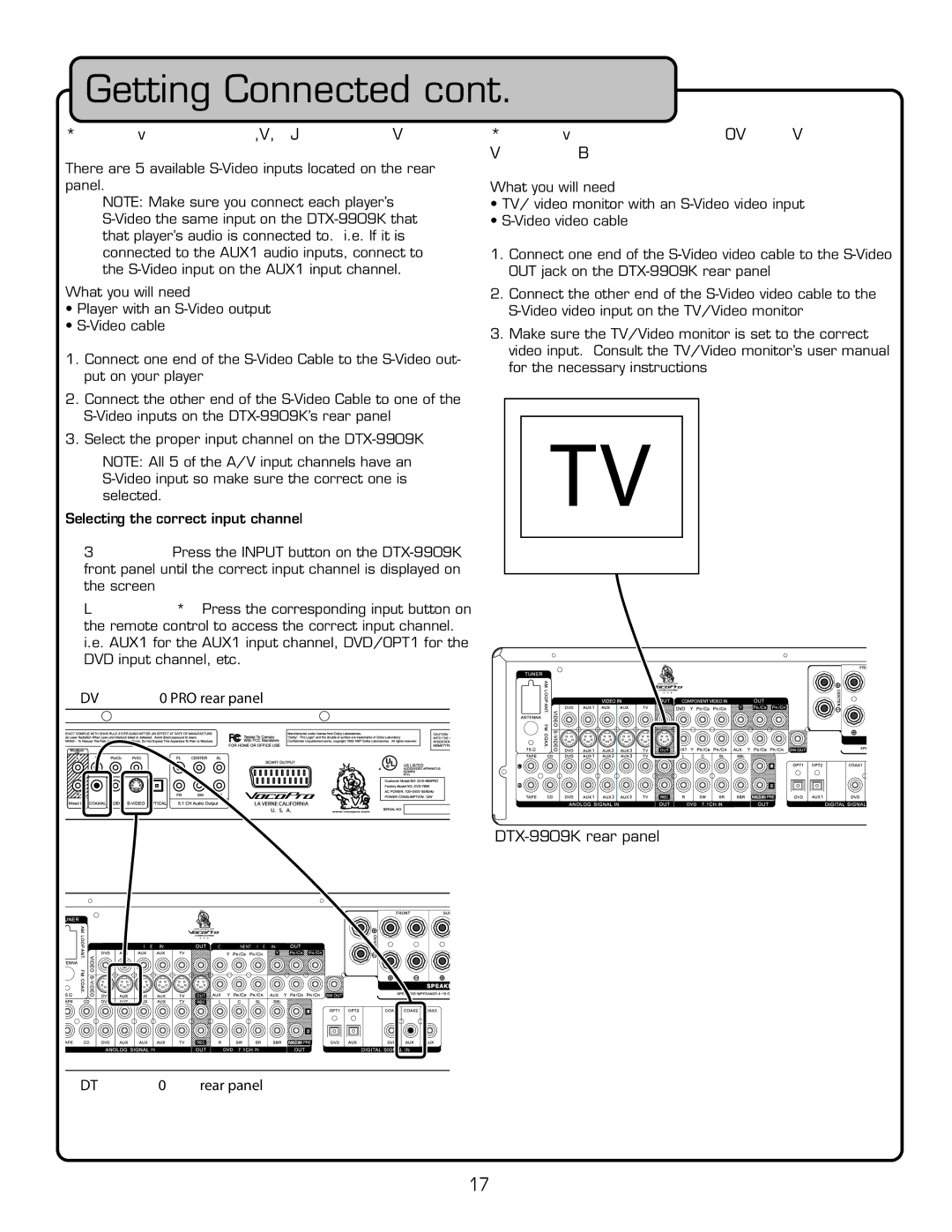Getting Connected cont.
Connecting a DVD Player Video using S-Video Inputs
There are 5 available
NOTE: Make sure you connect each player’s
What you will need
•Player with an
•
1.Connect one end of the
2.Connect the other end of the
3.Select the proper input channel on the
NOTE: All 5 of the A/V input channels have an
Selecting the correct input channel:
Front panel: Press the INPUT button on the
Remote Control: Press the corresponding input button on the remote control to access the correct input channel. i.e. AUX1 for the AUX1 input channel, DVD/OPT1 for the DVD input channel, etc.
����������������������
Connecting to a TV / Video Monitor using the S- Video Output
What you will need
•TV/ video monitor with an
•
1.Connect one end of the
2.Connect the other end of the
3.Make sure the TV/Video monitor is set to the correct video input. Consult the TV/Video monitor’s user manual for the necessary instructions
��������������������
| �������� |
| ������������������ |
|
|
|
� | � | � | ��� |
|
|
|
� | � | � | � | � |
|
|
� | � | � |
|
|
|
|
� | � | � |
| � | � | � |
| �� |
| �� |
| �� |
|
��������������������
17