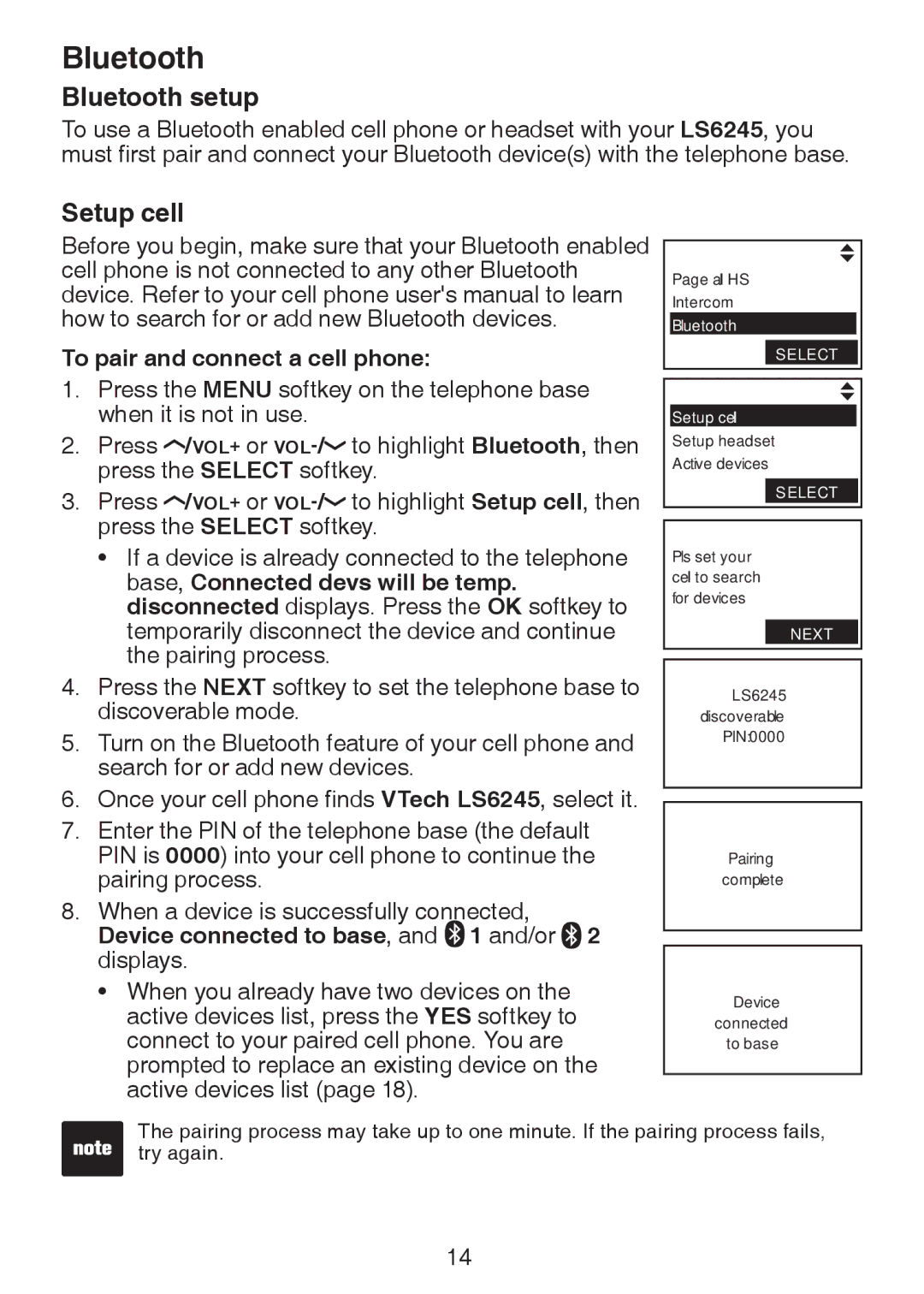Bluetooth
Bluetooth setup
To use a Bluetooth enabled cell phone or headset with your LS6245, you must first pair and connect your Bluetooth device(s) with the telephone base.
Setup cell
Before you begin, make sure that your Bluetooth enabled cell phone is not connected to any other Bluetooth device. Refer to your cell phone user's manual to learn how to search for or add new Bluetooth devices.
To pair and connect a cell phone:
1.Press the MENU softkey on the telephone base when it is not in use.
2.Press ![]() /VOL+ or
/VOL+ or ![]()
3.Press ![]() /VOL+ or
/VOL+ or ![]()
•If a device is already connected to the telephone base, Connected devs will be temp. disconnected displays. Press the OK softkey to temporarily disconnect the device and continue the pairing process.
4.Press the NEXT softkey to set the telephone base to discoverable mode.
5.Turn on the Bluetooth feature of your cell phone and search for or add new devices.
6.Once your cell phone finds VTech LS6245, select it.
7.Enter the PIN of the telephone base (the default PIN is 0000) into your cell phone to continue the pairing process.
8.When a device is successfully connected,
Device connected to base, and  1 and/or 2 displays.
1 and/or 2 displays.
•When you already have two devices on the active devices list, press the YES softkey to connect to your paired cell phone. You are prompted to replace an existing device on the active devices list (page 18).
Page all HS
Intercom
Bluetooth
Select
Setup cell
Setup headset Active devices
Select
Pls set your cell to search for devices
next
LS6245
discoverable
PIN:0000
Pairing
complete
Device
connected
to base
The pairing process may take up to one minute. If the pairing process fails, try again.
14