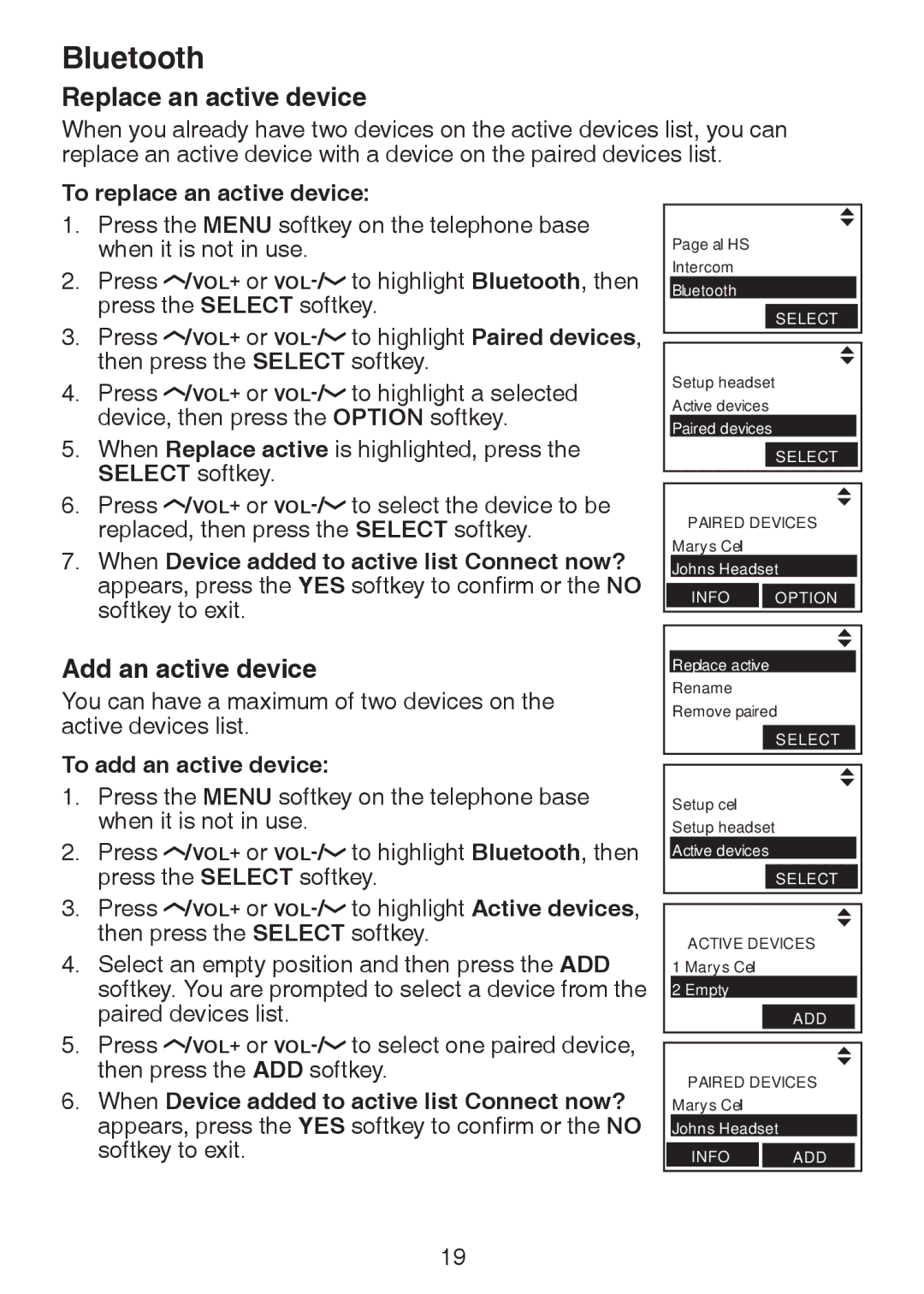Bluetooth
Replace an active device
When you already have two devices on the active devices list, you can replace an active device with a device on the paired devices list.
To replace an active device:
1.Press the MENU softkey on the telephone base when it is not in use.
2.Press ![]() /VOL+ or
/VOL+ or ![]()
3.Press ![]() /VOL+ or
/VOL+ or ![]()
4.Press ![]() /VOL+ or
/VOL+ or ![]()
5.When Replace active is highlighted, press the SELECT softkey.
6.Press ![]() /VOL+ or
/VOL+ or ![]()
7.When Device added to active list Connect now? appears, press the YES softkey to confirm or the NO softkey to exit.
Page all HS
Intercom
Bluetooth
Select
Setup headset Active devices Paired devices
| Select |
PAIRED DEVICES | |
Mary’s Cell | |
John’s Headset | |
INFO | OPTION |
Add an active device
You can have a maximum of two devices on the active devices list.
To add an active device:
1.Press the MENU softkey on the telephone base when it is not in use.
2.Press ![]() /VOL+ or
/VOL+ or ![]()
3.Press ![]() /VOL+ or
/VOL+ or ![]()
4.Select an empty position and then press the ADD softkey. You are prompted to select a device from the paired devices list.
5.Press ![]() /VOL+ or
/VOL+ or ![]()
6.When Device added to active list Connect now? appears, press the YES softkey to confirm or the NO softkey to exit.
Replace active Rename Remove paired
Select
Setup cell Setup headset
Active devices
Select
ACTIVE DEVICES
1 Mary’s Cell 2 2
2 Empty
| ADD |
PAIRED DEVICES | |
Mary’s Cell |
|
John’s Headset | |
INFO | ADD |
19