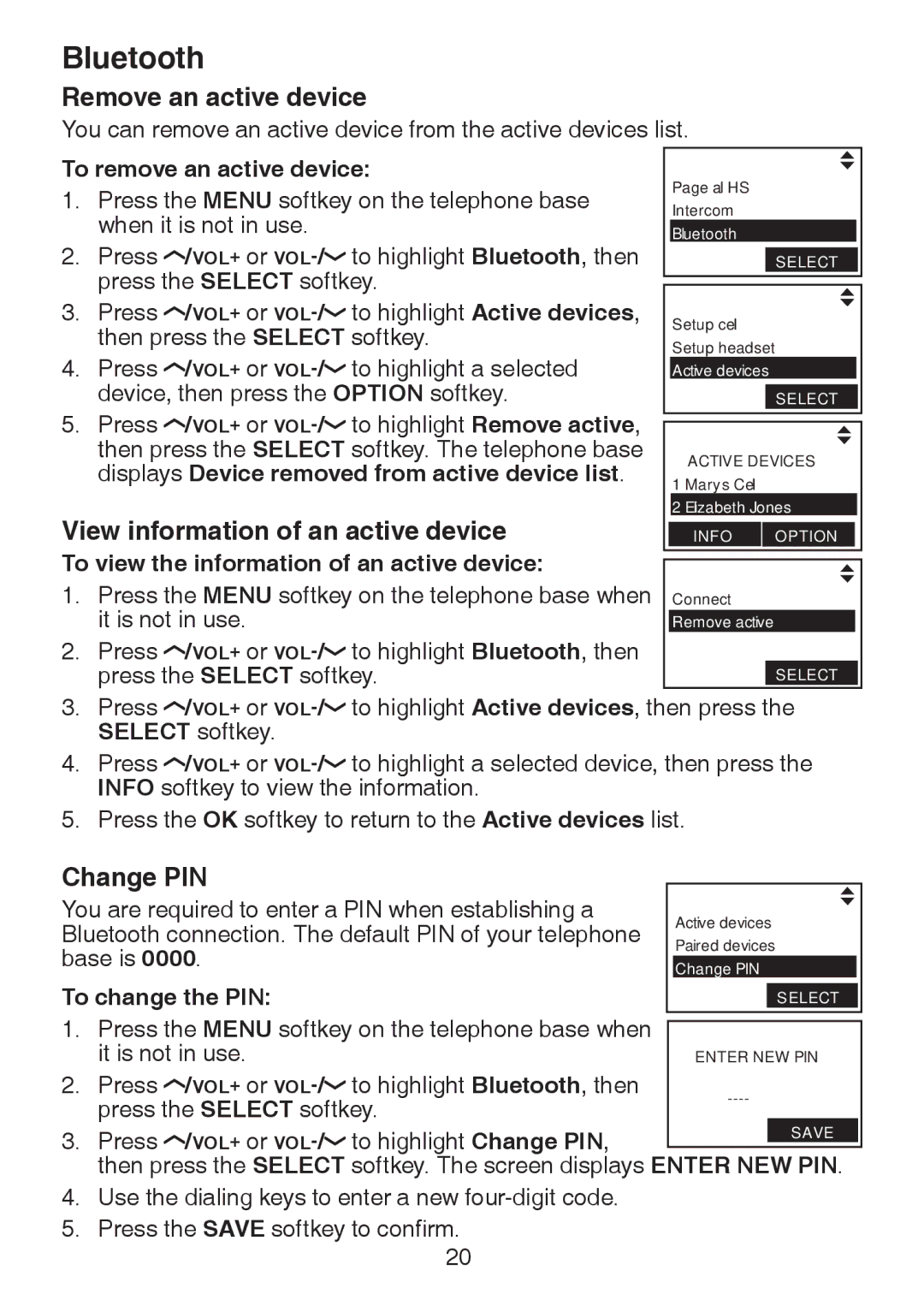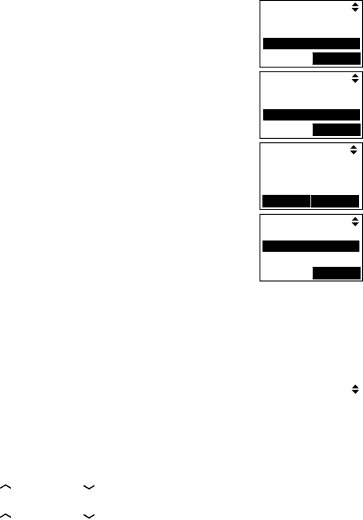
Bluetooth
Remove an active device
You can remove an active device from the active devices list.
To remove an active device:
1.Press the MENU softkey on the telephone base when it is not in use.
2.Press ![]() /VOL+ or
/VOL+ or ![]()
3.Press ![]() /VOL+ or
/VOL+ or ![]()
4.Press ![]() /VOL+ or
/VOL+ or ![]()
5.Press ![]() /VOL+ or
/VOL+ or ![]()
View information of an active device
To view the information of an active device:
1.Press the MENU softkey on the telephone base when it is not in use.
2.Press ![]() /VOL+ or
/VOL+ or ![]()
Page all HS
Intercom
Bluetooth
Select
Setup cell Setup headset Active devices
|
| Select |
| ACTIVE DEVICES | |
1 | Mary’s Cell | |
2 | Elizabeth Jones | |
| INFO | OPTION |
Connect
Remove active
Select
3.Press ![]() /VOL+ or
/VOL+ or ![]()
4.Press ![]() /VOL+ or
/VOL+ or ![]()
5.Press the OK softkey to return to the Active devices list.
Change PIN |
|
|
| |||
|
|
| ||||
You are required to enter a PIN when establishing a | Active devices | |||||
Bluetooth connection. The default Pin of your telephone | ||||||
Paired devices | ||||||
base is 0000. |
|
|
| |||
| Change PIN | |||||
To change the PIN: |
|
|
| |||
|
| Select | ||||
|
|
|
|
|
| |
1. | Press the MENU softkey on the telephone base when |
|
| |||
|
| |||||
| it is not in use. |
| ENTER NEW PIN | |||
2. | Press | /VOL+ or | to highlight Bluetooth, then | |||
| press the SELECT softkey. |
|
| |||
3. | Press | /VOL+ or | to highlight Change PIN, |
| SAVE | |
|
| |||||
|
| |||||
then press the SELECT softkey. The screen displays ENTER NEW PIN.
4.Use the dialing keys to enter a new
5.Press the SAVE softkey to confirm.
20