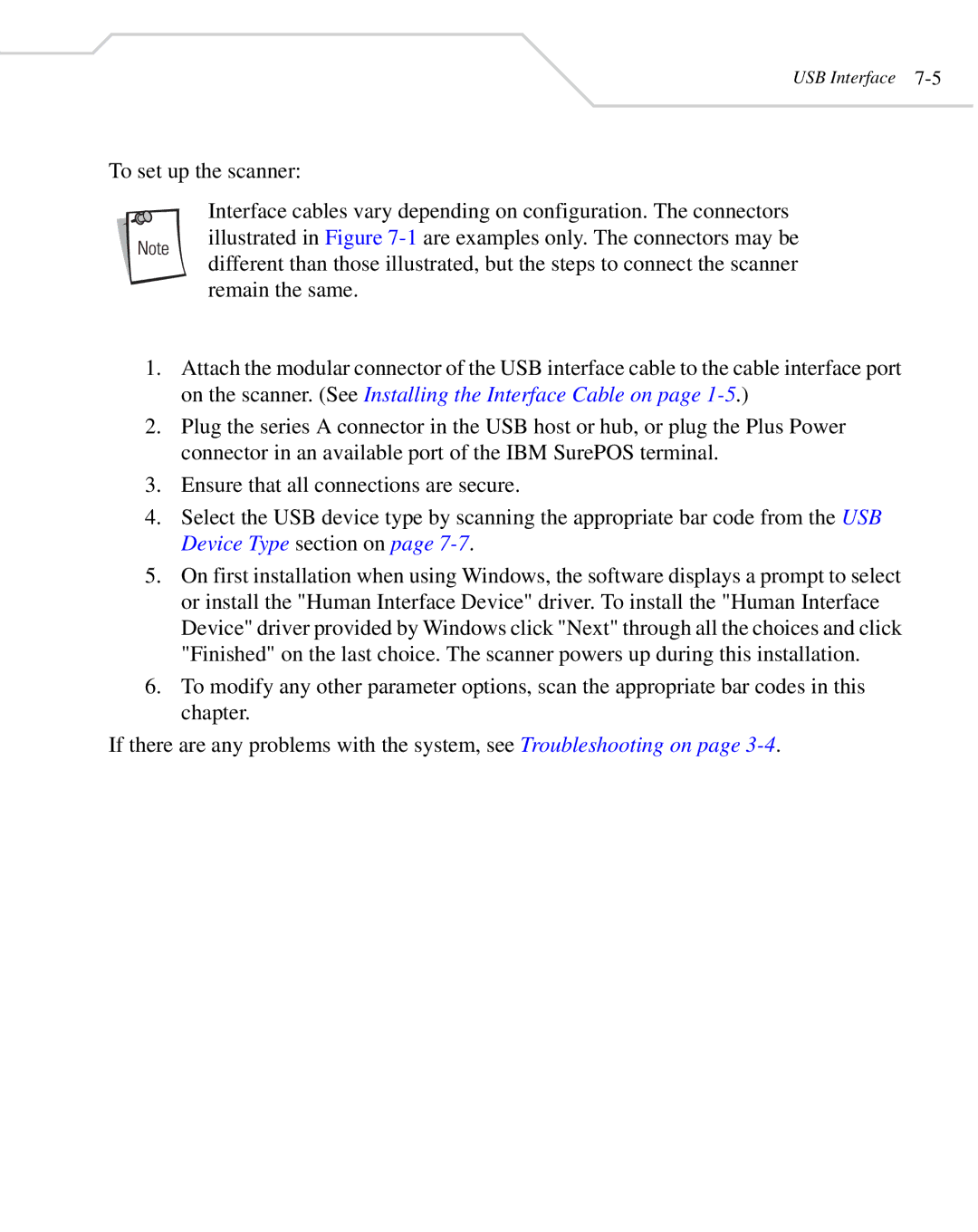USB Interface 7-5
To set up the scanner:
Interface cables vary depending on configuration. The connectors illustrated in Figure
1.Attach the modular connector of the USB interface cable to the cable interface port on the scanner. (See Installing the Interface Cable on page
2.Plug the series A connector in the USB host or hub, or plug the Plus Power connector in an available port of the IBM SurePOS terminal.
3.Ensure that all connections are secure.
4.Select the USB device type by scanning the appropriate bar code from the USB Device Type section on page
5.On first installation when using Windows, the software displays a prompt to select or install the "Human Interface Device" driver. To install the "Human Interface Device" driver provided by Windows click "Next" through all the choices and click "Finished" on the last choice. The scanner powers up during this installation.
6.To modify any other parameter options, scan the appropriate bar codes in this chapter.
If there are any problems with the system, see Troubleshooting on page