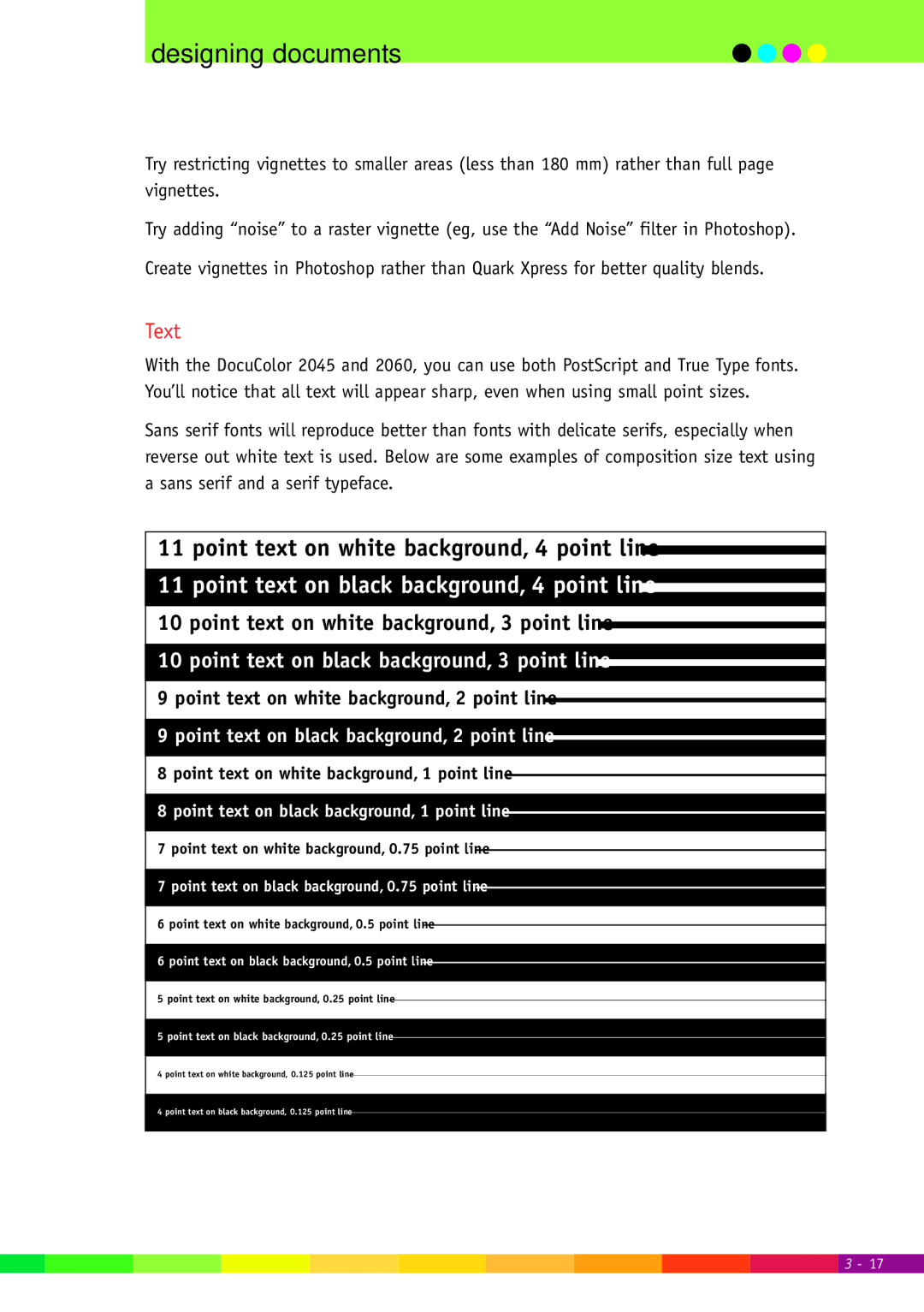designing documents
Try restricting vignettes to smaller areas (less than 180 mm) rather than full page vignettes.
Try adding “noise” to a raster vignette (eg, use the “Add Noise” filter in Photoshop).
Create vignettes in Photoshop rather than Quark Xpress for better quality blends.
Text
With the DocuColor 2045 and 2060, you can use both PostScript and True Type fonts. You’ll notice that all text will appear sharp, even when using small point sizes.
Sans serif fonts will reproduce better than fonts with delicate serifs, especially when reverse out white text is used. Below are some examples of composition size text using a sans serif and a serif typeface.
11 point text on white background, 4 point line
11 point text on black background, 4 point line
10 point text on white background, 3 point line
10 point text on black background, 3 point line
9 point text on white background, 2 point line
9 point text on black background, 2 point line
8 point text on white background, 1 point line
8 point text on black background, 1 point line
7 point text on white background, 0.75 point line
7 point text on black background, 0.75 point line
6 point text on white background, 0.5 point line
6 point text on black background, 0.5 point line
5 point text on white background, 0.25 point line
5 point text on black background, 0.25 point line
4 point text on white background, 0.125 point line
4 point text on black background, 0.125 point line
![]()
![]()
![]()
![]()
![]()
![]() 3 - 17
3 - 17