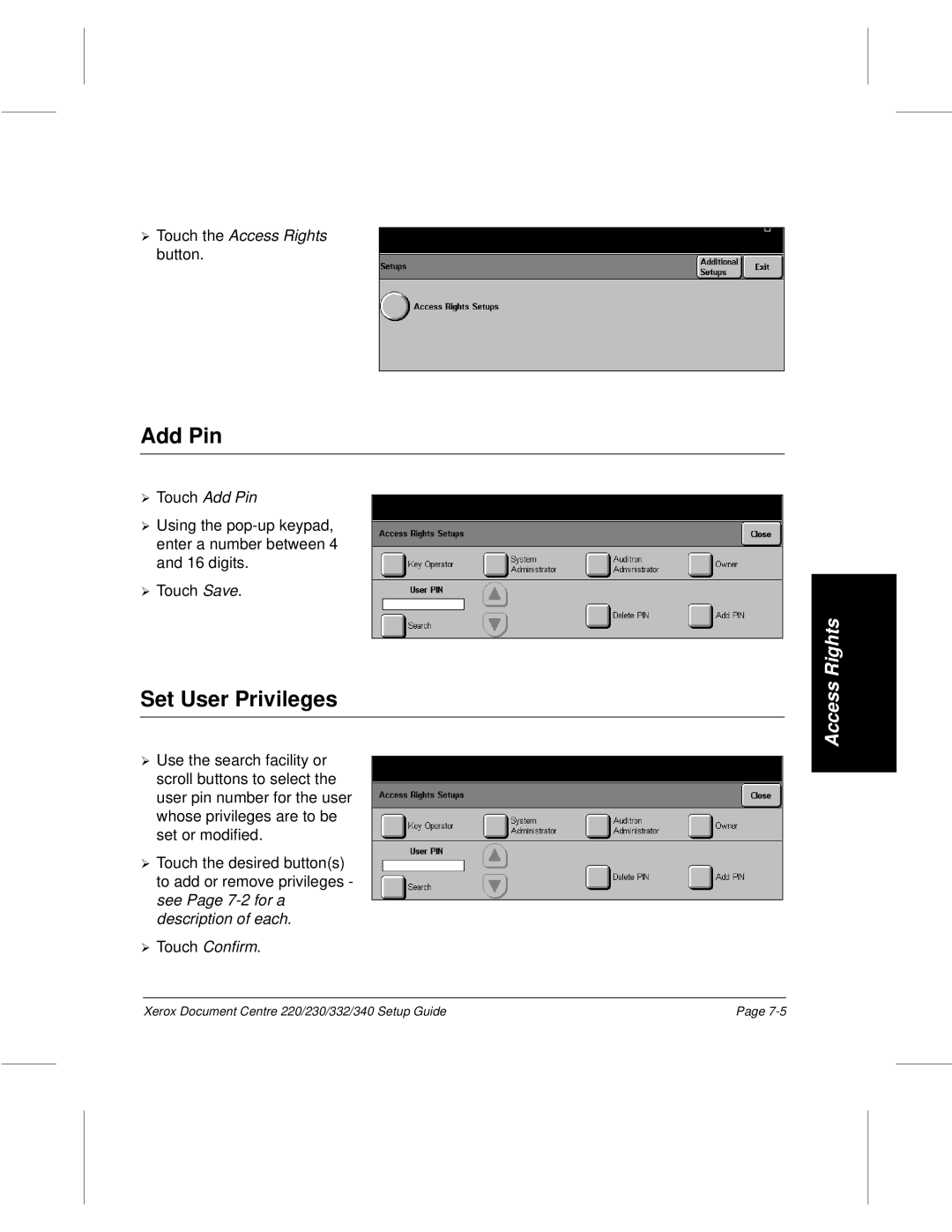July 602p35412
Xerox Document Centre 220/230/332/340 Setup Guide
AL7 1HE England
Table of Contents
Copy Setups
FAX Setups
Auditron Setups
Access Rights
Page-vi
Related Documentation
About This Guide
Introduction
Xerox Welcome Center Telephone Number
Conventions
Orientation
LEF Orientation / Portrait SEF Orientation / Landscape
Quick Pathway
Italic typeface
Hints
About Setups
Key Operator Tools
Setup Procedures
For further information refer to Machine Setups on
For further information refer to Fault Override on
Refer to Fax Setups on Page 5-1 for further information
System Administrator Tools
Auditron Administrator Tools
Refer to Copy Setups on Page 4-1 for further information
Owner Tools
Refer to Access Rights on Page 7-1 for further information
Changing the Settings
Access the Setup Tools
Switch On
Refer to the appropriate chapter for further instructions
Access the Machine Setups
Machine Setups
Machine Setup
Paper Tray Setups
Date
Date/Time Setup
Time
Walkup Screen
Auto Clear
Timers
Low Power
Contention
Power Save or Auto Off
Touch the Auto Off or Power
Touch the Priority or Print Queue Priority button
¿ Touch Interrupt Button. Select Enabled or Disabled
Interrupt Button
Priority or Print Queue Priority
¿ Inches or Millimeters. Touch Save to continue
Localization
Additional Setups
Access Machine Setups as
Report Languages
Touch the Touch Screen ¿ Contrast button
Touch Screen Contrast
Customer Support Number
Touch the Report Languages button
¿ number
Paper Sizes
Machine Serial Number
Touch the Customer Support ¿ Number button
Touch the Machine Serial ¿ Number button
Xerox Supplies Number / Supplies Tel. Number
Fault Override
Accessing Fault Override
Disabled Service Component Feature Feature/Result
Unavailable Features
Setups, Job
Copy Setups
Setups, Fax
Setups
Output Tray Selection Left Tray
Setups, Fax Finisher is Printing
Setups, Tray Finisher is Settings
Output Stapled Selection Left, Stapled
Output button
Copy
Output
Stapled Stapler is
Interface Device
Collated Left Finisher is Tray
Output Left Tray Uncollated
Foreign
Monitor with External Control Or without Device is Limits
Auditron Foreign Setups Interface Device External
Interface Internal Auditron Device Control
Device Foreign Per-Page Interface Device Control, or
Paper Supply button
Before Send
Proof Before Send job
Machine
Setups, Tray Mailbox is Settings
Default Tray
Tray, Tower Mailbox, Bins
Machine
Machine Setup
Enter Key Operator PIN ¿ see Note Touch Copy Setups
Copy Setups
Touch the Copy Setups button
Access the Copy Setups
Defaults
Reduce/Enlarge
¿ Touch the Reduce/Enlarge button
Custom
Normal
¿ of each
Image Quality
Output
Sided Head to Head Head to Toe Portrait or Landscape
Sides Imaged
Expert Image Quality
Portrait Images Landscape Images Head to Head
Touch the Expert Image Quality button
Erase DC332/340
Margin Shift DC332/340
Touch the Border Erase
Border Erase DC332/340
Edge Erase DC332/340
Copy Setups
Enter Key Operator PIN See Note Touch Fax Setups
Fax Setups
Access the Fax Setups
Touch the Fax Terminal Setups button
Fax Terminal Setups
Access Fax Terminal Setups
Access Fax Setups as
Local ID
Fax Terminal Options
¿ Touch the Local Name button
Local Name
¿ Touch the Company Logo button
Company Logo
¿ Touch the Delayed Start Time button
Delayed Start Time
Long Document DC332/340
Dialing Digits Reporting DC332/340
Touch the Long Document
Fax Printing Options
Receive Reduction
¿ Touch the Dialing Digits Reporting button
Margin
Touch the Receive Reduction
Touch the Page Margin
All 1 Sided All 2 Sided
Duplex Printing
Paper Attributes
Touch the Duplex Printing
Output Selection
Touch the Paper Attributes
Touch the Output Selection
Touch the A3 ∪ 11 x
A3 ∪ 11 x
Touch the Activity Report
Fax Report Options
Activity Report
Broadcast and Multi-Poll Reports
Transmission Report
Touch the Broadcast ¿ Multi-Poll Reports button
Touch the Transmission ¿ Report button
Touch the Mailbox Report button
Fax Panel Defaults
Resolution
Mailbox Report
Touch the Original Type
Lighter/Darker
Original Type
Touch the Lighter/Darker
Touch the Communications
Communication Mode DC332/340
Forced 4800 Document Centre 220/230
Touch the Forced 4800 button
Fax Mailboxes
Touch the Edit Mailbox button
To Delete a Mailbox
To Add or Edit a Mailbox
Touch the Delete Mailbox
Touch the Mailbox Password
Fax File Management
Touch the Mailbox Name
Delete in 24 hours DC220/230 Keep
Mailbox Files / Failed Fax Files
Files for Polling / Files Stored for Polling
Touch the Mailbox Files or ¿ Failed Fax Files button
Touch the Files Stored for ¿ Polling button
Access Fax Communication¿ Setups
Fax Communication Setups
Outgoing Fax Options
Dialing Type
Touch the Dialing Type button
Redial Management
Pause Time
Touch the Line Monitor
Line Monitor
Touch the Redial Count
Touch the Redial Interval
Batch Send
Resend Count
Touch the Resend Count
Auto Answer Delay
Touch the Auto Answer Delay
Incoming Fax Options
Junk Fax Prevention
Ring Volume
Touch the Ring Volume
Select High, Normal or Low as the default ring volume
Touch the Receive Header
Line Use Restriction DC332/340
Receive Header Print DC332/340
Secure Fax Receive DC332/340
Select Receive only to reserve this line for incoming
Auditron Setups
Access¿ Auditron Setups
Touch the Auditron Setups
¿ see Note
Internal Auditron DC332/340
Auditron Enable Setups DC332/340
Account Setups DC332/340
Touch the Auditron Enable ¿ Setups button
Copy Fax Scan Print Reports
Add/Modify Accounts
To add an account
¿To modify an account
Touch the Delete Account button
Delete Account
¿ Touch Confirm
Reset All Counters
Reset All Limits
Delete All Accounts
Terminate Immediately Terminate on Job Boundary
Job Limit Policy DC332/340
Account Summary DC332/340
Touch the Job Limit Policy
Touch the Account Summary
Service Access Setup DC220/230
Access Auditron Setups as
Internal Auditron DC220/230
Touch the Service Access ¿ Setup button
Account Setup DC220/230
Add Accounts
Touch the Internal Auditron button Touch the Account Setup
Job Completion Setup DC220/230
Terminate Job Delete Pending Jobs
Touch the Internal Auditron button Touch the Job Completion
Off Per-Page Control Monitor
Foreign Interface Device
Auditron Setups
Touch Additional
Access Rights
Key System Auditron Owner Operator Administrator
DC220 230
DC332 340
PIN
¿ see Note below
Assign¿ Privileges
¿ Touch Add Pin
¿ Touch the Access Rights button
Add Pin
Set User Privileges
¿ Touch Delete PIN. Touch Confirm
Delete¿ PIN
Numerics
Index
Index
Secure Fax Receive DC332/340 5-31serial number
Index