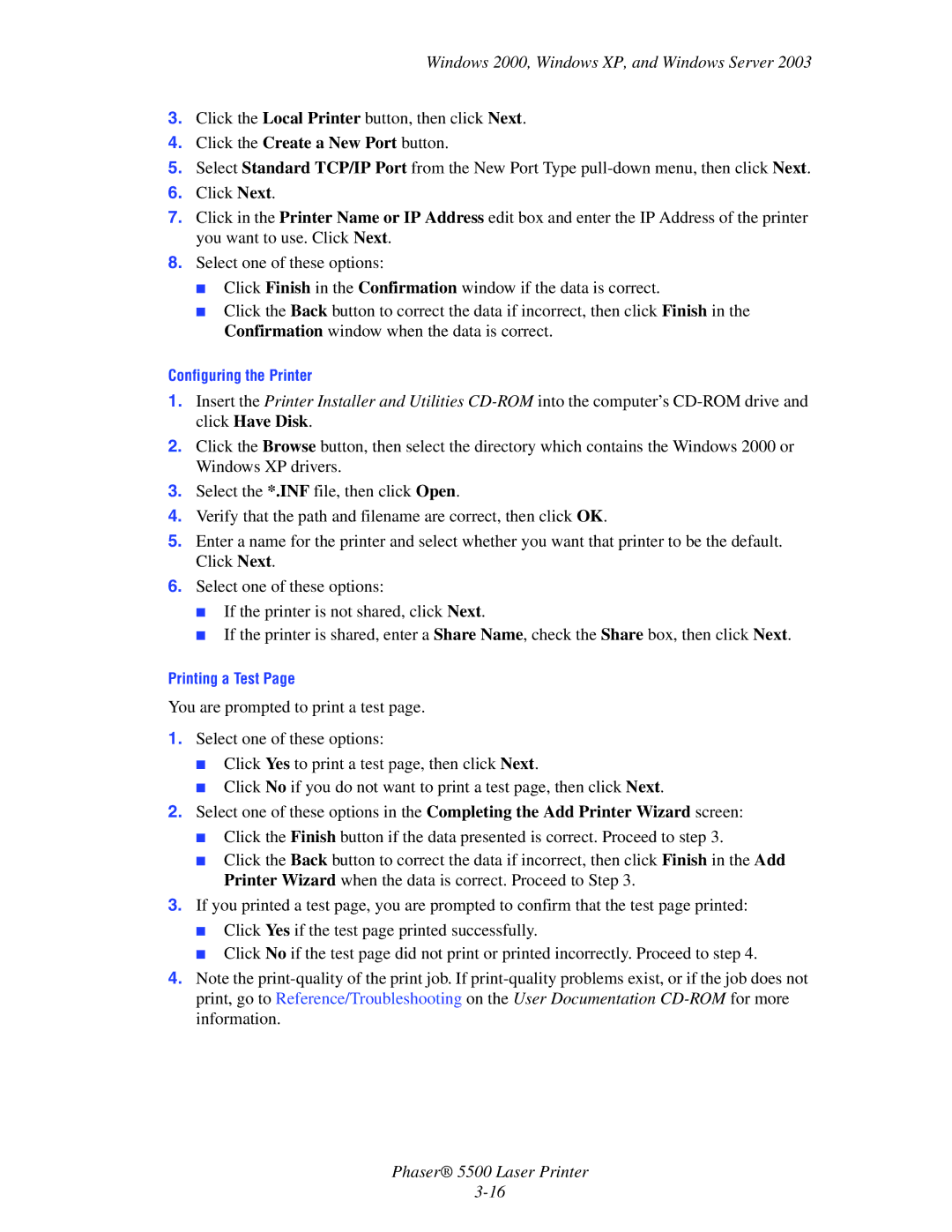5500 specifications
The Xerox 5500 is a versatile color multifunction printer that stands out in the realm of office solutions. Engineered to meet the demands of medium to large workgroups, it combines high-quality printing with sophisticated technology, ensuring reliable and efficient performance.One of the standout features of the Xerox 5500 is its impressive printing capabilities. It boasts a print speed of up to 30 pages per minute (ppm) for color and monochrome documents, making it a robust choice for busy environments. With a maximum monthly duty cycle of up to 90,000 pages, this printer is designed to handle high-volume tasks effortlessly.
The Xerox 5500 utilizes advanced solid ink technology, which not only produces vibrant, high-quality color prints but also enhances environmental sustainability. The solid ink sticks come in a compact form, reducing waste and simplifying the recycling process. This innovative ink system generates less paper waste because it requires fewer consumables compared to traditional laser printers.
In terms of print resolution, the 5500 offers an outstanding 1200 x 1200 dpi, ensuring sharp text and stunning images that meet professional standards. The printer’s ability to handle various media sizes and types further adds to its flexibility. It supports a wide range of paper sizes from letter to tabloid and can manage different weights, accommodating various business printing needs.
The Xerox 5500 also integrates seamlessly into modern office environments with built-in networking capabilities. It boasts support for USB, Ethernet, and wireless connectivity, allowing multiple users to share the device without hassle. Furthermore, the printer is compatible with both Windows and Mac operating systems, ensuring versatility across different user preferences.
User-friendliness is paramount in the design of the Xerox 5500. The printer features a large color touchscreen interface that simplifies navigation and settings adjustment. Moreover, it supports mobile printing options, including Apple AirPrint and Google Cloud Print, catering to the increasing demand for mobile office solutions.
Lastly, the Xerox 5500 prioritizes security with features like secure print, which allows users to send documents that will only print once they release them at the device. This ensures confidentiality and protects sensitive information, a critical requirement for many organizations.
In conclusion, the Xerox 5500 is a powerful multifunction printer that excels in speed, quality, and innovation while maintaining a focus on environmental sustainability and security. Its robust features make it an excellent choice for any business seeking efficient printing solutions.