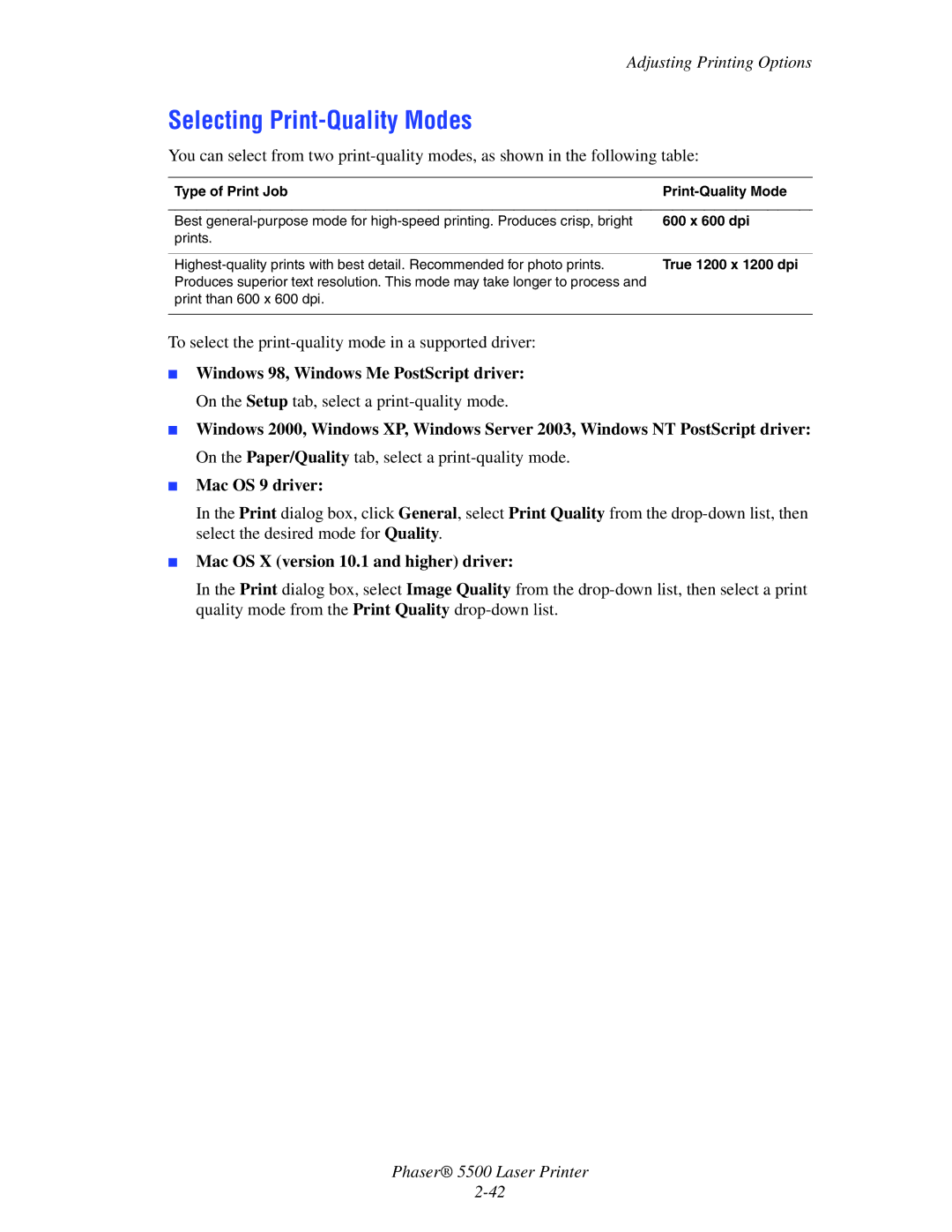User Guide
Page
Contents
Contents
Printing
Phaser 5500 Laser Printer Iii
Networking
Troubleshooting
Print-Quality Problems
Contents
Features
Copyright 2004 Xerox Corporation. All Rights Reserved
Printer Features
Printer Tour
Printer Tour
Available Configurations
Features Printer Configuration 5500B
5500DN 5500DT
Internal Components
Front View
Rear View
10 11 10 -Sheet Feeder Trays 4 and 5 connection
Resources
Printer Options and Upgrades
Upgrades
Options
Front Panel
Front Panel Description
Front Panel
Error and Warning Messages
Front Panel Layout
Information Pages
Print Icon
Menu Map
Sample Pages
Printer Drivers
Available Printer Drivers
Printer Drivers
Printer Driver Features
Windows Macintosh Feature 2000, XP 98, Me
Server OS X 2003
Printer’s IP Address
CentreWare Internet Services is
Managing Your Printer
Launching CentreWare is
PrintingScout
PhaserSMART
Launching PhaserSMART from CentreWare is
Managing Your Printer
Selecting Output Options
Printer Settings
Accessing Power Saver
Selecting Job Offset
Preventing Access to Front Panel Settings
Printer Settings
Using the Printer’s Front Panel
Accessing the Startup
Using CentreWare is
Select Printer Defaults
Accessing Load Paper Timeout
Printing the Startup Page Using the Front Panel
Tray Sequence
Selecting Tray Settings
Tray Switching
Selecting the Default Tray
Adjusting Front Panel Brightness
Adjusting Front Panel Contrast
Changing Printer Language
Resident Printer Fonts
Fonts
Types of Fonts
Viewing a List of Resident Fonts
Printing a List of Resident Fonts
Using a PC Printer Driver
Select the Troubleshooting tab
Fonts
PCL Font Type Support
Downloading Fonts
Downloading Fonts from CentreWare Font Management Utility
Postscript Font Type Support
Web link from the Printer Installer and Utilities CD-ROM
Registering Your Printer
Printing
Paper that May Damage Your Printer
Supported Papers
Guidelines
Tray Setup
Supported Papers
Tray 6 Long-Edge Feed
Supported Paper and Media
Paper Sizes and Weights
Available Supplies
Xerox Postcards
Xerox Trifold Brochures
Can occur, and the fuser can be Damaged
Basic Printing
Loading Paper in Tray 1 MPT for Single-Sided Printing
Basic Printing
Long-Edge Feed
Short-Edge Feed
Loading Paper in Trays 2-5 for Single-Sided Printing
Fuser can be damaged
5500-129
5500-130
Push the tray completely into the printer
Loading Paper in Tray 6 for Single-Sided Printing
Xerox
Loading Paper in Tray 1 MPT for 2-Sided Printing
5500-139
Loading Paper in Trays 2-5 for 2-Sided Printing
Pull out the tray
5500-134
5500-135
Loading Paper in Tray 6 for 2-Sided Printing
Fan the paper to release sheets that may stick together
Xerox
Mac OS 9 driver
Using the Stapler
Stapling Options
Mac OS X version 10.1 and higher driver
Basic Printing
Adding Staples
Remove the staple unit by lifting it up and out
Using the Hole Puncher
Front Panel
Click Properties
Printer Driver Windows
CentreWare is
Emptying the Punch Waste Box
Factors Affecting Printer Performance
Selecting Properties for an Individual Job Windows
Adjusting Printing Options
Setting Printing Options
Adjusting Printing Options
Windows Me
2003 Paper/Quality tab
Selecting Properties for an Individual Job Mac
Image Options tab
Layout
Printer Features
Higher
Output Options
Cover
Windows 98, Windows Me PostScript driver
Type of Print Job Print-Quality Mode
Selecting Print-Quality Modes
600 x 600 dpi
Guidelines
Sided Printing
Automatic 2-Sided Printing
Binding Preferences
Sided Printing
Operating System Steps Mac OS X version 10.1 and higher
Printing Transparencies from Tray 1 MPT or Tray
Transparencies
Guidelines for Transparencies
Printing Transparencies from Trays
Transparencies
5500-143
Buying and Storing Envelopes
Envelopes
Guidelines for Envelopes
Preparing to Print
Printing Envelopes from Tray 1 MPT
Envelopes
Printing Envelopes from the Optional Envelope Tray
Printing Postcards
Postcards
Guidelines for Postcards
Tray 1 MPT
Postcards
Envelope Tray
Printing Labels
Labels
Guidelines for Labels
Tray
Labels
Trays
Guidelines for Trifold Brochures
Specialty Paper
Trifold Brochures
Printing Trifold Brochures
Specialty Paper
5500-129
5500-242
Printing Weatherproof Paper
Weatherproof Paper
Guidelines for Weatherproof Paper
5500-129
Tray
Loading the Paper Trays
Custom Size Paper
Printing Custom Size
Custom Size Paper
Tray 1 MPT Trays
5500-065
After Removing Custom Size Paper
Advanced Options
Printing Separation Pages
Windows NT PostScript driver
Printing Multiple Pages to a Single Sheet N-Up
Advanced Options
Printing Booklets
Printing Negative and Mirror Images
Negative Image Mirror Image
To select negative or mirror images in a supported driver
Mac OS 9, Mac OS X version 10.1 and higher driver
Scaling
Windows NT driver
Printing Watermarks
Image Smoothing
Print Option Last Page of Text Blank Pages
Printing Cover Pages
Cover Print Option Pages Printed on Cover
Printer Features dialog box, select Last Page Paper Source
Printing or Deleting Secure Print Jobs
Printing or Deleting Personal Print Jobs
Printing or Deleting Proof and Saved Print Jobs
Consumables
Supplies and Recycling
Supplies
Customer Usage Patterns
Routine Maintenance Items
Recycling
Supplies and Recycling
Networking
Overview of Network Setup and Configuration
Connections and Internet Protocol TCP/IP
Ethernet
Connecting via Ethernet Recommended
Choosing a Connection Method
Parallel
Windows 98 or Later and Windows 2000 or Later
Connecting via USB
Standalone Cable or DSL Network Connection
Macintosh OS
TCP/IP and IP Addresses
Configuring the Network Address
Automatically Setting the Printer’s IP Address
Dynamic Methods of Setting the Printer’s IP Address
Information Comments
Primary Wins Server optional Secondary Wins Server optional
Dynamic Domain Name Service Ddns
Release Host Name Set to no
Reference Name Title
Manually Setting the Printer’s IP Address
InfoSMART Knowledge Base Documents English only
Printer Management Software
Using CentreWare Software
CentreWare Internet Services is
CentreWare MC Microsoft Management Console
Feature Benefit
CentreWare DP for NetWare
CentreWare Web
Using Printer Management Features
Job Accounting
Click Save Changes
MaiLinX Alerts
Usage Profile Reports
Xerox Usage Analysis Tool
Click Send Usage Profile Report
Windows 2000, Windows XP, and Windows Server
Quick CD-ROM Install Steps
Select Install Printer Driver
Preliminary Steps
Windows 2000, Windows XP, and Windows Server
Other Methods of Installation
Microsoft TCP/IP Protocol
Right-clickLocal Area Connection, then click Properties
Click the Create a New Port button
Http//printer-ip-address/ipp
Printing the Configuration
Microsoft IPP Port
Printing a Test
Verifying Settings
Verifying Driver Installation
InfoSMART Knowledge Base Documents English only
Windows NT
Click New Port
Quick Install Steps Microsoft TCP/IP Protocol
Windows NT
Windows NT 4.x Troubleshooting TCP/IP
Verifying Installation
Status column Started Startup column Automatic
Windows 98 and Windows Me
Xerox TCP/IP Port Monitor
Windows 98 and Windows Me
Click OK to exit Printer Properties
PhaserPort Software
Add Xerox TCP/IP Port window
Windows 98 and Windows Me Troubleshooting
R100207118 Installing a Windows 98/Me printer driver
Requirements
Enabling and Using EtherTalk for Mac OS
Macintosh
Creating an LPR Printer with LaserWriter 8.5.1 or Higher
Enabling and Using TCP/IP for Mac OS
Setting Up the Macintosh Ethernet Port for TCP/IP
Select Built-In Ethernet from the Active Ports menu
Click Quit to exit the PhaserPort Printer Tool
PhaserPort for Mac OS System Requirements
Launch the PhaserPort Printer Tool
Click Change Setup in the Finder’s Printing menu
Verify that AppleTalk is enabled in System Preferences
Requirements
Macintosh Troubleshooting Step-By-Step
Mac OS X, Versions 10.1 and Higher
Advanced Setup
Configuration Software for NetWare Networks
Quick Setup
Novell enable is On
Novell NetWare
Novell NetWare Troubleshooting
Novell Distributed/Enterprise Print Services NDPS/NEPS
Novell NetWare Troubleshooting Quick Check
Novell Directory Services Bindery
Verifying the Network Settings
Printing a Document
From the Printer
Quick Install Steps
Unix Linux
Unix Linux
Additional Resources
From Your Computer
Click Go to Downloads
Troubleshooting
Front Panel i Button
Automatic Diagnostic Tools
PhaserSMART Technical Support
Paper Jams
Jam at a
Paper Jams
Jam at B
Open Door B
Close Door B
Jam at B and C
5500-005
Open Door C
Close Door C
Jam at C
5500-008
Jam at D
Jam at D and a
Paper Jams
5500-001
Jam at E
Open Door E
Close Door E
Jam at F
Jam at G
Open Door G
Jam at H
Jam at the Stacker Upper Tray
Paper Size Jam in Tray 1 MPT
Close Door a
Paper Size Jam in Trays
5500-001
Paper Size Jam in Tray
Push the tray completely into the printer
5500-001
Jam at Tray 2, 3, 4, or
Remove crumpled paper from the tray
Jam at Tray 1 MPT
5500-048
Jam at Tray 2 and Door a
Open Door a
Pull Tray 2 completely out of the printer
Remove crumpled paper from the tray
Jam at Tray 3 and Door B
Open Door B
Close Door B
Pull Tray 3 completely out of the printer
5500-217
Jam at Tray 4 or 5 and Door C
Close Door C
5500-212
Insert the tray and push it completely into the printer
Jam at Tray
Open Door J and lift the access handle
Close the jam access handle and close Door J
Blank Prints
Print-Quality Problems
Problem Causes Solutions Light Prints
Vertical Line Deletions
Problem Causes Solutions Black Prints
Horizontal Line Deletions
Repetitive Vertical Dark Streaks
Print-Quality Problems
Problem Causes Solutions Horizontal Dark Streaks
Dark Spots or Marks
Wrinkled Prints
Problem Causes Solutions Unfused or Partially Fused
Image
Blurred Prints
Defect Spacing Supply to Replace
Problem Causes Solutions Random or Spot Deletions
Repeating Defects
Maintenance
Cleaning the Outside of the Printer
Front Panel Messages
Status Messages
Message Description
Errors and Warnings
Front Panel Messages
Front Panel Messages
Jam At B And C Open Doors B And C To Clear Jam C3-2, C4-2
Front Panel Messages
Jam At Tray 3 Remove Tray To Clear Jam C2-1, C2-3
Jam At Tray 5 Remove Tray To Clear
Out Of Paper
Slide in Tray 6 Feeder
Stacker Upper Tray Is Full, Unload
Toner Is Low
Wrong Paper Size
Documentation CD-ROM
Precautions for Moving the Printer
Moving and Repacking the Printer
Moving and Repacking the Printer
Moving the Printer Within the Office
Preparing the Printer for Shipment
InfoSMART
Additional Resources
Support
Web Links
Additional Resources
User Safety
Electrical Safety
Laser Safety
Overhead Clearance
Maintenance Safety
Operational Safety
Total Height Requirements
Operational Guidelines
Symbols Marked on Product
Warranty
Printer Specifications
Physical Specifications
Performance Specifications
Environmental Specifications
Electrical Specifications
Controller Specifications
USB
Regulatory Information
United States
Canada
European Union
Phaser 5500 Laser Printer
Material Safety Data Sheet
Product Recycling Disposal
Original SSLeay License
Phaser 5500 Laser Printer
Phaser 5500 Laser Printer Index-1
Index
Phaser 5500 Laser Printer Index-2
Index
Phaser 5500 Laser Printer Index-3
Phaser 5500 Laser Printer Index-4
Phaser 5500 Laser Printer Index-5
Phaser 5500 Laser Printer Index-6
Phaser 5500 Laser Printer Index-7
Phaser 5500 Laser Printer Index-8