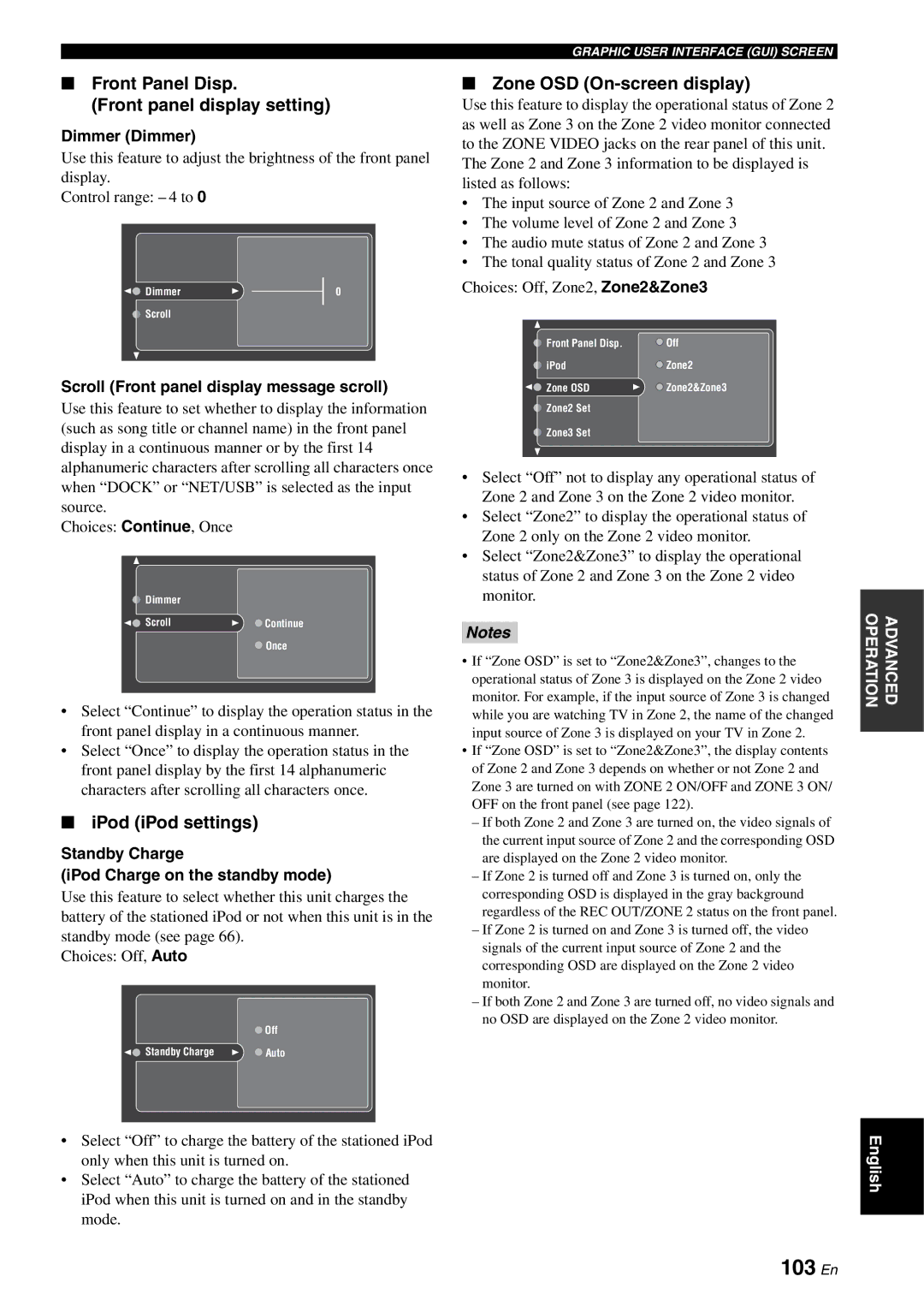RX-V2700 specifications
The Yamaha RX-V2700 is a powerful and versatile AV receiver that is designed to deliver high-quality audio and video performance for home theater enthusiasts. With its robust features and advanced technologies, the RX-V2700 aims to enhance the overall entertainment experience.One of the standout features of the RX-V2700 is its support for high-definition audio formats. It is equipped with decoding capabilities for Dolby TrueHD and DTS-HD Master Audio, which allows users to enjoy lossless audio quality from Blu-ray discs and other high-definition media. This, combined with a 7.1-channel surround sound system, creates an immersive listening experience that brings movies, music, and games to life.
The RX-V2700 also features YPAO (Yamaha Parametric room Acoustic Optimizer), a sophisticated room calibration technology. This system automatically analyzes the acoustics of the room and adjusts the settings of the receiver to achieve optimal sound performance. This ensures that users experience the best possible audio quality regardless of their room’s size or shape.
In terms of connectivity, the RX-V2700 provides a wide range of options. It includes multiple HDMI inputs, allowing users to connect various devices such as Blu-ray players, gaming consoles, and streaming devices. The receiver also supports HDMI version 1.3, which allows for higher bandwidth and additional features such as Deep Color and x.v.Color for enhanced video quality.
For video processing, the RX-V2700 is equipped with a high-quality video upscaling feature. It can upscale standard definition video sources to 1080p, ensuring that all content looks great on modern HD displays. The receiver also supports Picture-in-Picture functionality, enabling users to watch multiple sources simultaneously.
Another notable characteristic of the RX-V2700 is its sleek design, which fits seamlessly into any home entertainment setup. The front panel offers a user-friendly interface, making it easy to navigate through settings and options.
The Yamaha RX-V2700 stands out with its combination of advanced audio and video technologies, ensuring it can enhance any home theater setup. Whether for movie nights, music listening, or gaming sessions, the RX-V2700 delivers an impressive audio-visual performance that caters to the needs of discerning users. With its variety of features, it remains a popular choice for those seeking a comprehensive AV receiver solution.