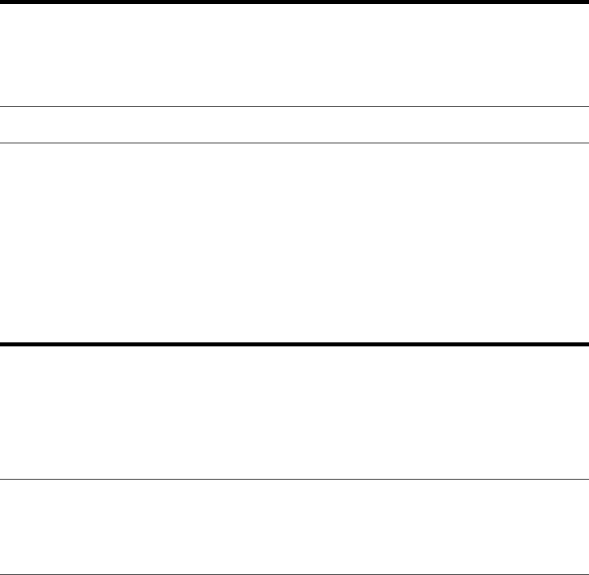
Table 29 Is the system power LED green?
Answer | Possible reasons | Possible solutions |
|
|
|
— | A power supply problem exists. The | Be sure that the power supply is |
| power supply may not be connected or | undamaged, the power supply is fully |
| inserted properly, it may have a | seated, and the power supply LED is |
| damaged connector, or it may have | green. |
| failed. |
|
— | The system may have experienced a |
| short. |
Check for bent connector pins and improperly seated expansion boards.
— | The front panel LED assembly has failed. | Be sure that the front panel LED assembly |
|
| cable is connected to the power |
|
| backplane. |
|
|
|
— | — | If these solutions do not solve the |
|
| problem, contact an authorized service |
|
| provider for assistance. |
|
|
|
Yes | — | If the system power button LED is green, |
|
| see Table 30. |
|
| |
NOTE: | For LED locations and functions, see Chapter 4, “Server components identification.” | |
|
|
|
Table 30 Is the external health LED green?
Answer | Possible reasons | Possible solutions |
|
|
|
No, it is amber | One power supply has failed; therefore, | Be sure that each installed power supply |
| power supply redundancy is lost. | is securely connected to an AC power |
|
| source. |
|
| Locate the amber power supply LED to |
|
| identify the failed power supply. |
|
| Contact an authorized service provider |
|
| for replacement parts and service. |
No, it is red | All installed power supplies have |
| experienced a failure. |
Remove all AC power from power supplies and reconnect to clear the error condition.
Replace the power supply. Contact an authorized service provider for replacement parts and service.
Yes | — | See Table 31 if the external health LED is |
|
| green. |
|
| |
NOTE: | For LED locations and functions, see Chapter 4, “Server components identification.” | |
|
|
|
Table 31 | Is the internal health LED green? |
|
|
|
|
Answer | Possible reasons | Possible solutions |
|
|
|
Troubleshooting 76