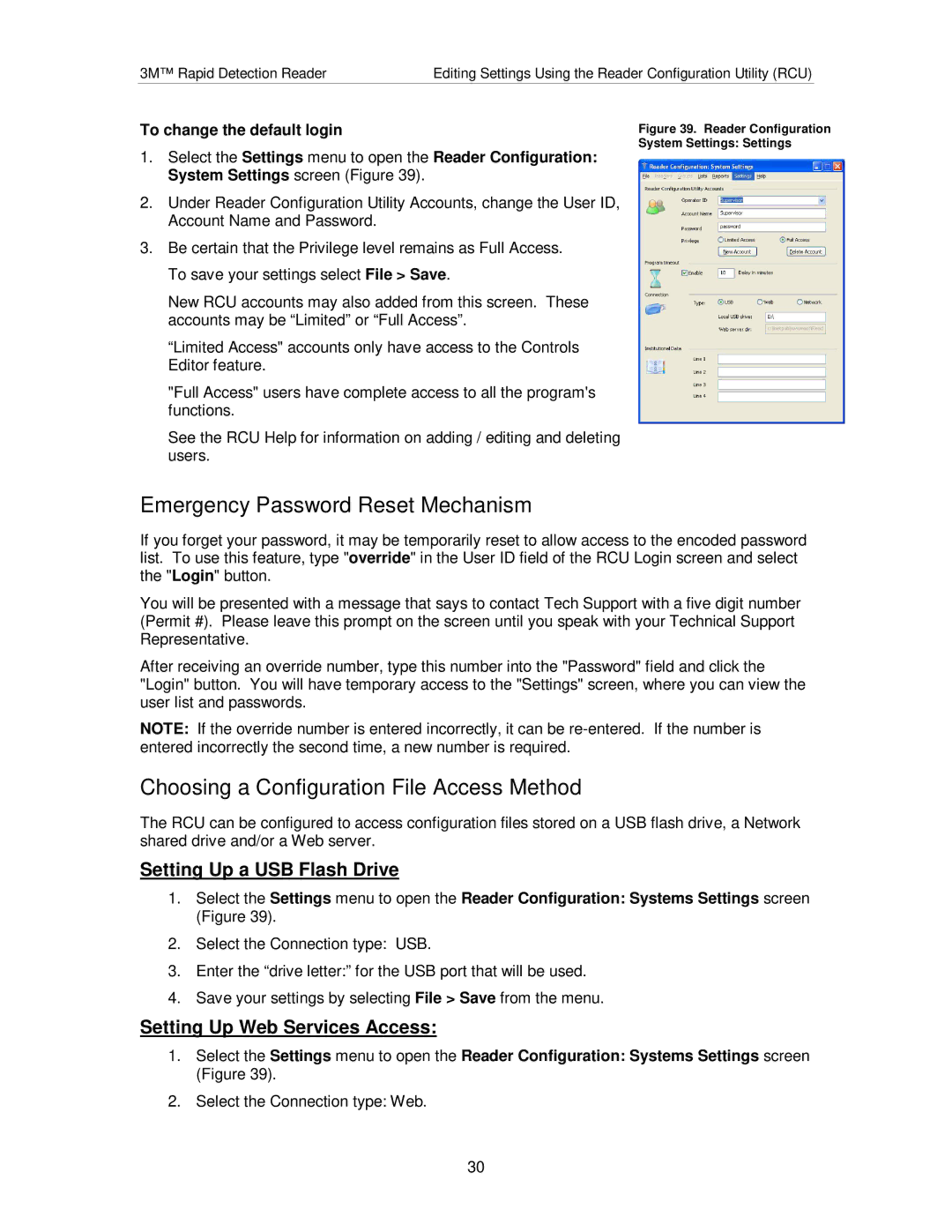3M™ Rapid Detection Reader | Editing Settings Using the Reader Configuration Utility (RCU) |
To change the default login
1.Select the Settings menu to open the Reader Configuration: System Settings screen (Figure 39).
2.Under Reader Configuration Utility Accounts, change the User ID, Account Name and Password.
3.Be certain that the Privilege level remains as Full Access. To save your settings select File > Save.
New RCU accounts may also added from this screen. These accounts may be “Limited” or “Full Access”.
“Limited Access" accounts only have access to the Controls Editor feature.
"Full Access" users have complete access to all the program's functions.
See the RCU Help for information on adding / editing and deleting users.
Emergency Password Reset Mechanism
Figure 39. Reader Configuration System Settings: Settings
If you forget your password, it may be temporarily reset to allow access to the encoded password list. To use this feature, type "override" in the User ID field of the RCU Login screen and select the "Login" button.
You will be presented with a message that says to contact Tech Support with a five digit number (Permit #). Please leave this prompt on the screen until you speak with your Technical Support Representative.
After receiving an override number, type this number into the "Password" field and click the "Login" button. You will have temporary access to the "Settings" screen, where you can view the user list and passwords.
NOTE: If the override number is entered incorrectly, it can be
Choosing a Configuration File Access Method
The RCU can be configured to access configuration files stored on a USB flash drive, a Network shared drive and/or a Web server.
Setting Up a USB Flash Drive
1.Select the Settings menu to open the Reader Configuration: Systems Settings screen (Figure 39).
2.Select the Connection type: USB.
3.Enter the “drive letter:” for the USB port that will be used.
4.Save your settings by selecting File > Save from the menu.
Setting Up Web Services Access:
1.Select the Settings menu to open the Reader Configuration: Systems Settings screen (Figure 39).
2.Select the Connection type: Web.
30