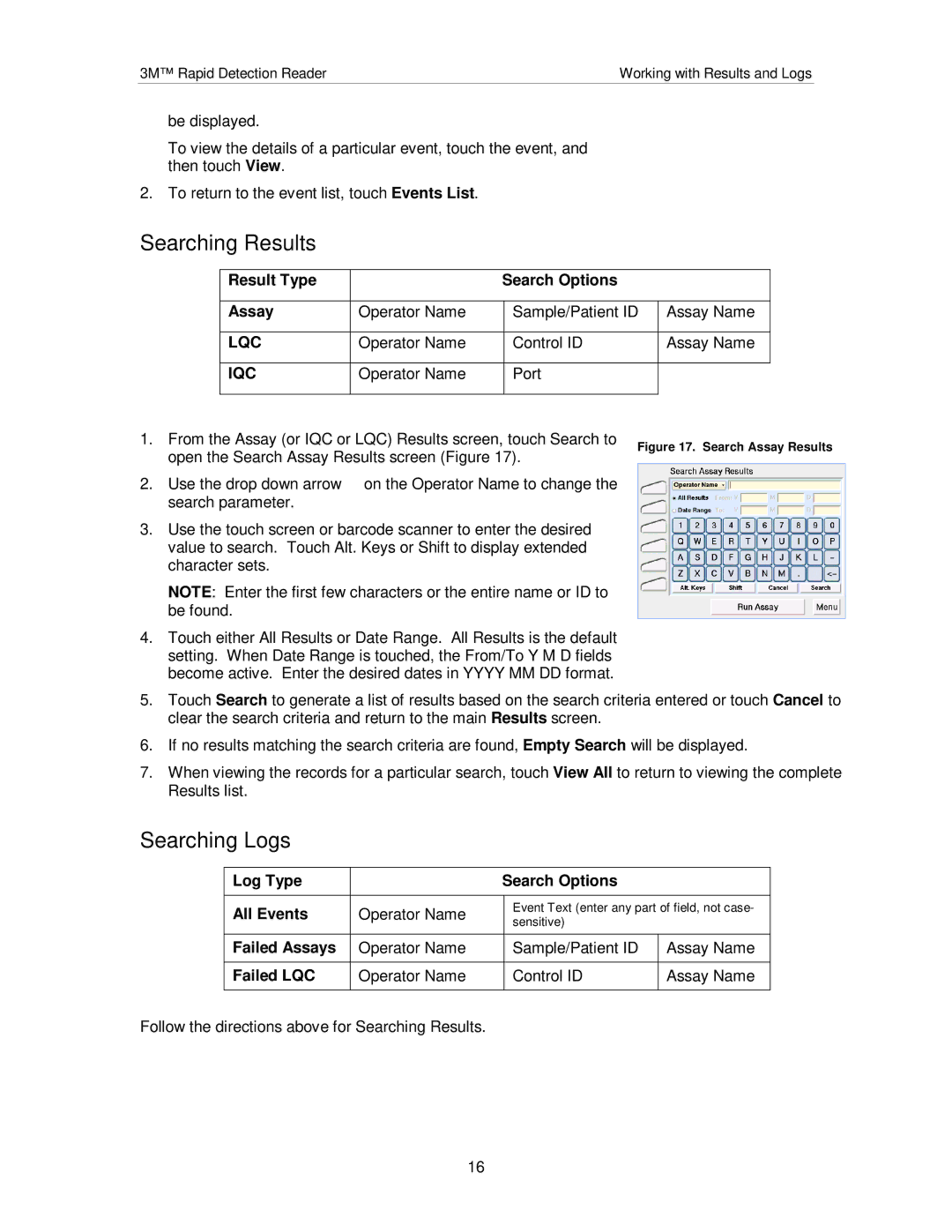3M™ Rapid Detection Reader | Working with Results and Logs |
be displayed.
To view the details of a particular event, touch the event, and then touch View.
2. To return to the event list, touch Events List.
Searching Results
Result Type |
| Search Options |
|
|
|
|
|
Assay | Operator Name | Sample/Patient ID | Assay Name |
|
|
|
|
LQC | Operator Name | Control ID | Assay Name |
|
|
|
|
IQC | Operator Name | Port |
|
|
|
|
|
1. From the Assay (or IQC or LQC) Results screen, touch Search to | Figure 17. Search Assay Results | |
open the Search Assay Results screen (Figure 17). | ||
|
2.Use the drop down arrow € on the Operator Name to change the search parameter.
3.Use the touch screen or barcode scanner to enter the desired value to search. Touch Alt. Keys or Shift to display extended character sets.
NOTE: Enter the first few characters or the entire name or ID to be found.
4.Touch either All Results or Date Range. All Results is the default setting. When Date Range is touched, the From/To Y M D fields become active. Enter the desired dates in YYYY MM DD format.
5.Touch Search to generate a list of results based on the search criteria entered or touch Cancel to clear the search criteria and return to the main Results screen.
6.If no results matching the search criteria are found, Empty Search will be displayed.
7.When viewing the records for a particular search, touch View All to return to viewing the complete Results list.
Searching Logs
Log Type |
| Search Options |
|
|
|
|
|
All Events | Operator Name | Event Text (enter any part of field, not case- | |
sensitive) |
| ||
|
|
| |
|
|
|
|
Failed Assays | Operator Name | Sample/Patient ID | Assay Name |
|
|
|
|
Failed LQC | Operator Name | Control ID | Assay Name |
|
|
|
|
Follow the directions above for Searching Results.
16