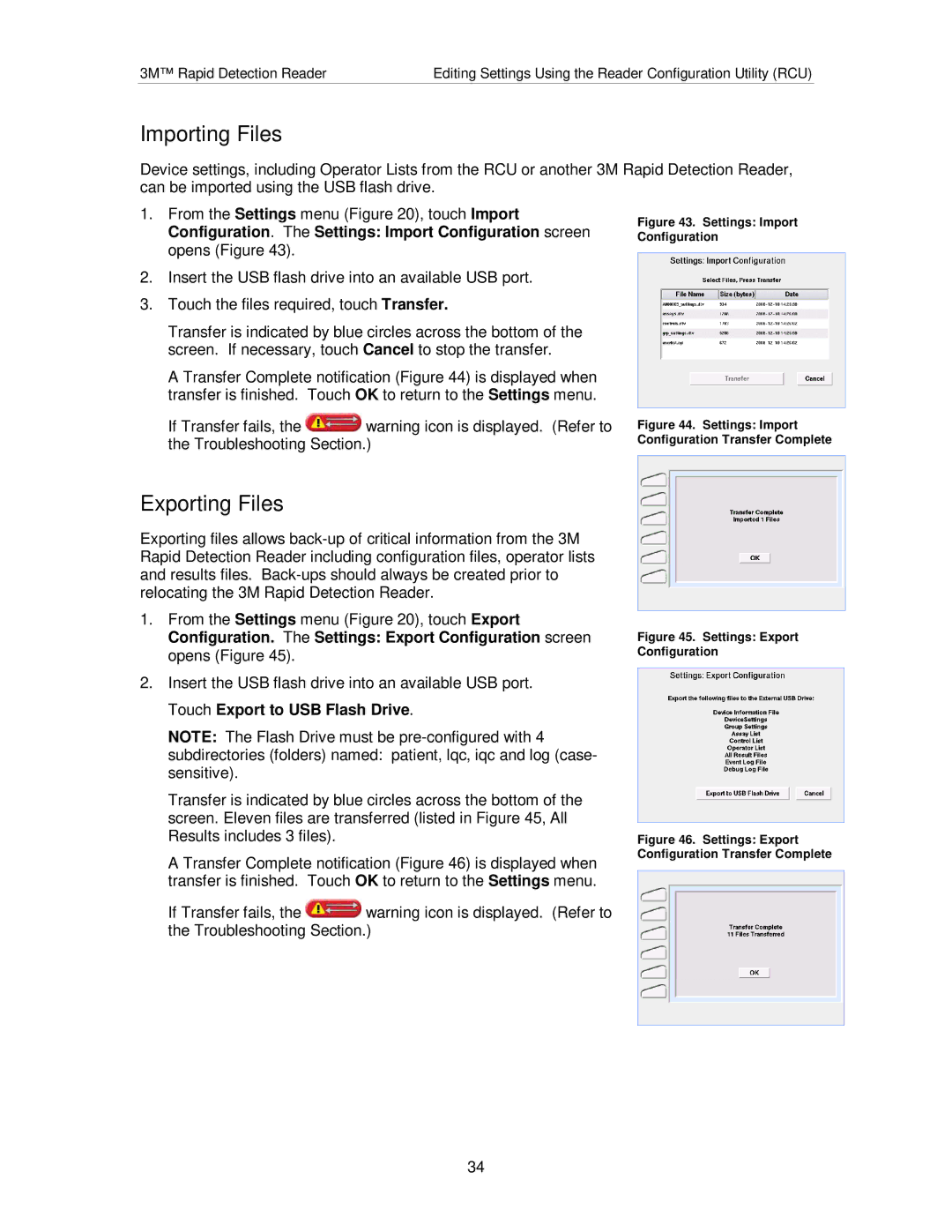3M™ Rapid Detection Reader | Editing Settings Using the Reader Configuration Utility (RCU) |
Importing Files
Device settings, including Operator Lists from the RCU or another 3M Rapid Detection Reader, can be imported using the USB flash drive.
1.From the Settings menu (Figure 20), touch Import Configuration. The Settings: Import Configuration screen opens (Figure 43).
2.Insert the USB flash drive into an available USB port.
3.Touch the files required, touch Transfer.
Transfer is indicated by blue circles across the bottom of the screen. If necessary, touch Cancel to stop the transfer.
A Transfer Complete notification (Figure 44) is displayed when transfer is finished. Touch OK to return to the Settings menu.
If Transfer fails, the ![]() warning icon is displayed. (Refer to the Troubleshooting Section.)
warning icon is displayed. (Refer to the Troubleshooting Section.)
Figure 43. Settings: Import Configuration
Figure 44. Settings: Import Configuration Transfer Complete
Exporting Files
Exporting files allows
1.From the Settings menu (Figure 20), touch Export Configuration. The Settings: Export Configuration screen opens (Figure 45).
2.Insert the USB flash drive into an available USB port. Touch Export to USB Flash Drive.
NOTE: The Flash Drive must be
subdirectories (folders) named: patient, lqc, iqc and log (case- sensitive).
Transfer is indicated by blue circles across the bottom of the screen. Eleven files are transferred (listed in Figure 45, All Results includes 3 files).
A Transfer Complete notification (Figure 46) is displayed when transfer is finished. Touch OK to return to the Settings menu.
If Transfer fails, the ![]() warning icon is displayed. (Refer to the Troubleshooting Section.)
warning icon is displayed. (Refer to the Troubleshooting Section.)
Figure 45. Settings: Export Configuration
Figure 46. Settings: Export Configuration Transfer Complete
34