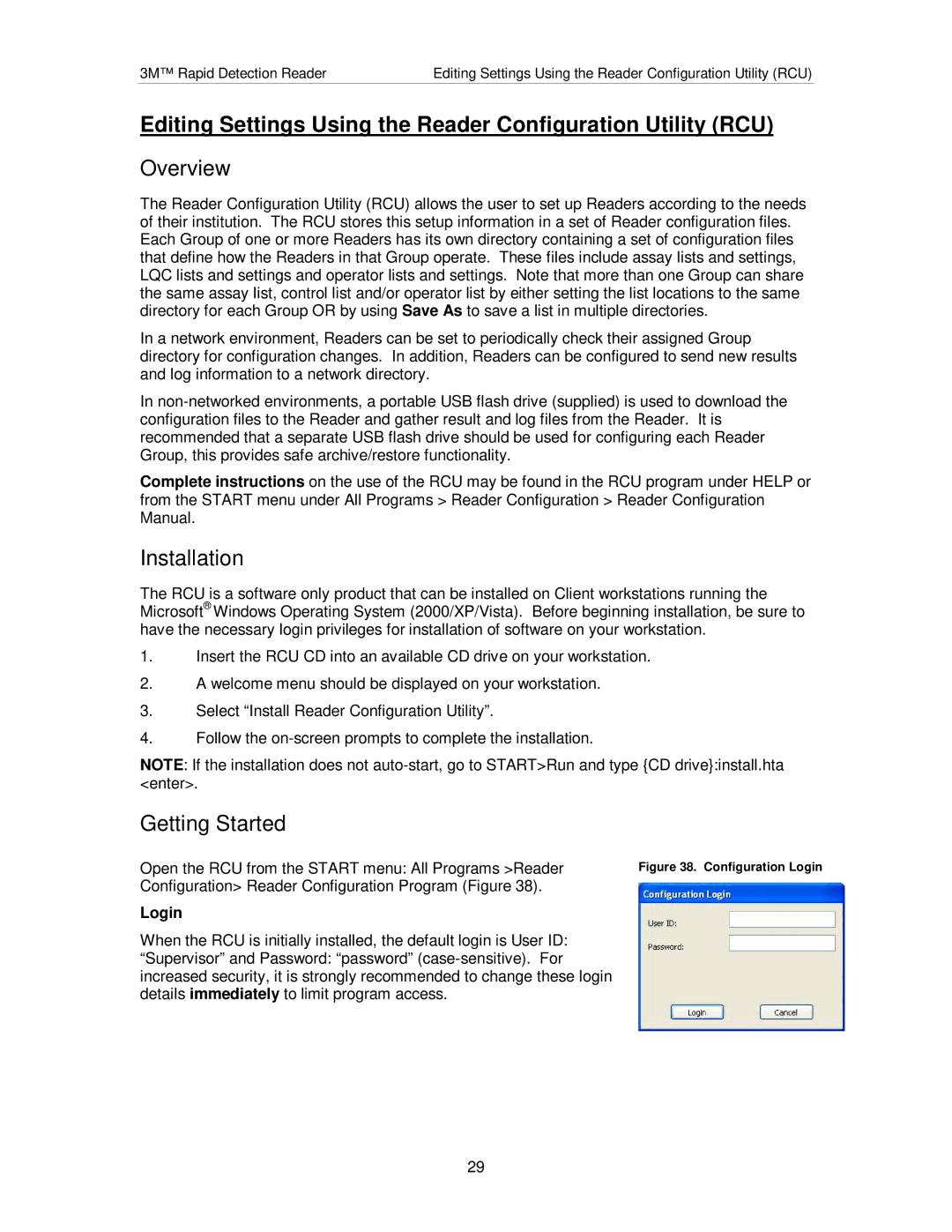3M™ Rapid Detection Reader | Editing Settings Using the Reader Configuration Utility (RCU) |
Editing Settings Using the Reader Configuration Utility (RCU)
Overview
The Reader Configuration Utility (RCU) allows the user to set up Readers according to the needs of their institution. The RCU stores this setup information in a set of Reader configuration files. Each Group of one or more Readers has its own directory containing a set of configuration files that define how the Readers in that Group operate. These files include assay lists and settings, LQC lists and settings and operator lists and settings. Note that more than one Group can share the same assay list, control list and/or operator list by either setting the list locations to the same directory for each Group OR by using Save As to save a list in multiple directories.
In a network environment, Readers can be set to periodically check their assigned Group directory for configuration changes. In addition, Readers can be configured to send new results and log information to a network directory.
In
Complete instructions on the use of the RCU may be found in the RCU program under HELP or from the START menu under All Programs > Reader Configuration > Reader Configuration Manual.
Installation
The RCU is a software only product that can be installed on Client workstations running the Microsoft® Windows Operating System (2000/XP/Vista). Before beginning installation, be sure to have the necessary login privileges for installation of software on your workstation.
1.Insert the RCU CD into an available CD drive on your workstation.
2.A welcome menu should be displayed on your workstation.
3.Select “Install Reader Configuration Utility”.
4.Follow the
NOTE: If the installation does not
Getting Started
Open the RCU from the START menu: All Programs >Reader | Figure 38. Configuration Login |
Configuration> Reader Configuration Program (Figure 38). |
|
Login
When the RCU is initially installed, the default login is User ID: “Supervisor” and Password: “password”
29