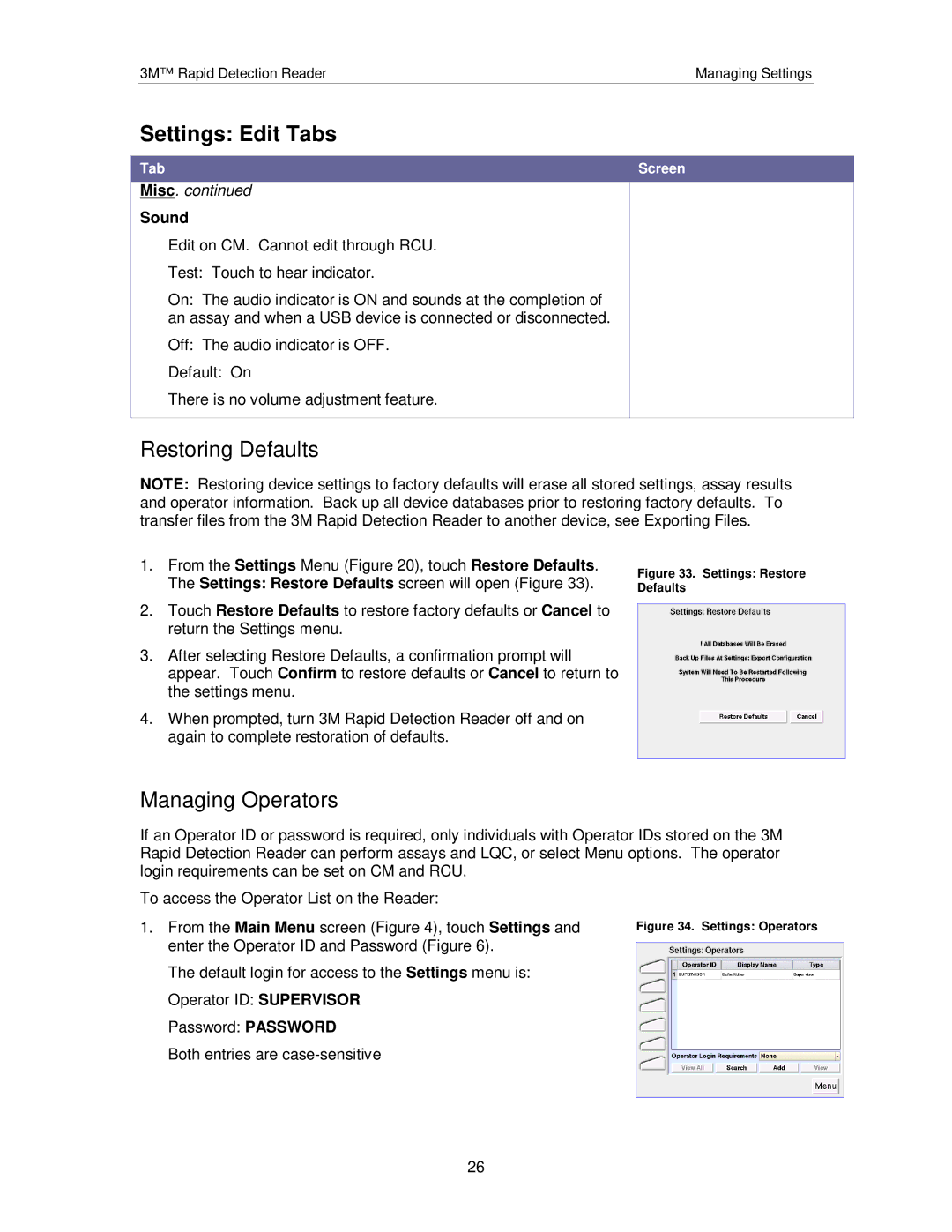3M™ Rapid Detection ReaderManaging Settings
Settings: Edit Tabs
Tab | Screen |
Misc. continued
Sound
Edit on CM. Cannot edit through RCU. Test: Touch to hear indicator.
On: The audio indicator is ON and sounds at the completion of an assay and when a USB device is connected or disconnected.
Off: The audio indicator is OFF.
Default: On
There is no volume adjustment feature.
Restoring Defaults
NOTE: Restoring device settings to factory defaults will erase all stored settings, assay results and operator information. Back up all device databases prior to restoring factory defaults. To transfer files from the 3M Rapid Detection Reader to another device, see Exporting Files.
1.From the Settings Menu (Figure 20), touch Restore Defaults. The Settings: Restore Defaults screen will open (Figure 33).
2.Touch Restore Defaults to restore factory defaults or Cancel to return the Settings menu.
3.After selecting Restore Defaults, a confirmation prompt will appear. Touch Confirm to restore defaults or Cancel to return to the settings menu.
4.When prompted, turn 3M Rapid Detection Reader off and on again to complete restoration of defaults.
Figure 33. Settings: Restore Defaults
Managing Operators
If an Operator ID or password is required, only individuals with Operator IDs stored on the 3M Rapid Detection Reader can perform assays and LQC, or select Menu options. The operator login requirements can be set on CM and RCU.
To access the Operator List on the Reader:
1.From the Main Menu screen (Figure 4), touch Settings and enter the Operator ID and Password (Figure 6).
The default login for access to the Settings menu is: Operator ID: SUPERVISOR
Password: PASSWORD
Both entries are
Figure 34. Settings: Operators
26