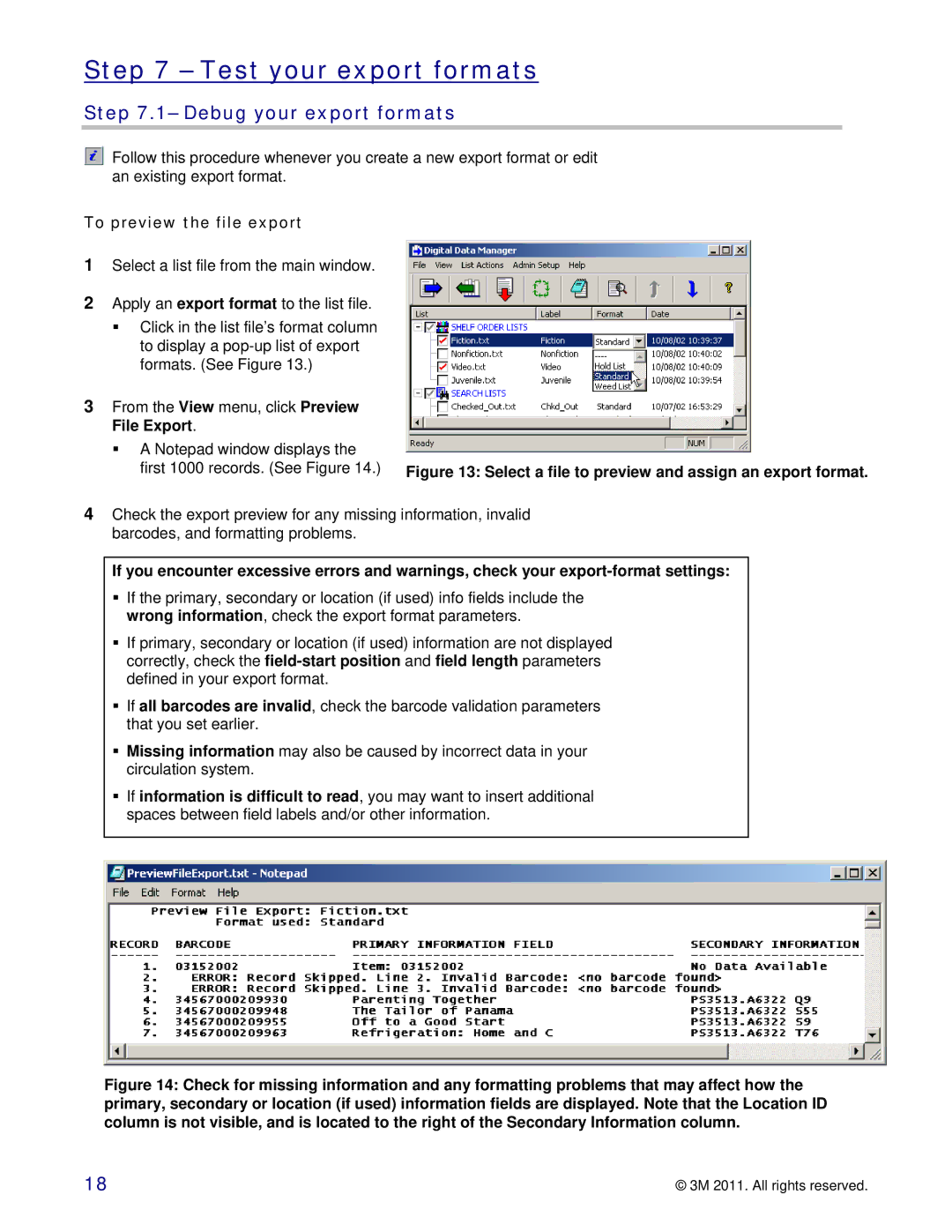Step 7 – Test your export formats
Step 7.1– Debug your export formats
Follow this procedure whenever you create a new export format or edit an existing export format.
To preview the file export
1Select a list file from the main window.
2Apply an export format to the list file.
Click in the list file’s format column to display a
3From the View menu, click Preview File Export.
A Notepad window displays the
first 1000 records. (See Figure 14.) Figure 13: Select a file to preview and assign an export format.
4Check the export preview for any missing information, invalid barcodes, and formatting problems.
If you encounter excessive errors and warnings, check your
If the primary, secondary or location (if used) info fields include the wrong information, check the export format parameters.
If primary, secondary or location (if used) information are not displayed correctly, check the
If all barcodes are invalid, check the barcode validation parameters that you set earlier.
Missing information may also be caused by incorrect data in your circulation system.
If information is difficult to read, you may want to insert additional spaces between field labels and/or other information.
Figure 14: Check for missing information and any formatting problems that may affect how the primary, secondary or location (if used) information fields are displayed. Note that the Location ID column is not visible, and is located to the right of the Secondary Information column.
18 | © 3M 2011. All rights reserved. |