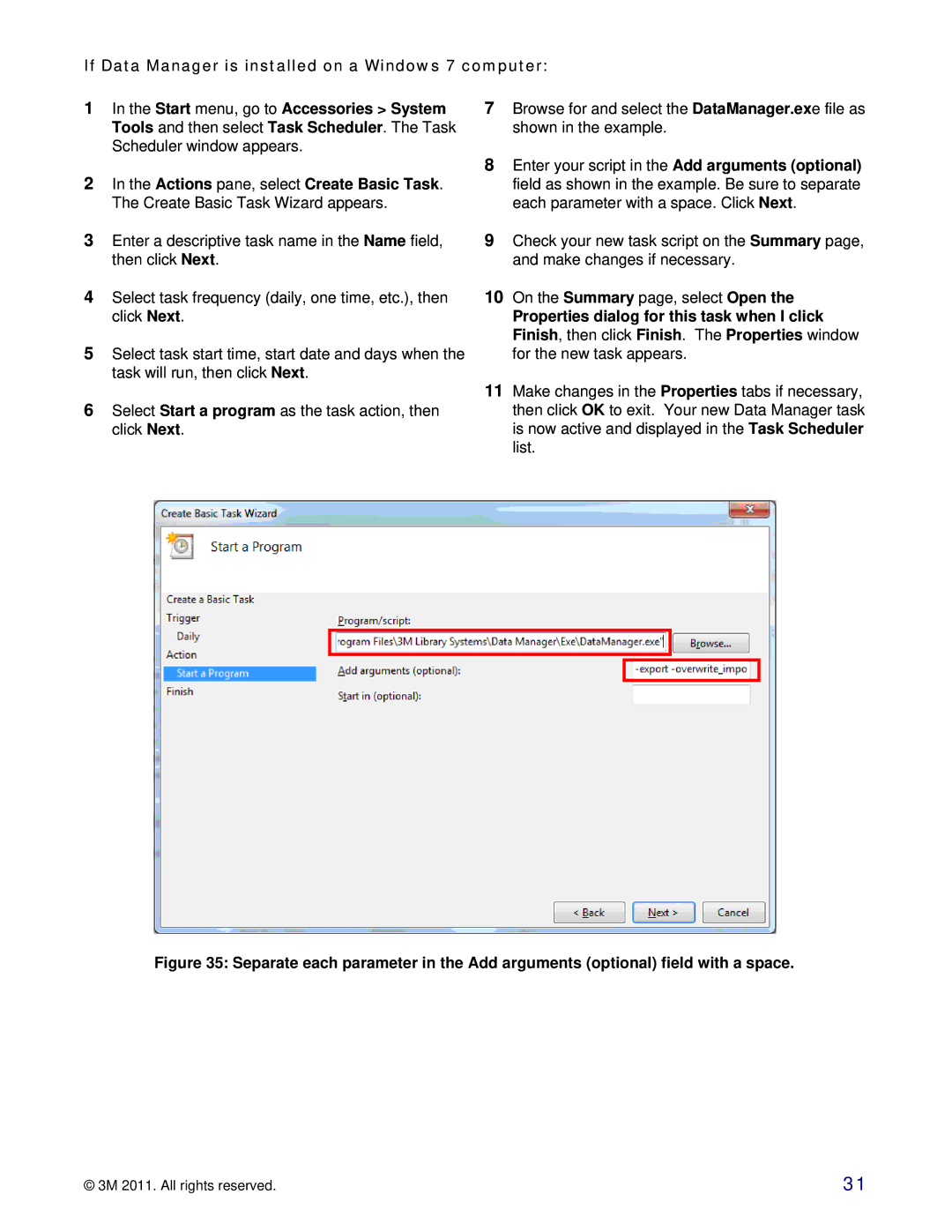If Data Manager is installed on a Windows 7 computer:
1In the Start menu, go to Accessories > System Tools and then select Task Scheduler. The Task Scheduler window appears.
2In the Actions pane, select Create Basic Task. The Create Basic Task Wizard appears.
3Enter a descriptive task name in the Name field, then click Next.
4Select task frequency (daily, one time, etc.), then click Next.
5Select task start time, start date and days when the task will run, then click Next.
6Select Start a program as the task action, then click Next.
7Browse for and select the DataManager.exe file as shown in the example.
8Enter your script in the Add arguments (optional) field as shown in the example. Be sure to separate each parameter with a space. Click Next.
9Check your new task script on the Summary page, and make changes if necessary.
10On the Summary page, select Open the
Properties dialog for this task when I click Finish, then click Finish. The Properties window for the new task appears.
11Make changes in the Properties tabs if necessary, then click OK to exit. Your new Data Manager task is now active and displayed in the Task Scheduler list.
Figure 35: Separate each parameter in the Add arguments (optional) field with a space.
© 3M 2011. All rights reserved. | 31 |