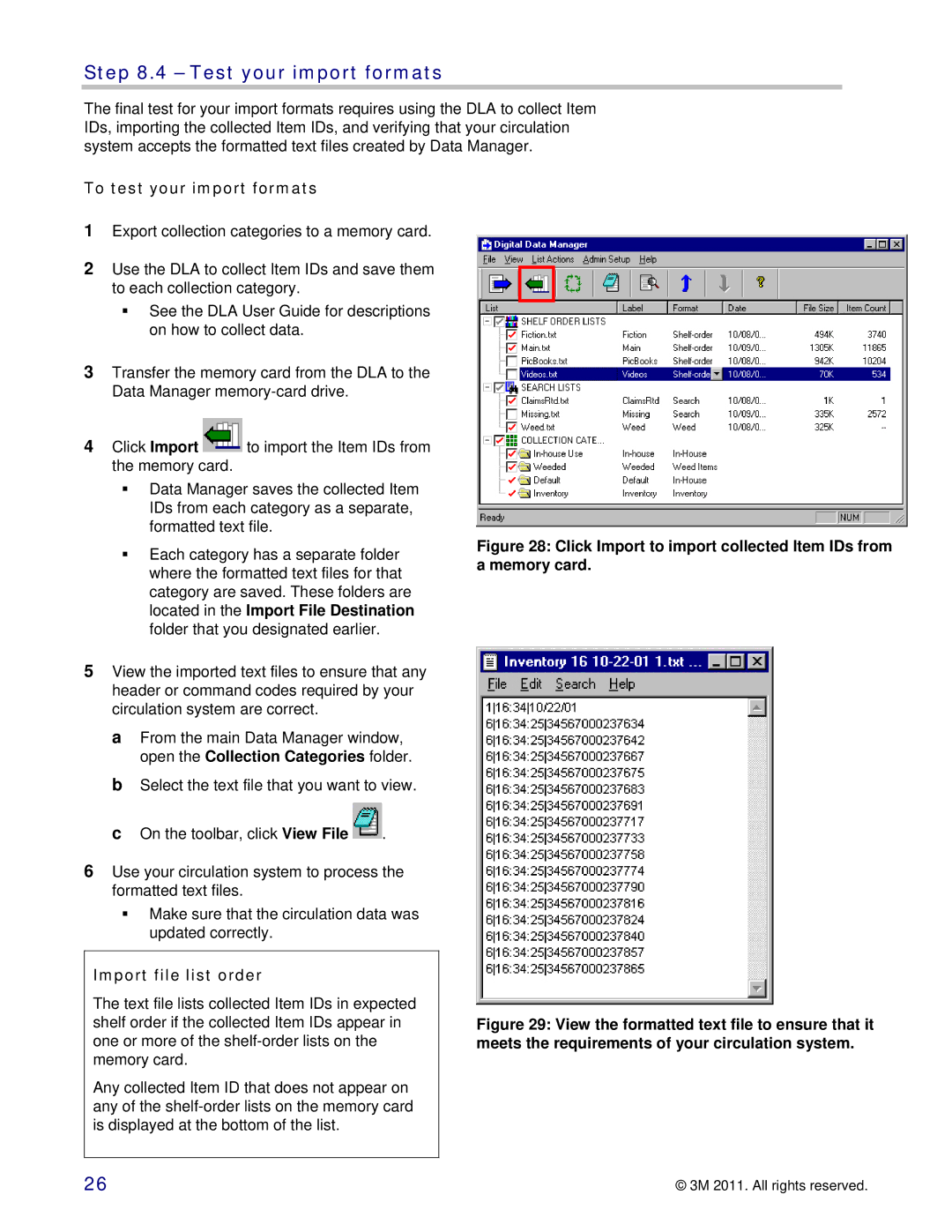Step 8.4 – Test your import formats
The final test for your import formats requires using the DLA to collect Item IDs, importing the collected Item IDs, and verifying that your circulation system accepts the formatted text files created by Data Manager.
To test your import formats
1Export collection categories to a memory card.
2Use the DLA to collect Item IDs and save them to each collection category.
See the DLA User Guide for descriptions on how to collect data.
3Transfer the memory card from the DLA to the Data Manager
4Click Import ![]() to import the Item IDs from the memory card.
to import the Item IDs from the memory card.
Data Manager saves the collected Item IDs from each category as a separate, formatted text file.
Each category has a separate folder where the formatted text files for that category are saved. These folders are located in the Import File Destination folder that you designated earlier.
5View the imported text files to ensure that any header or command codes required by your circulation system are correct.
a From the main Data Manager window, open the Collection Categories folder.
b Select the text file that you want to view. c On the toolbar, click View File ![]() .
.
6Use your circulation system to process the formatted text files.
Make sure that the circulation data was updated correctly.
Import file list order
The text file lists collected Item IDs in expected shelf order if the collected Item IDs appear in one or more of the
Any collected Item ID that does not appear on any of the
Figure 28: Click Import to import collected Item IDs from a memory card.
Figure 29: View the formatted text file to ensure that it meets the requirements of your circulation system.
26 | © 3M 2011. All rights reserved. |