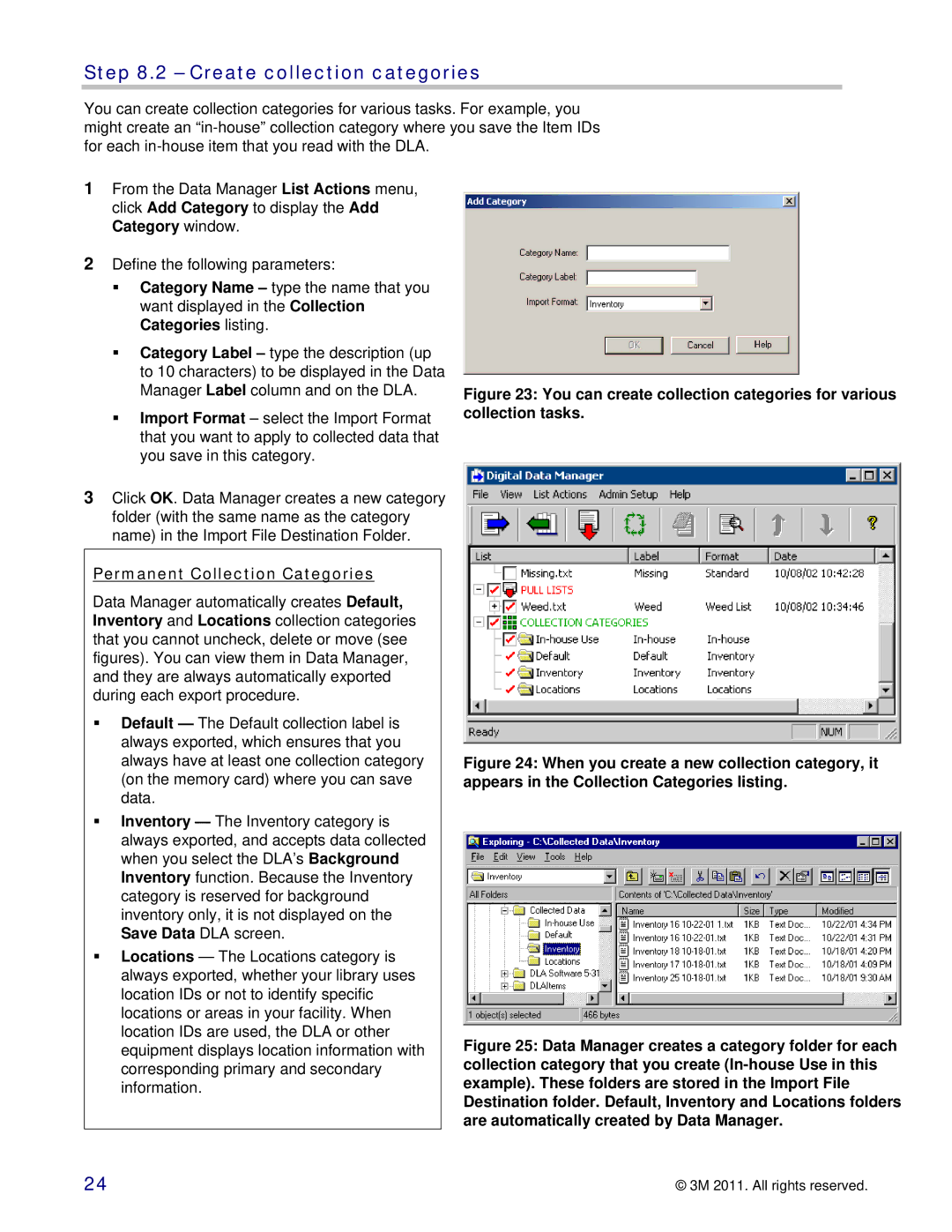Step 8.2 – Create collection categories
You can create collection categories for various tasks. For example, you might create an
1From the Data Manager List Actions menu, click Add Category to display the Add Category window.
2Define the following parameters:
Category Name – type the name that you want displayed in the Collection Categories listing.
Category Label – type the description (up to 10 characters) to be displayed in the Data Manager Label column and on the DLA.
Import Format – select the Import Format that you want to apply to collected data that you save in this category.
3Click OK. Data Manager creates a new category folder (with the same name as the category name) in the Import File Destination Folder.
Permanent Collection Categories
Data Manager automatically creates Default, Inventory and Locations collection categories that you cannot uncheck, delete or move (see figures). You can view them in Data Manager, and they are always automatically exported during each export procedure.
Default — The Default collection label is always exported, which ensures that you always have at least one collection category (on the memory card) where you can save data.
Inventory — The Inventory category is always exported, and accepts data collected when you select the DLA’s Background Inventory function. Because the Inventory category is reserved for background inventory only, it is not displayed on the Save Data DLA screen.
Locations — The Locations category is always exported, whether your library uses location IDs or not to identify specific locations or areas in your facility. When location IDs are used, the DLA or other equipment displays location information with corresponding primary and secondary information.
Figure 23: You can create collection categories for various collection tasks.
Figure 24: When you create a new collection category, it appears in the Collection Categories listing.
Figure 25: Data Manager creates a category folder for each collection category that you create (In-house Use in this example). These folders are stored in the Import File Destination folder. Default, Inventory and Locations folders are automatically created by Data Manager.
24 | © 3M 2011. All rights reserved. |