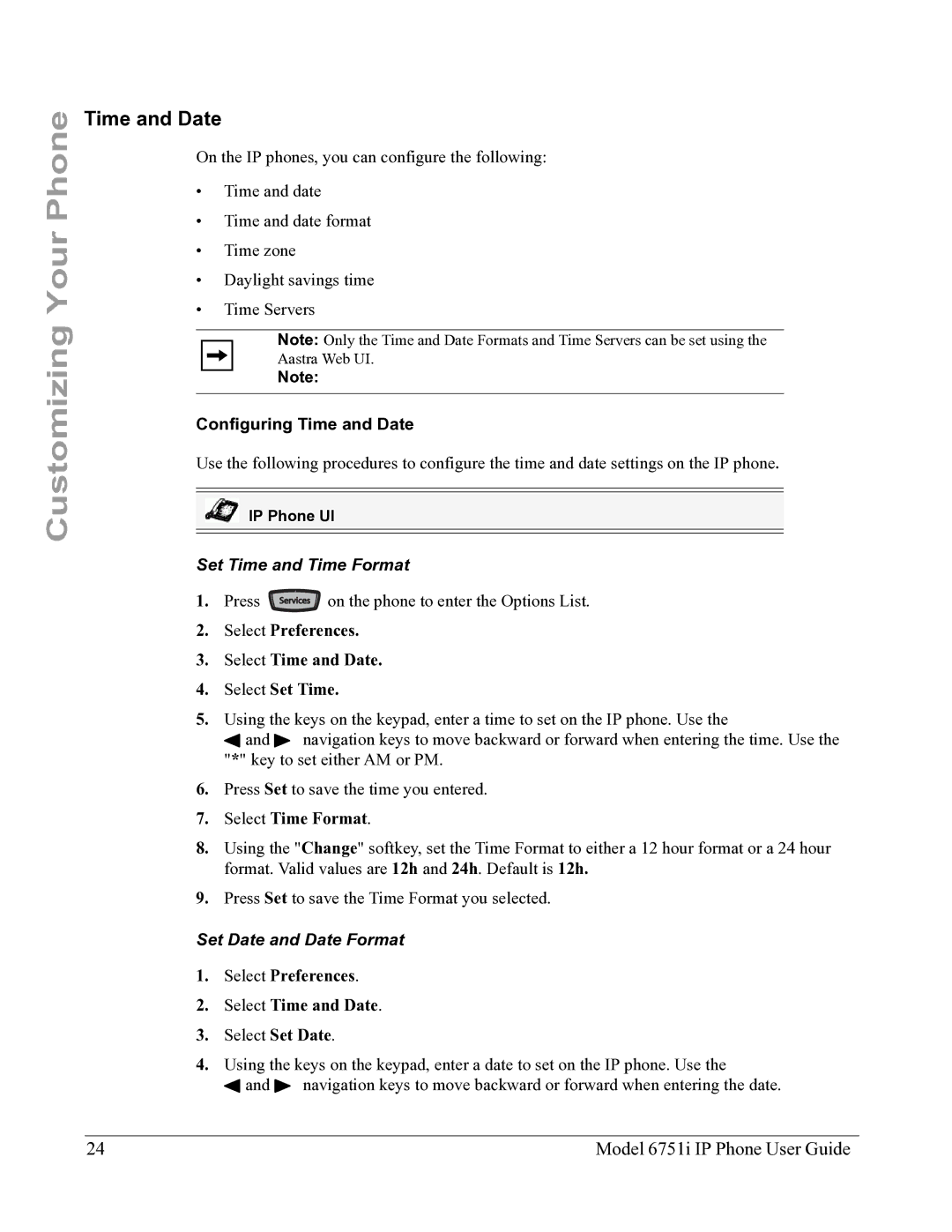Customizing Your Phone
Time and Date
On the IP phones, you can configure the following:
•Time and date
•Time and date format
•Time zone
•Daylight savings time
•Time Servers
Note: Only the Time and Date Formats and Time Servers can be set using the
Aastra Web UI.
Note:
Configuring Time and Date
Use the following procedures to configure the time and date settings on the IP phone.
IP Phone UI
Set Time and Time Format
1. Press ![]() on the phone to enter the Options List.
on the phone to enter the Options List.
2.Select Preferences.
3.Select Time and Date.
4.Select Set Time.
5.Using the keys on the keypad, enter a time to set on the IP phone. Use the
3 and 4 navigation keys to move backward or forward when entering the time. Use the "*" key to set either AM or PM.
6.Press Set to save the time you entered.
7.Select Time Format.
8.Using the "Change" softkey, set the Time Format to either a 12 hour format or a 24 hour format. Valid values are 12h and 24h. Default is 12h.
9.Press Set to save the Time Format you selected.
Set Date and Date Format
1.Select Preferences.
2.Select Time and Date.
3.Select Set Date.
4.Using the keys on the keypad, enter a date to set on the IP phone. Use the
3 and 4 navigation keys to move backward or forward when entering the date.
24 | Model 6751i IP Phone User Guide |