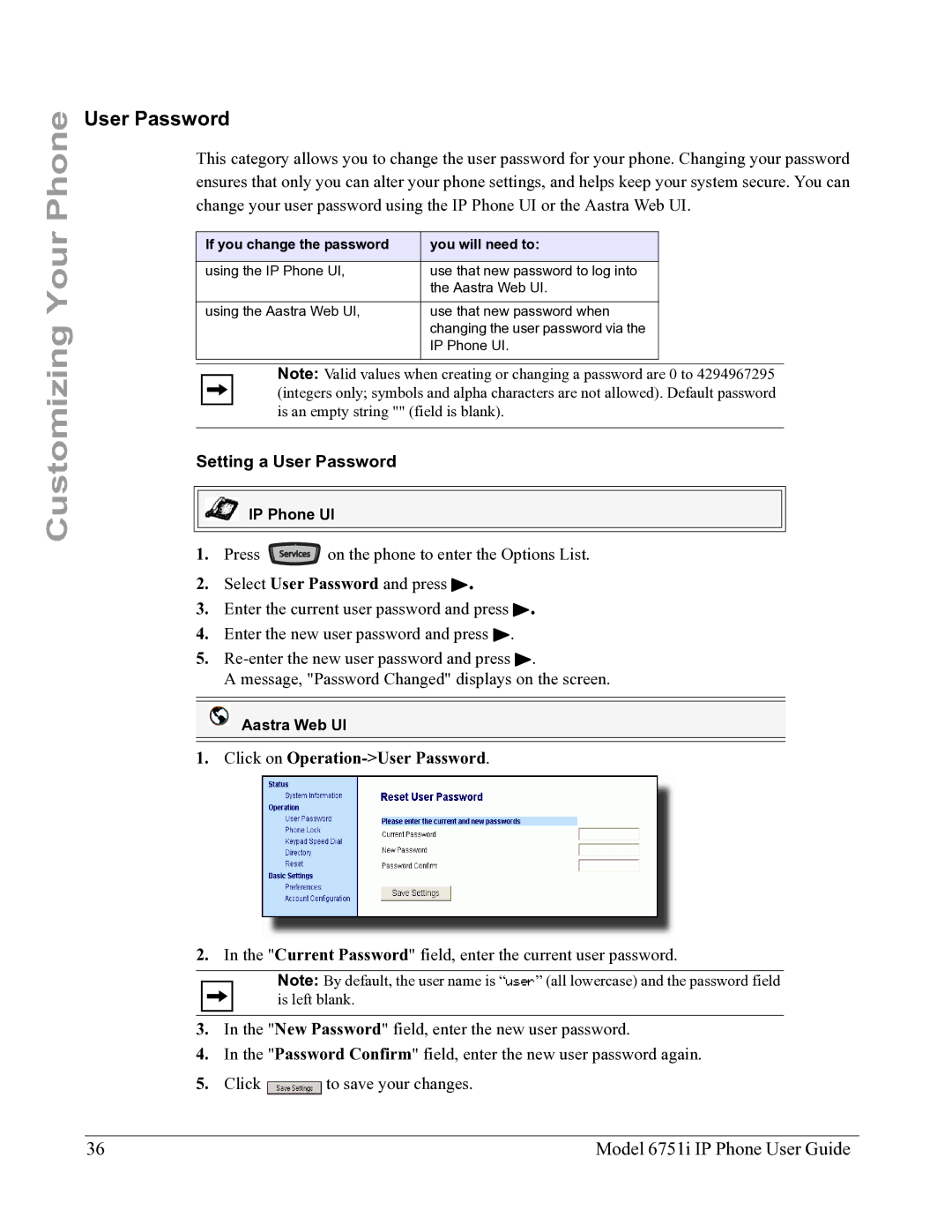Customizing Your Phone
User Password
This category allows you to change the user password for your phone. Changing your password ensures that only you can alter your phone settings, and helps keep your system secure. You can change your user password using the IP Phone UI or the Aastra Web UI.
If you change the password | you will need to: |
|
|
using the IP Phone UI, | use that new password to log into |
| the Aastra Web UI. |
|
|
using the Aastra Web UI, | use that new password when |
| changing the user password via the |
| IP Phone UI. |
|
|
Note: Valid values when creating or changing a password are 0 to 4294967295 (integers only; symbols and alpha characters are not allowed). Default password is an empty string "" (field is blank).
Setting a User Password
IP Phone UI
1. Press Services on the phone to enter the Options List.
2.Select User Password and press 4.
3.Enter the current user password and press 4.
4.Enter the new user password and press 4.
5.
A message, "Password Changed" displays on the screen.
Aastra Web UI
1. Click on Operation->User Password.
2.In the "Current Password" field, enter the current user password.
Note: By default, the user name is “user” (all lowercase) and the password field is left blank.
3.In the "New Password" field, enter the new user password.
4.In the "Password Confirm" field, enter the new user password again.
5.Click ![]() to save your changes.
to save your changes.
36 | Model 6751i IP Phone User Guide |