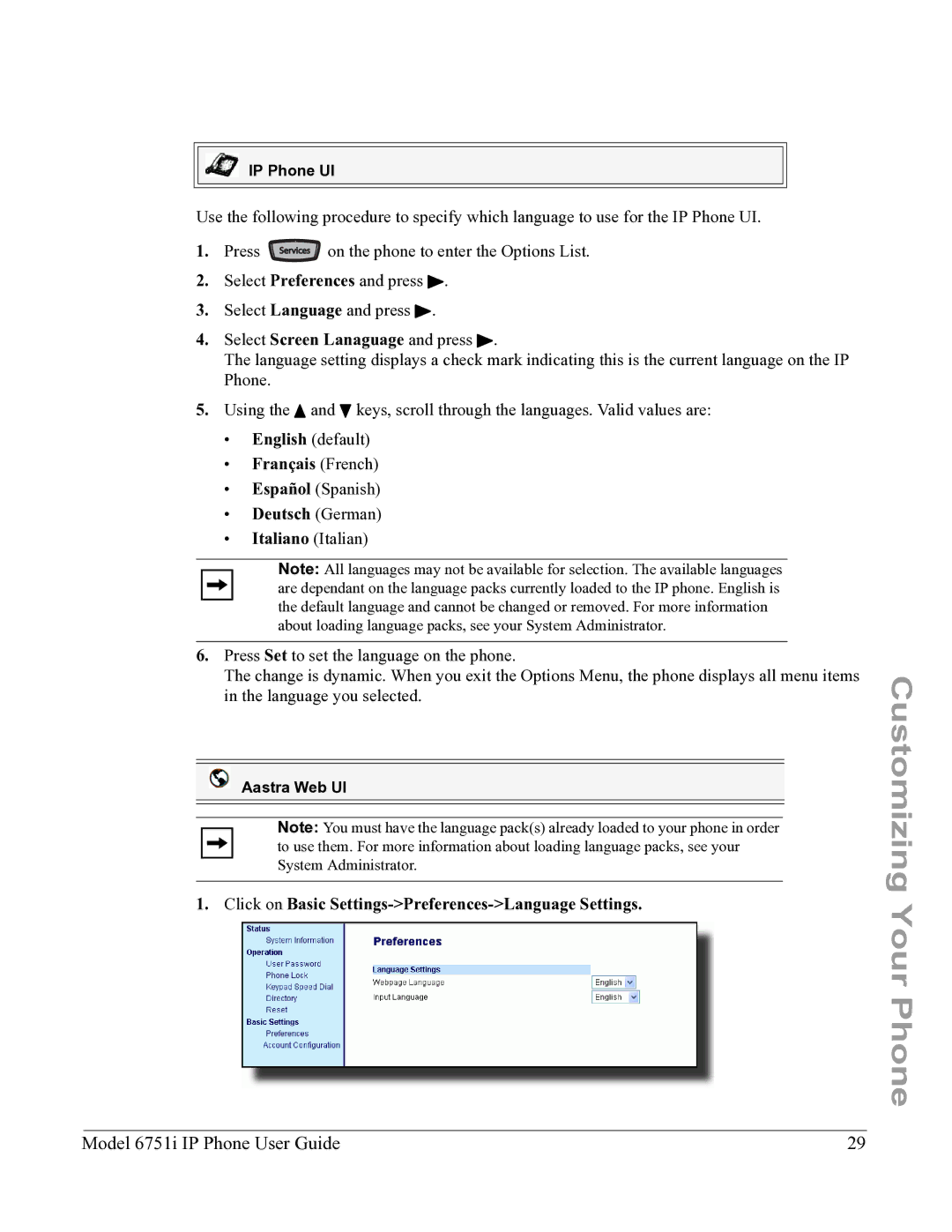IP Phone UI
Use the following procedure to specify which language to use for the IP Phone UI.
1. Press ![]() on the phone to enter the Options List.
on the phone to enter the Options List.
2.Select Preferences and press 4.
3.Select Language and press 4.
4.Select Screen Lanaguage and press 4.
The language setting displays a check mark indicating this is the current language on the IP Phone.
5.Using the 5 and 2 keys, scroll through the languages. Valid values are:
•English (default)
•Français (French)
•Español (Spanish)
•Deutsch (German)
•Italiano (Italian)
Note: All languages may not be available for selection. The available languages are dependant on the language packs currently loaded to the IP phone. English is the default language and cannot be changed or removed. For more information about loading language packs, see your System Administrator.
6.Press Set to set the language on the phone.
The change is dynamic. When you exit the Options Menu, the phone displays all menu items in the language you selected.
Aastra Web UI
Note: You must have the language pack(s) already loaded to your phone in order to use them. For more information about loading language packs, see your System Administrator.
1. Click on Basic Settings->Preferences->Language Settings.
Model 6751i IP Phone User Guide | 29 |