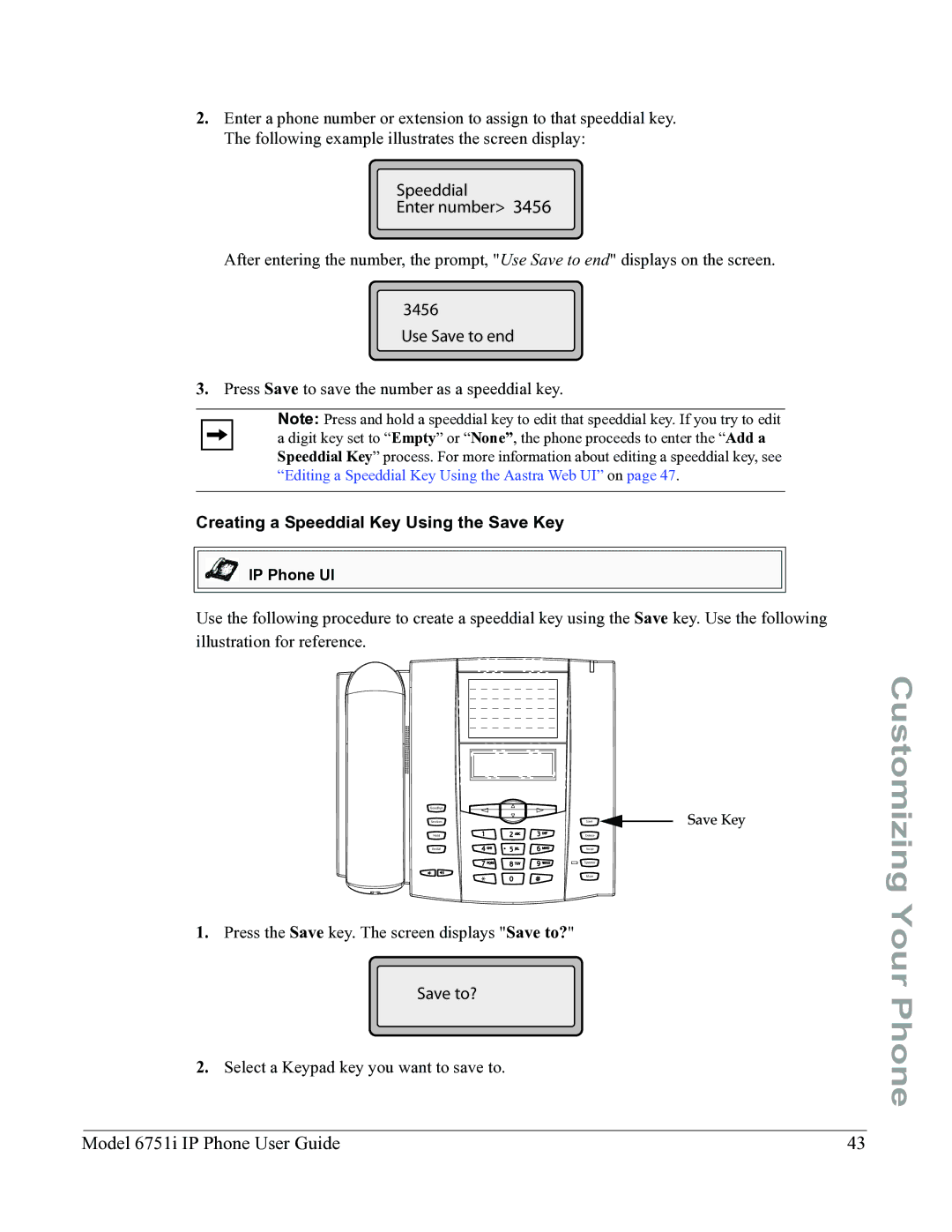2.Enter a phone number or extension to assign to that speeddial key. The following example illustrates the screen display:
Speeddial
Enter number> 3456
After entering the number, the prompt, "Use Save to end" displays on the screen.
3456
Use Save to end
3.Press Save to save the number as a speeddial key.
Note: Press and hold a speeddial key to edit that speeddial key. If you try to edit a digit key set to “Empty” or “None”, the phone proceeds to enter the “Add a Speeddial Key” process. For more information about editing a speeddial key, see “Editing a Speeddial Key Using the Aastra Web UI” on page 47.
Creating a Speeddial Key Using the Save Key
IP Phone UI
Use the following procedure to create a speeddial key using the Save key. Use the following illustration for reference.
Goodbye
Services | Save | Save Key |
Hold | Delete |
|
Redial | Swap |
|
| Speaker |
|
| Mute |
|
1.Press the Save key. The screen displays "Save to?"
Save to?
2.Select a Keypad key you want to save to.
Customizing Your Phone
Model 6751i IP Phone User Guide | 43 |