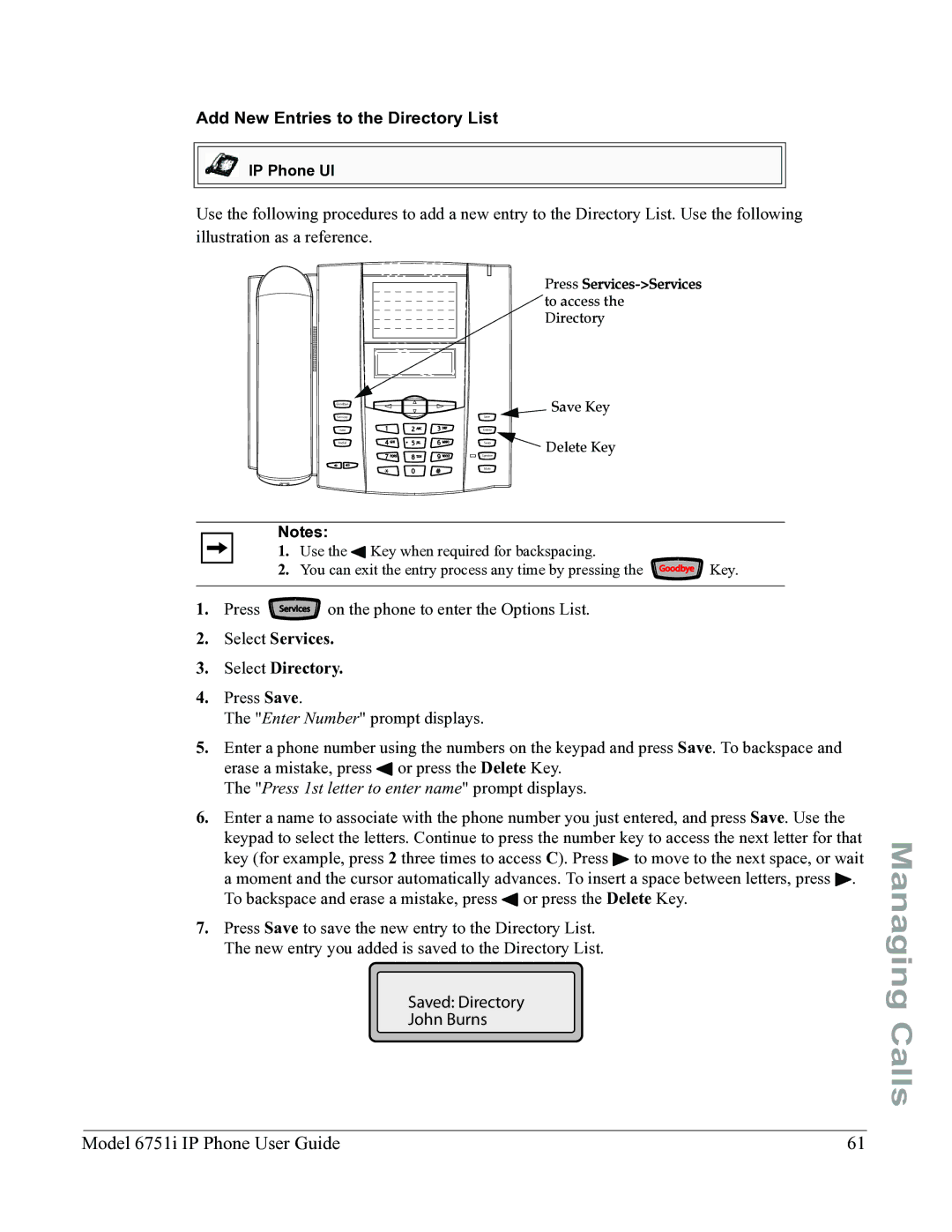Add New Entries to the Directory List
IP Phone UI
Use the following procedures to add a new entry to the Directory List. Use the following illustration as a reference.
Press
Goodbye |
| Save Key |
Services | Save |
|
Hold | Delete | Delete Key |
Redial | Swap | |
| Speaker |
|
| Mute |
|
Notes:
1. | Use the 3 Key when required for backspacing. |
2. | You can exit the entry process any time by pressing the Goodbye Key. |
1. Press Services on the phone to enter the Options List.
2.Select Services.
3.Select Directory.
4.Press Save.
The "Enter Number" prompt displays.
5.Enter a phone number using the numbers on the keypad and press Save. To backspace and erase a mistake, press 3 or press the Delete Key.
The "Press 1st letter to enter name" prompt displays.
6.Enter a name to associate with the phone number you just entered, and press Save. Use the keypad to select the letters. Continue to press the number key to access the next letter for that key (for example, press 2 three times to access C). Press 4 to move to the next space, or wait a moment and the cursor automatically advances. To insert a space between letters, press 4. To backspace and erase a mistake, press 3 or press the Delete Key.
7.Press Save to save the new entry to the Directory List. The new entry you added is saved to the Directory List.
Saved: Directory
John Burns
Managing Calls
Model 6751i IP Phone User Guide | 61 |