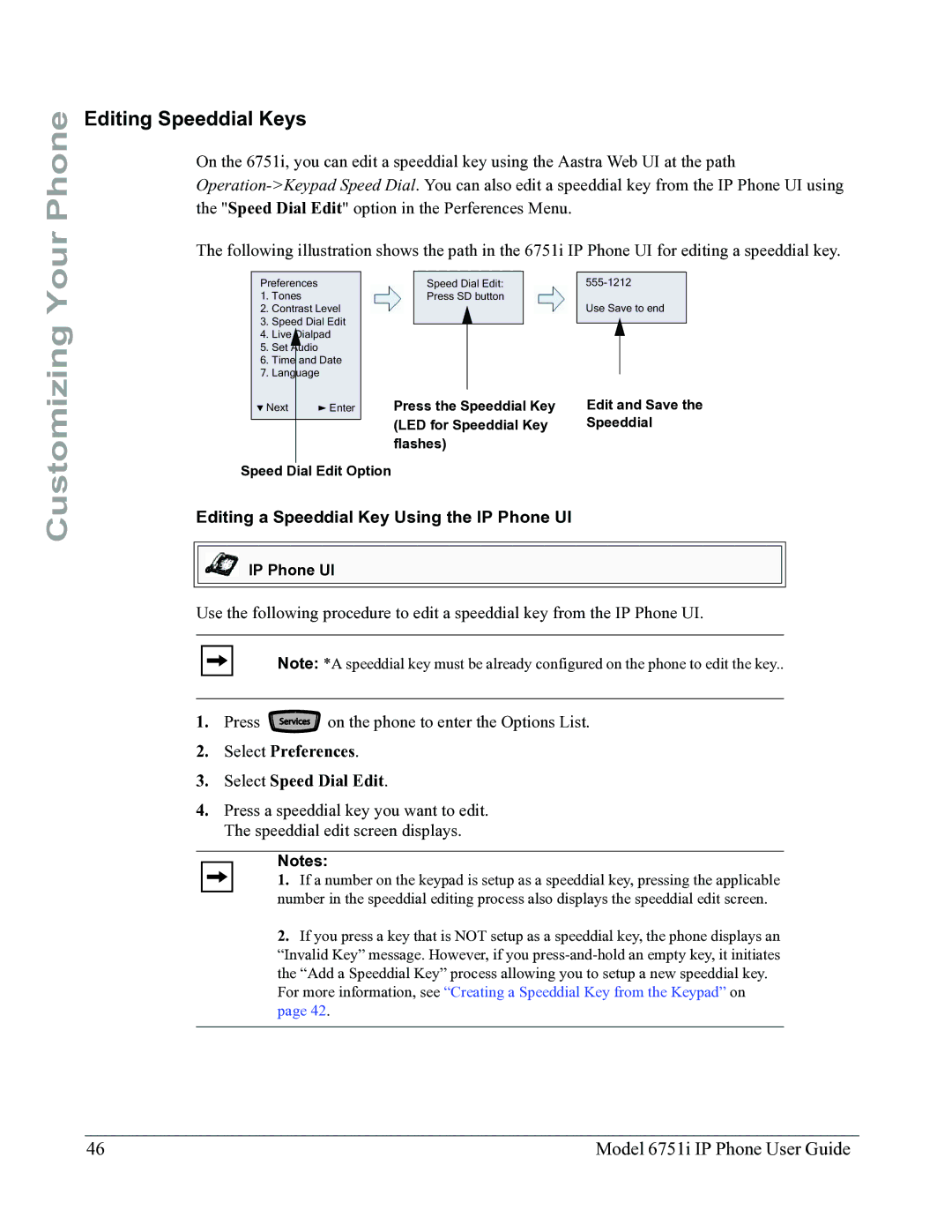Your Phone
Editing Speeddial Keys
On the 6751i, you can edit a speeddial key using the Aastra Web UI at the path
The following illustration shows the path in the 6751i IP Phone UI for editing a speeddial key.
Customizing
Preferences
1.Tones
2.Contrast Level
3.Speed Dial Edit
4.Live Dialpad
5.Set Audio
6.Time and Date
7.Language
Next | Enter |
Speed Dial Edit:
Press SD button
Press the Speeddial Key (LED for Speeddial Key flashes)
Use Save to end
Edit and Save the Speeddial
Speed Dial Edit Option
Editing a Speeddial Key Using the IP Phone UI
IP Phone UI
Use the following procedure to edit a speeddial key from the IP Phone UI.
Note: *A speeddial key must be already configured on the phone to edit the key..
1. Press Services on the phone to enter the Options List.
2.Select Preferences.
3.Select Speed Dial Edit.
4.Press a speeddial key you want to edit. The speeddial edit screen displays.
Notes:
1. If a number on the keypad is setup as a speeddial key, pressing the applicable number in the speeddial editing process also displays the speeddial edit screen.
2.If you press a key that is NOT setup as a speeddial key, the phone displays an “Invalid Key” message. However, if you
For more information, see “Creating a Speeddial Key from the Keypad” on page 42.
46 | Model 6751i IP Phone User Guide |