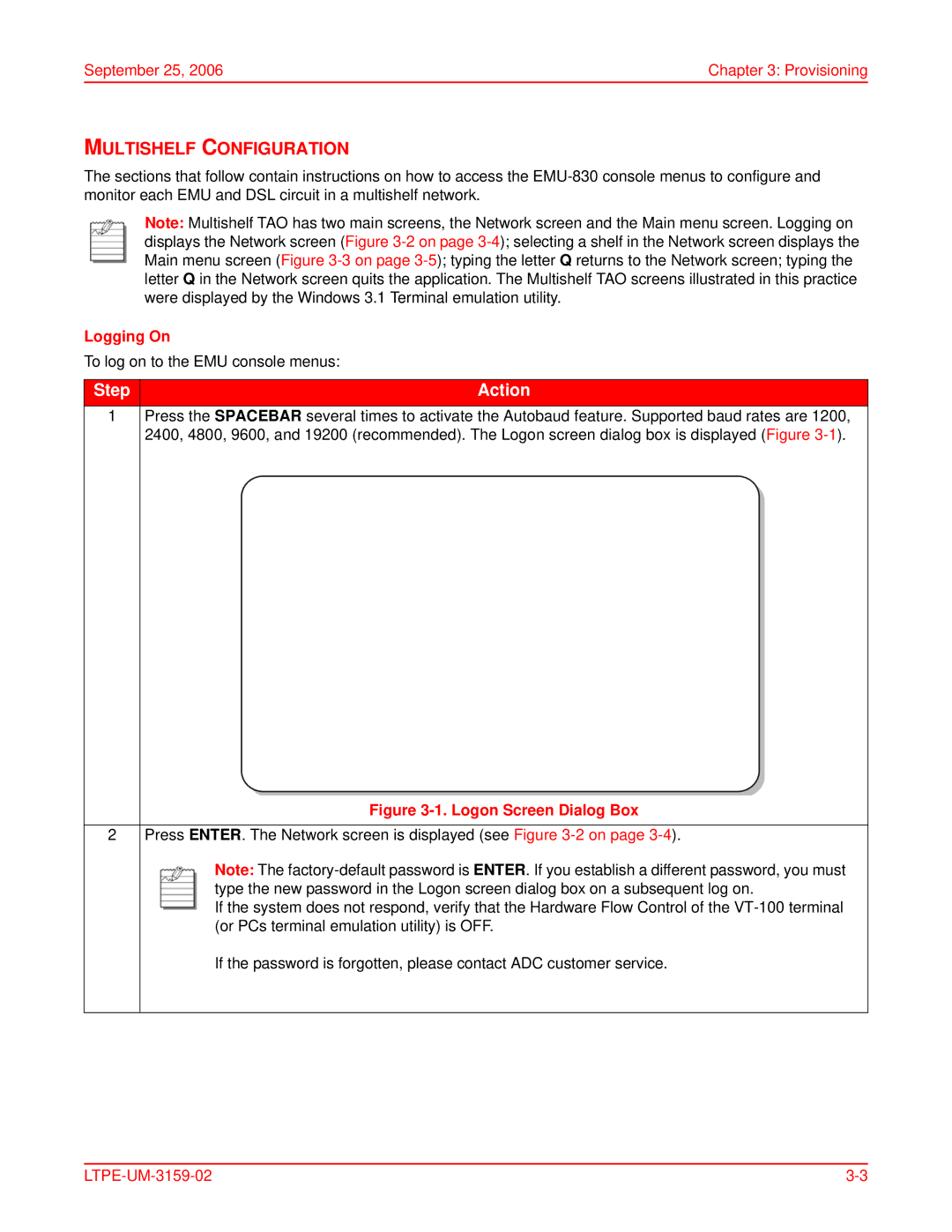September 25, 2006 | Chapter 3: Provisioning |
MULTISHELF CONFIGURATION
The sections that follow contain instructions on how to access the
Note: Multishelf TAO has two main screens, the Network screen and the Main menu screen. Logging on displays the Network screen (Figure
Logging On
To log on to the EMU console menus:
Step | Action |
1Press the SPACEBAR several times to activate the Autobaud feature. Supported baud rates are 1200, 2400, 4800, 9600, and 19200 (recommended). The Logon screen dialog box is displayed (Figure
| Figure |
|
|
2 | Press ENTER. The Network screen is displayed (see Figure |
| Note: The |
| type the new password in the Logon screen dialog box on a subsequent log on. |
| If the system does not respond, verify that the Hardware Flow Control of the |
| (or PCs terminal emulation utility) is OFF. |
| If the password is forgotten, please contact ADC customer service. |