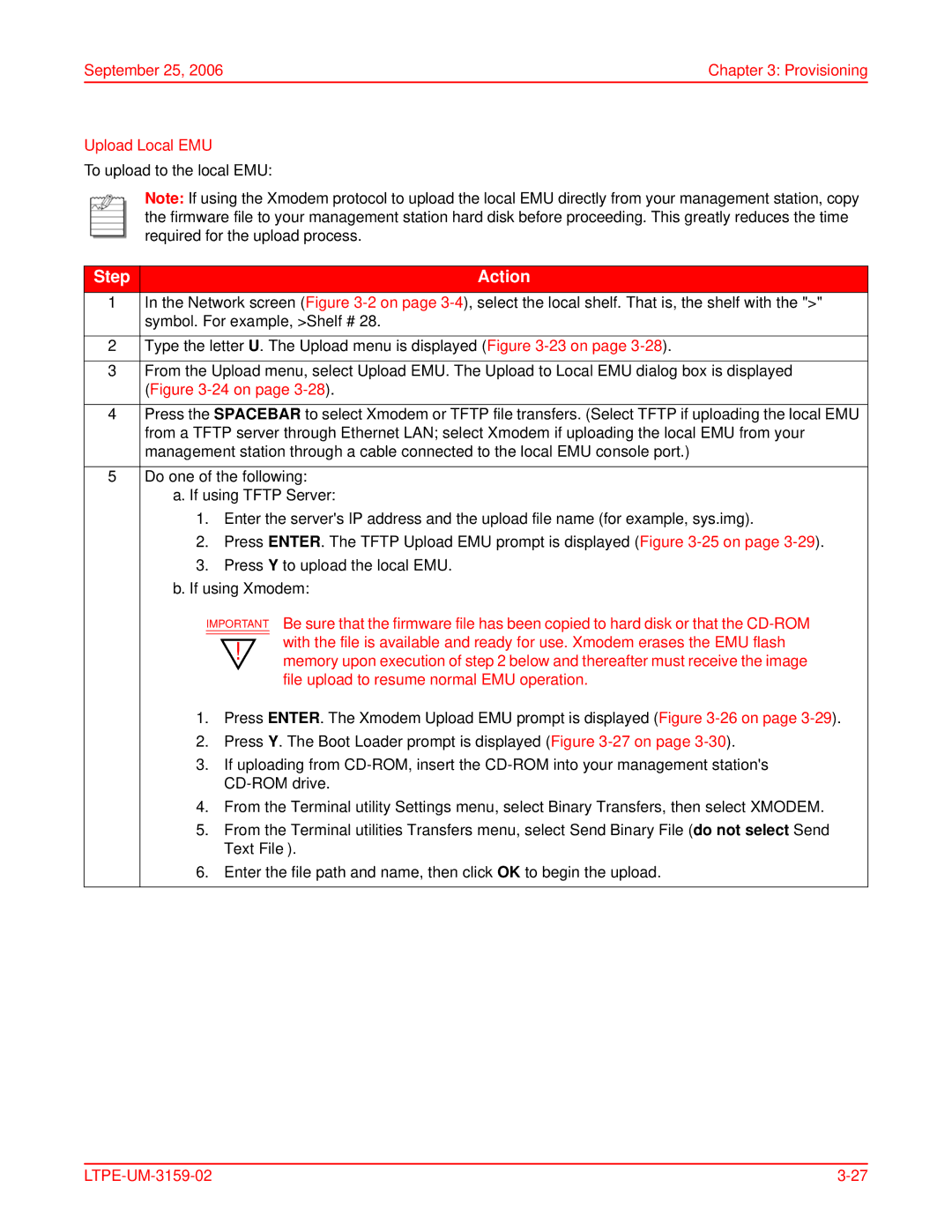September 25, 2006 | Chapter 3: Provisioning |
Upload Local EMU
To upload to the local EMU:
Note: If using the Xmodem protocol to upload the local EMU directly from your management station, copy the firmware file to your management station hard disk before proceeding. This greatly reduces the time required for the upload process.
Step | Action |
1In the Network screen (Figure
2Type the letter U. The Upload menu is displayed (Figure
3From the Upload menu, select Upload EMU. The Upload to Local EMU dialog box is displayed (Figure
4Press the SPACEBAR to select Xmodem or TFTP file transfers. (Select TFTP if uploading the local EMU from a TFTP server through Ethernet LAN; select Xmodem if uploading the local EMU from your management station through a cable connected to the local EMU console port.)
5Do one of the following:
a.If using TFTP Server:
1.Enter the server's IP address and the upload file name (for example, sys.img).
2.Press ENTER. The TFTP Upload EMU prompt is displayed (Figure
3.Press Y to upload the local EMU.
b.If using Xmodem:
IMPORTANT Be sure that the firmware file has been copied to hard disk or that the
1.Press ENTER. The Xmodem Upload EMU prompt is displayed (Figure
2.Press Y. The Boot Loader prompt is displayed (Figure
3.If uploading from
4.From the Terminal utility Settings menu, select Binary Transfers, then select XMODEM.
5.From the Terminal utilities Transfers menu, select Send Binary File (do not select Send Text File).
6.Enter the file path and name, then click OK to begin the upload.
|